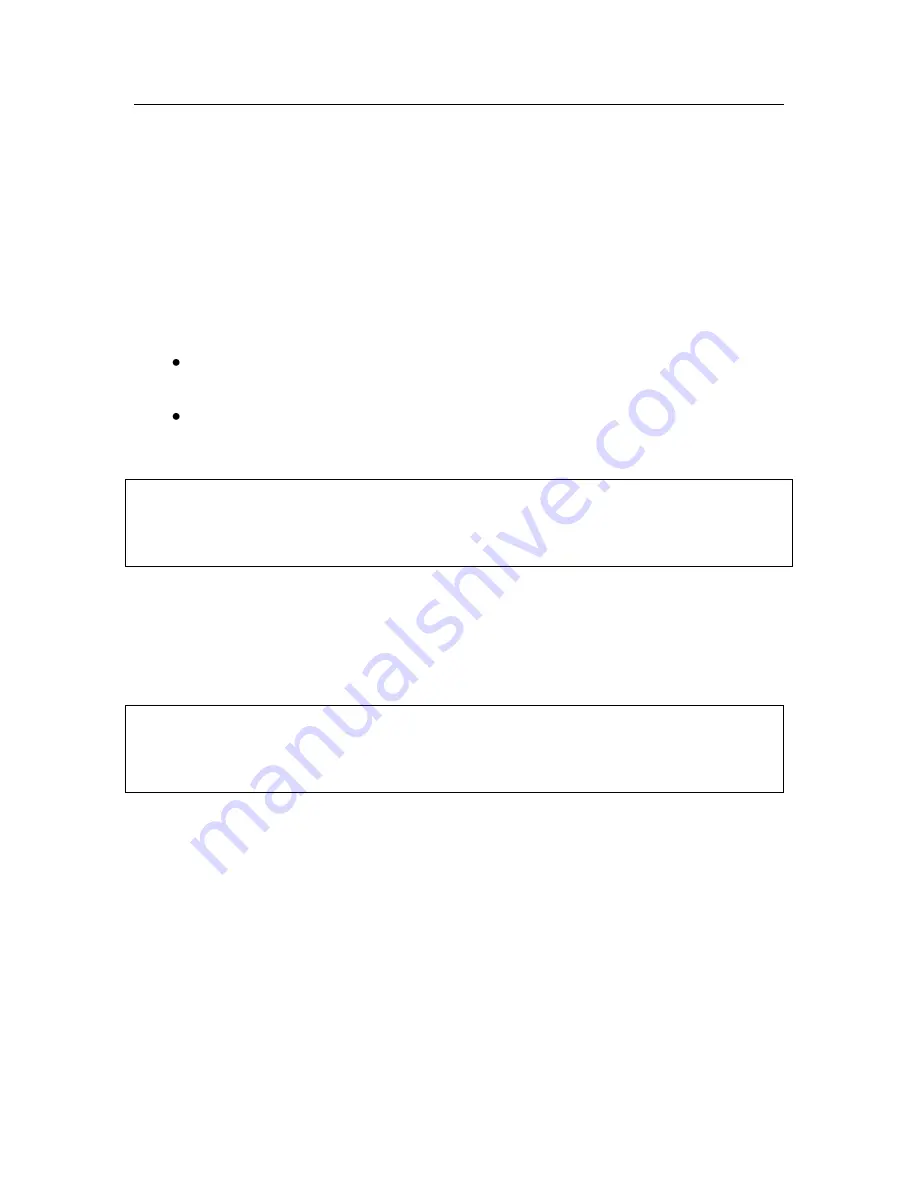
CHAPTER 3.
INSTALLING
KASPERSKY ANTI-VIRUS
7.0
There are several ways to install Kaspersky Anti-Virus 7.0 to a host:
interactively, using the application Installation Wizard (see 3.1 on pg.
27); this mode requires user input for the install to proceed;
non-interactively, this type of install is performed from the command line
and does not require any user input for the install to proceed (see 3.3
on pg. 38).
Caution!
It is recommended that all running applications be closed before a Kaspersky
Anti-Virus install is attempted.
3.1.
Installation procedure using the
Installation Wizard
Note:
Installing the program with an installer package downloaded from the Internet is
identical to installing it from an installation CD.
To install Kaspersky Anti-Virus to your computer, start the setup file on the prod-
uct CD.
This will attempt to locate the application install package (file with an
*.msi exten-
sion
) and if the package is located, you will be prompted to check for Kaspersky
Anti-Virus updates on Kaspersky Lab servers. If no install package file is found,
you will be prompted to download it. Following the download, the application in-
stall will begin. In the event that the user opts not to download, the install will
continue normally.
An installation wizard will open for the program. Each window contains a set of
buttons for navigating through the installation process. Here is a brief explanation
of their functions:






























