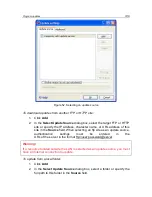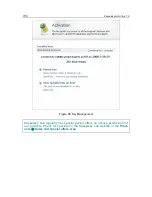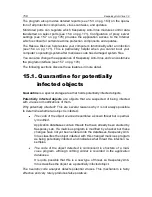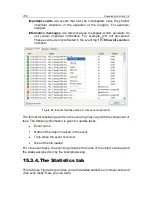Advanced options
159
A potentially infected object can be detected and placed in quarantine by File
Anti-Virus, Mail Anti-Virus, Proactive Defense or in the course of a virus scan.
You can place an object in quarantine by clicking Quarantine in the notification
that pops up when a potentially infected object is detected.
When you place an object in Quarantine, it is moved, not copied. The object is
deleted from the disk or email and is saved in the Quarantine folder. Files in Qu-
arantine are saved in a special format and are not dangerous.
15.1.1.
Actions with quarantined objects
The total number of objects in Quarantine is displayed in the
Reports and data
files
section of the main window. In the right-hand part of the screen there is a
special
Quarantine
section that displays:
the number of potentially infected objects detected during Kaspersky
Anti-Virus operation;
the current size of Quarantine.
Here you can delete all objects in the quarantine using the Clear link.
To access objects in Quarantine:
Click Quarantine.
You can take the following actions on the
Quarantine
tab (see Figure 57):
Move a file to Quarantine that you suspect is infected but the program
did not detect. To do so, click
Add
and select the file in the standard se-
lection window. It will be added to the list with the status
added by user
.
Scan and disinfect all potentially infected objects in Quarantine using
the current version of application databases by clicking, click
Scan all
.
After scanning and disinfecting any quarantined object, its status may
change to
infected, potentially infected, false positive, OK,
etc.
The
infected
status means that the object has been identified as in-
fected but it could not be treated. You are advised to delete such ob-
jects.
All objects marked
false positive
can be restored, since their former sta-
tus as
potentially infected
was not confirmed by the program once
scanned again.
Restore the files to a folder selected by the user or their original folder
prior to Quarantine (default). To restore an object, select it from the list
and click
Restore
. When restoring objects from archives, email data-