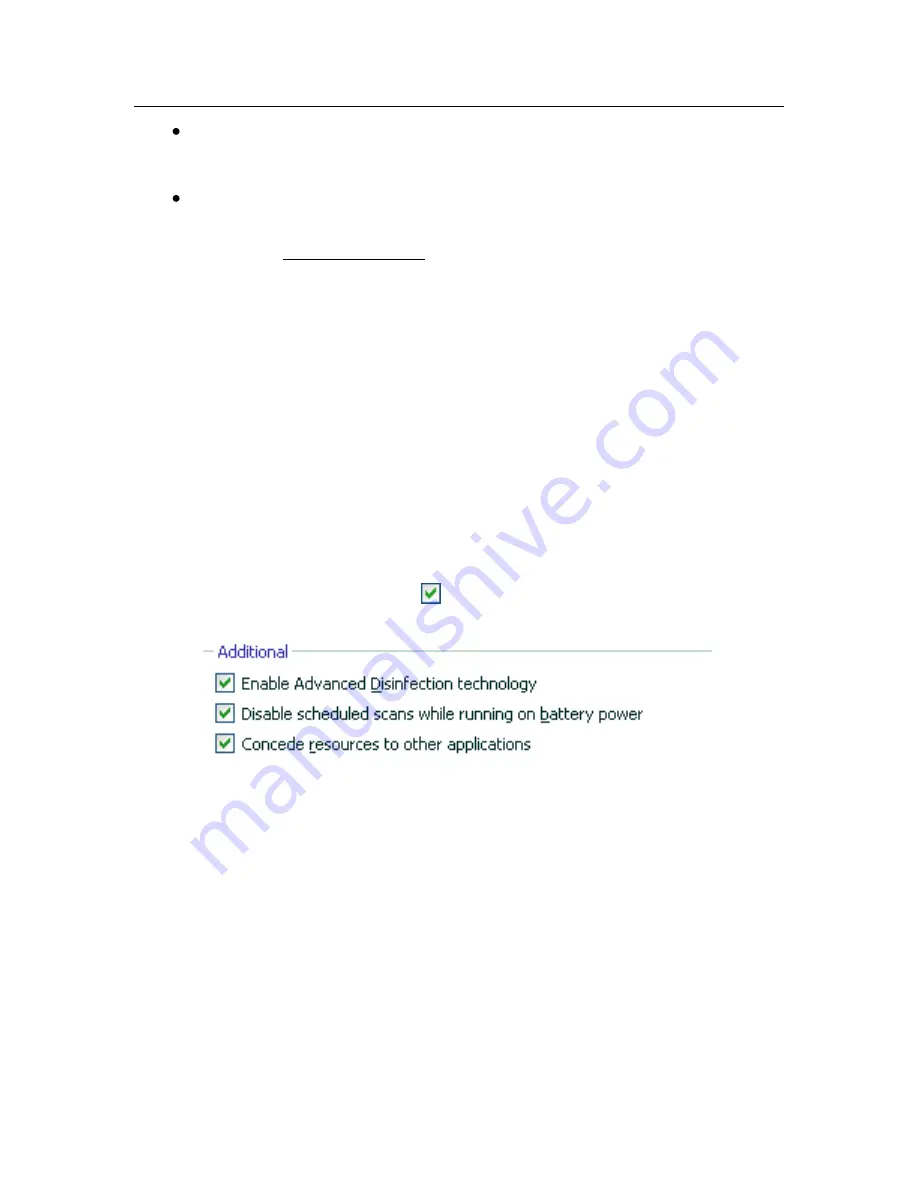
58
Kaspersky Anti-Virus 7.0
From the context menu
.
To do so, select
Resume protection
.
From
the program’s main window
.
Select the
Protection
section in the left-hand side of the main window
and click Enable Protection.
The protection status immediately changes to
running
. The program‟s icon in the
taskbar notification area becomes active (color).
6.2.
Advanced Disinfection
Technology
Advanced malware can infiltrate the lowest levels of the operating system which
makes them practically impossible to remove. When an active threat is discov-
ered on the system, Kaspersky Anti-Virus 7.0 suggests a special extended disin-
fection procedure which will disable and remove the threat from the computer.
Once the procedure is complete, the computer will have to be restarted. It is rec-
ommended that a full virus scan be initiated after the computer is restarted. To
engage the Advanced Disinfection procedure, open the application settings win-
dow, select
Protection
, and check
Enable Advanced Disinfection technol-
ogy
(see Figure 6).
Figure 6. Configuring common settings
6.3.
Running Application on a
Portable Computer
Virus scan tasks may be postponed to save battery on a portable computer.
Since scanning a computer for viruses and updating the program frequently re-
quires significant resources and time, we recommend that such tasks be sche-
duled. This will allow you to save battery life. You will be able to update the ap-
plication (see 5.6 on pg. 52) or run a virus scan (see 5.3 on pg. 50) manually, as
needed. To save battery life, open the application settings window, select
Pro-






























