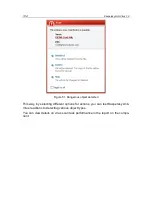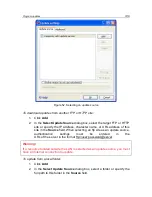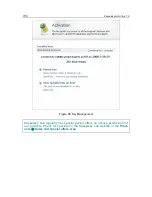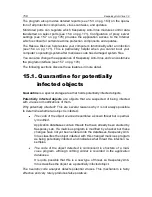146
Kaspersky Anti-Virus 7.0
If you do not have access to Kaspersky Lab‟s update servers (for example, your
computer is not connected to the Internet), you can call the Kaspersky Lab main
office at +7 (495) 797-87-00, +7 (495) 645-79-39, +7 (495) 956-00-00 to request
contact information for Kaspersky Lab partners, who can provide you with zipped
updates on floppy disks or CD/DVDs.
Updates can be downloaded in one of the following modes:
Auto
. Kaspersky Anti-Virus checks the update source for update pack-
ages at specified intervals. Scans can be set to be more frequent during
virus outbreaks and less so when they are over. When the program de-
tects fresh updates, it downloads them and installs them on the com-
puter. This is the default setting.
By schedule
. Updating is scheduled to start at a specified time.
Manual
. With this option, you launch the Updater manually.
During updating, the application compares the databases and application mod-
ules on your computer with the versions available on the update server. If your
computer has the latest version of the databases and application modules, you
will see a notification window confirming that your computer is up-do-date. If the
databases and modules on your computer differ from those on the update serv-
er, only the missing part of the updates will be downloaded. The Updater does
not download databases and modules that you already have, which significantly
increases download speed and saves Internet traffic.
Before updating databases, Kaspersky Anti-Virus creates backup copies of them,
that can be used if a rollback (see 13.2 on pg. 147) is required. If, for example,
the update process corrupts the databases and leaves them unusable, you can
easily roll back to the previous version and try to update the databases later.
You can distribute the updates retrieved to a local source while updating the ap-
plication (see 13.3.3 on pg. 152. This feature allows you to update databases
and modules used by 7.0 applications on networked computers to conserve
bandwidth.
13.1.
Starting the Updater
You can begin the update process at any time. It will run from the update source
that you have selected (see 13.3.1 on pg. 148).
You can start the Updater from:
the context menu (see 4.2 on pg. 40).
from the program‟s main window (see 4.3 on pg. 41).