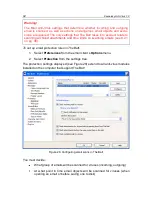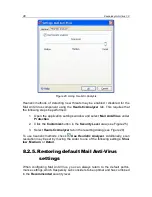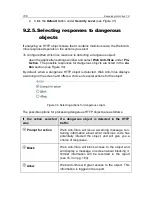Mail Anti-Virus
97
To restore the default Mail Anti-Virus settings:
1. Open the application settings window and select
Mail Anti-Virus
under
Protection
.
2. Click the
Default
button under
Security Level
(see Figure 25).
8.2.6.
Selecting actions for dangerous
email objects
If a scan shows that an email or any of its parts (body, attachment) is infected or
suspicious, the steps taken by Mail Anti-Virus depend on the object status and
the action selected.
One of the following statuses can be assigned to the email object after the scan:
Malicious program status (for example,
virus, Trojan
–
for more details,
see 1.3 on pg. 12).
Potentially infected
, when the scan cannot determine whether the object
is infected. This means that the program detected a sequence of code
in the file from an unknown virus or modified code from a known virus.
By default, when Mail Anti-Virus detects a dangerous or potentially infected ob-
ject, it displays a warning on the screen and prompts the user to select an action
for the object.
To edit an action for an object:
open the application settings window and select
Mail Anti-Virus
under
Pro-
tection
. All possible actions for dangerous objects are listed in the
Action
box (see Figure 30).
Figure 30. Selecting actions for dangerous email objects
Let‟s look at the possible options for processing dangerous email objects in more
detail.