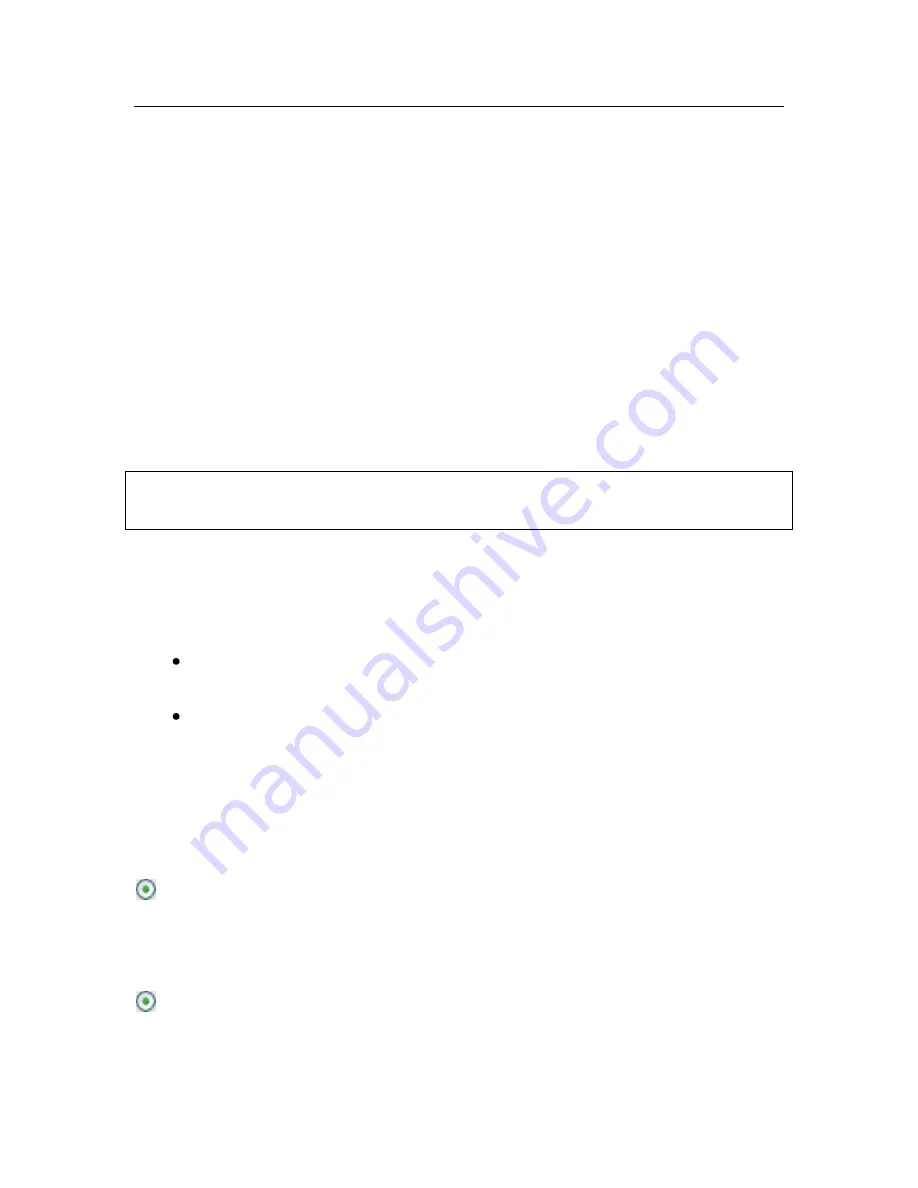
32
Kaspersky Anti-Virus 7.0
You can skip this initial settings stage when installing the program by closing the
Wizard window. In the future, you can run it again from the program interface if
you restore the default settings for Kaspersky Anti-Virus (see 15.9.4 on pg. 189).
3.2.1.
Using objects saved with Version 5.0
This wizard window appears when you install the application on top of Kaspersky
Anti-Virus 5.0. You will be asked to select what data used by version 5.0 you
want to import to version 7.0. This might include quarantined or backup files or
protection settings.
To use this data in Version 7.0, check the necessary boxes.
3.2.2.
Activating the program
Before activating the program, make sure that the computer's system date set-
tings match the actual date and time.
The activation procedure consists in installing a key used by Kaspersky Anti-
Virus to verify the license to use the application and its expiration date.
The key contains system information necessary for all the program‟s features to
operate, and other information:
Support information (who provides program support and where you can
obtain it)
Key name, number, and expiration date
3.2.2.1.
Selecting a program activation method
There are several options for activating the program, depending on whether you
have a key for Kaspersky Anti-Virus or need to obtain one from the Kaspersky
Lab server:
Activate using the activation code
. Select this activation option if you have
purchased the full version of the program and were provided with an activa-
tion code. Using this activation code you will obtain a key file providing
access to the applicatio
n‟s full functionality throughout the effective term of
the license agreement.
Activate trial version
. Select this activation option if you want to install a trial
version of the program before making the decision to purchase the commer-
cial version. You will be provided with a free key with a limited trial period as
defined in the appropriate license agreement.






























