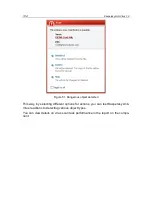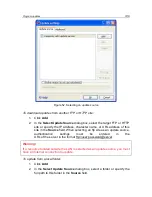Scanning computers for viruses
135
dow (see para. 15.3.2 on pg. 166). If this box is unchecked, dangerous ob-
ject data will not be recorded in the report; therefore, these objects will be
impossible to process.
Concede resources to other applications
– pause that virus scan task if the
processor is busy with other applications.
11.4.4.
Scanning for rootkits
A rootkit is a collection of utilities used to conceal malicious programs within the
operating system. These utilities infiltrate the operating system, masking both
their own presence and the presence of processes, folders, and registry keys
belonging t
o any malware described in the rootkit‟s configuration.
Rootkit scans may be performed by any virus scan task (provided this option is
enabled for the specific task); however, Kaspersky Lab experts have created and
optimized a separate scan task to look for this type of malware.
To enable scanning for rootkits, check
Enable rootkit detection
under
Rootkit Scan
. If scanning is enabled, an in-depth rootkit scan level may be re-
quested by checking
Enable extended rootkit scan
. If you do so, the scan
will carefully search for these programs by analyzing a large number of various
objects. These checkboxes are deselected by default, since this mode requires
significant operating system resources.
To configure rootkit scans:
1. Open application settings window and select a task under
Scan
.
2. Click
Customize
under
Security Level
(see Figure 45)
and select
the
Heuristic Analyzer
tab in the resulting window (see Figure 48).