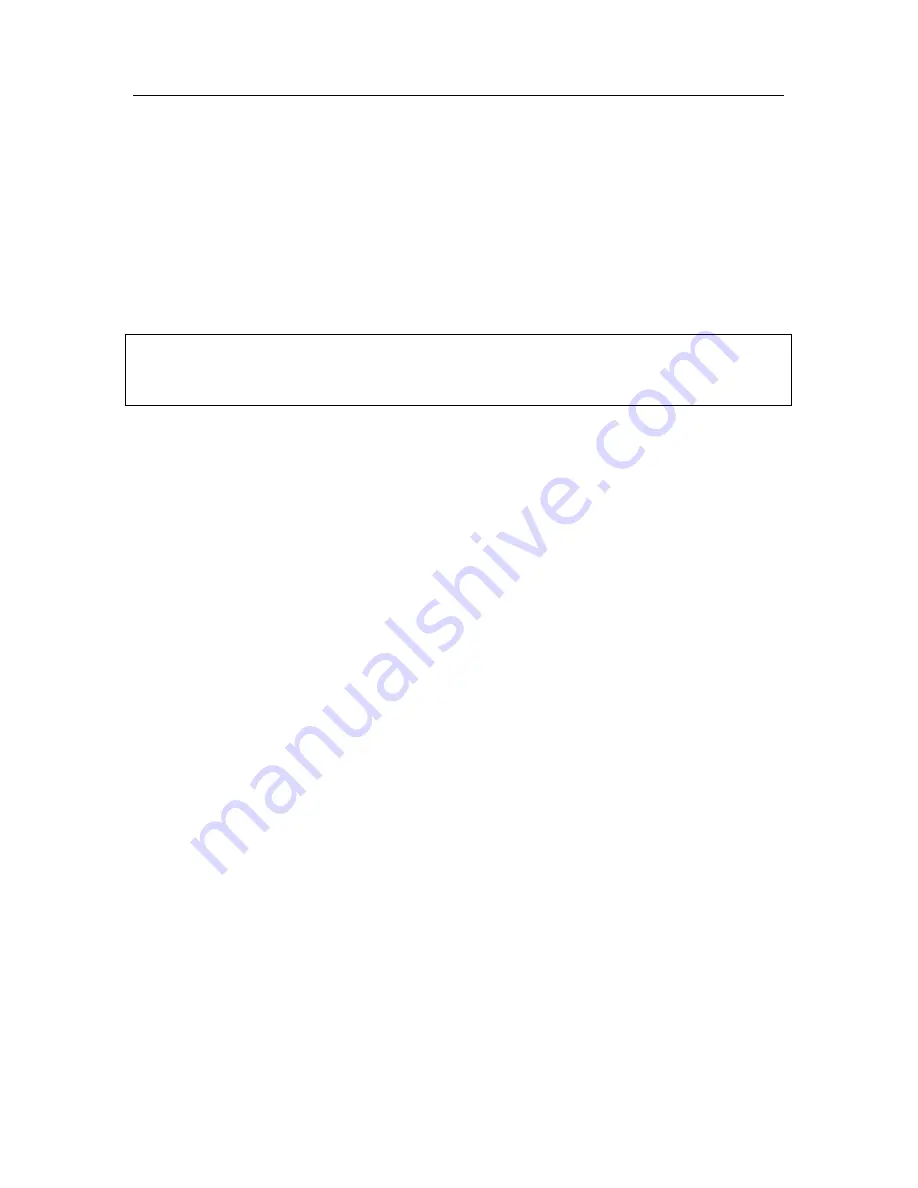
Anti-Spam
165
installed. This could include scanning for correctness of HTML tags, font
size, or hidden characters.
You can enable or disable each of these stages of the analysis.
Anti-Spam exists as a plug-in for the following email clients:
•
Microsoft Office Outlook (see 13.3.9 on pg. 181)
•
Microsoft Outlook Express (see 13.3.10 on pg. 184)
•
The Bat! (see 13.3.11 on pg. 185)
This option is only supported for the 32-bit builds of Microsoft Office Outlook and
The Bat! for computers running Microsoft Windows XP Professional x64 Edition
and Microsoft Windows Vista x64.
The task panel for Microsoft Office Outlook and Microsoft Outlook Express
clients has two buttons,
Spam
and
Accepted
, which can configure Anti-Spam to
detect spam right in your mailbox. In The Bat! there are no such buttons: instead
the program can be trained using the special items
Mark as spam
and
Mark as
NOT spam
on the
Special
menu. In addition, special processing parameters
(see 13.3.1 on pg. 171) for spam are added to all the settings of the email client.
Anti-Spam uses special self-training iBayes algorithm, which allows the
component over time to more accurately distinguish between
spam
and
accepted
. The data source for the algorithm is email contents.
Situations arise when iBayes is unable to classify a certain email as either spam
or accepted email to a high degree of accuracy. These emails are marked as
potential spam
.
In order to reduce the number of emails marked as potential spam, you are
advised to conduct additional Anti-Spam training (see 13.2 on pg. 167) on such
emails. To do so, you must specify which of those emails should be marked as
spam
, and which as
accepted
.
Emails that are
spam
or
potential spam
are modified: the markings
[!! SPAM]
or
[?? Probable Spam]
, are added to the subject line.
The rules for processing spam or potential spam emails for Microsoft Office
Outlook, Microsoft Outlook Express, or The Bat! are specified in special plug-in
components within the email client itself. For other email clients, you can
configure filtration rules that search for the modified subject line containing
[!!
SPAM]
or
[?? Probable Spam]
and move the email to a designated folder. For
more information about the filtration mechanism, please consult the
documentation for your email client.
















































