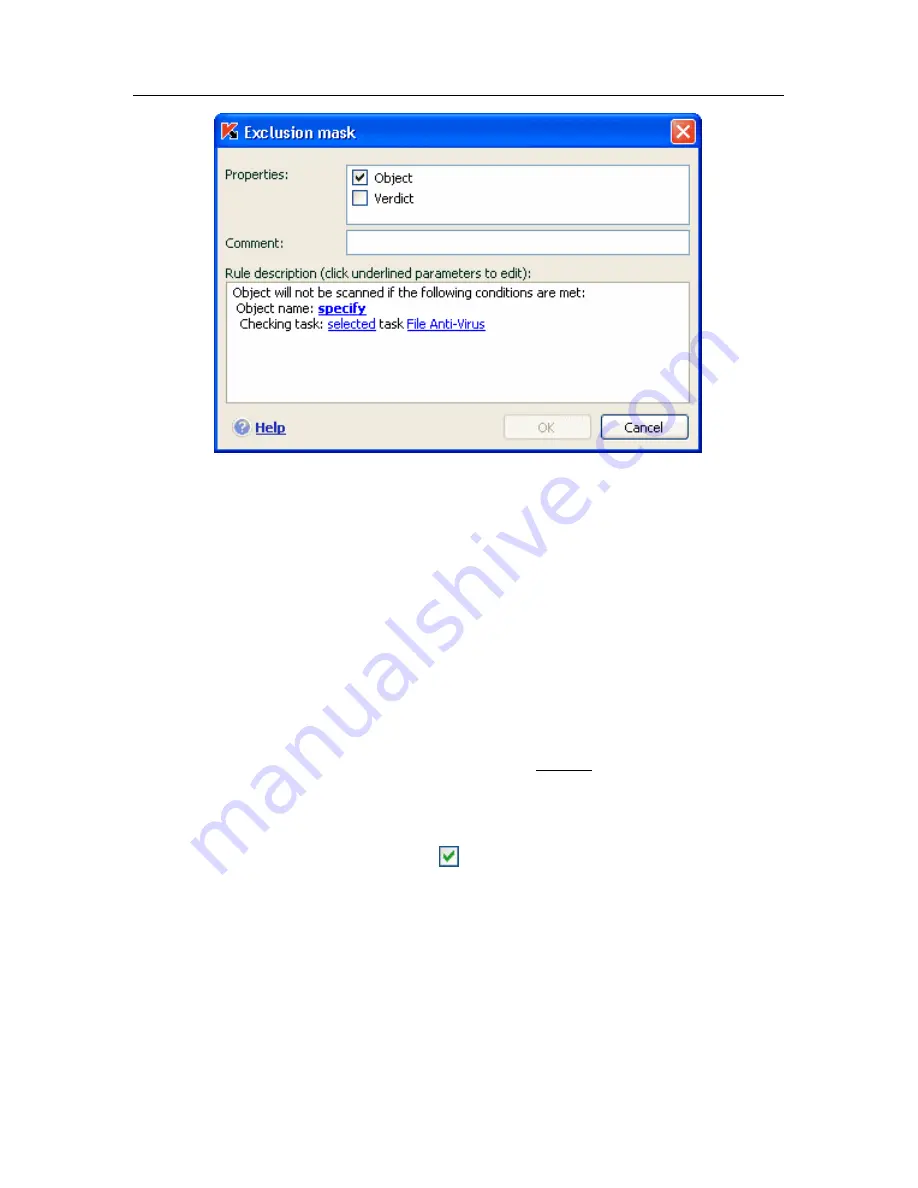
Protection management system
71
Figure 9. Creating an exclusion rule
If you check both boxes at once, a rule will be created for that object with
a certain Virus Encyclopedia classification. In such a case, the following
rules apply:
•
If you specify a certain file as the
Object
and a certain status in
the
Verdict
section, the file specified will only be excluded if it is
classified as the threat selected during the scan.
•
If you select an area or folder as the
Object
and the status (or
verdict mask) as the
Verdict
, then objects with that status will
only be excluded when that area or folder is scanned.
3. Assign values to the selected exclusion types. To do so, left-click in
the
Rule description
section on the specify link located next to the
exclusion type:
•
For the
Object
type, enter its name in the window that opens
(this can be a file, a particular directory, or a file mask (see A.2
on pg. 285). Check
Include subfolders
for the object (file,
file mask, folder) to be recursively excluded from the scan. For
example, if you assign
C:\Program Files\winword.exe
as an
exclusion and checked the subfolder option, the file
winword.exe
will be excluded from the scan if found in any
C:\Program Files
subfolders.
•
Enter the full name of the threat that you want to exclude from
scans as given in the Virus Encyclopedia or use a mask
(see A.3 on pg. 285) for the
Verdict
.






























