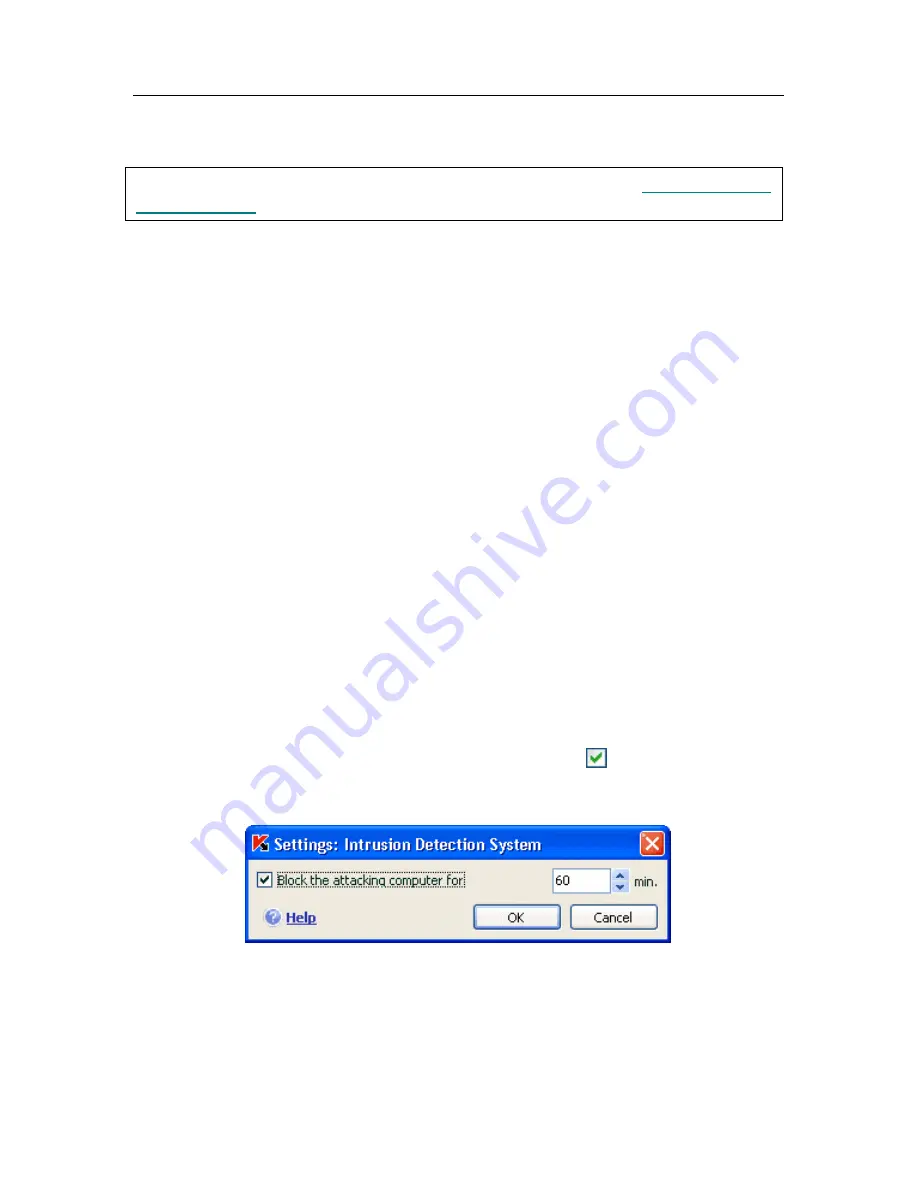
158 K
aspersky Internet Security 6.0
2. Select
the
Additional
tab in the window that opens and select the mode
you want, Maximum Compatibility or Maximum Speed.
Changes to the Firewall settings will not take effect until after Anti-Hacker has
been restarted.
12.8. Configuring the Intrusion
Detection System
All currently known network attacks that could endanger the computer are listed
in the threat signatures, and updated during signature updates (see Chapter 15
on pg. 200). The Anti-Hacker
Intrusion Detection System
uses this list of
possible attacks. By default, Kaspersky Internet Security does not update attack
signatures.
The Intrusion Detection System tracks network activity typical of network attacks
and if it detects an attempt to attack your computer, it blocks all network activity
between the remote computer and your computer for one hour. A warning will
appear on the screen stating that a network attack attempt has taken place, with
specific information about the computer which attacked you.
You can configure the Intrusion Detection System. To do so:
1. Open the Anti-Hacker settings window.
2. Click
Settings
in the
Intrusion Detection System
section.
3. In the window that opens (see fig. 52), determine whether you want to
block an attacking computer and, if so, for how long. The default
blocked time is 60 minutes. You can increase or decrease the blocked
time by changing the value in the field next to
Block the attacking
computer for … mins
. If you want to stop blocking traffic from an
attacking computer directed at your computer, uncheck this box.
Figure 52. Configuring the block time for attacking computers






























