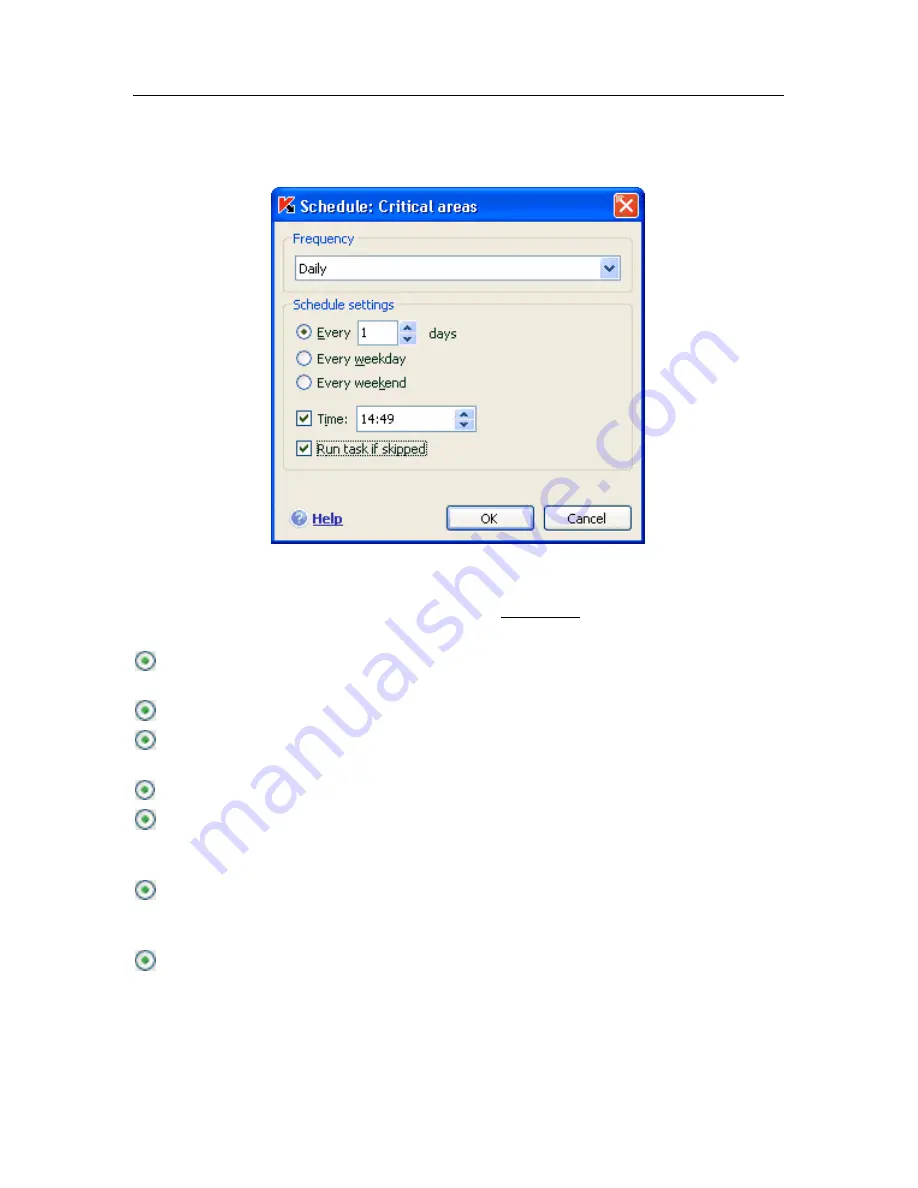
Protection management system
79
To have tasks start according to a schedule, check the automatic task start box
in the
Run Mode
section. You can edit the times for starting the scan task in the
Schedule
window (see fig. Figure 15), that opens when you click
Change
.
Figure 15. Configuring a task schedule
The most important step is to determine the frequency at which the task starts.
You can select one of these options:
At a specified time
. The task will run once on the day and at the time that
you specify.
On program start
. The task starts up every time Kaspersky Anti-Virus is run.
After each update
. The task starts after each threat signature update (this
only applies to virus scan tasks).
Once
. The task will run once, on the day and at the time that you specify.
Minutely
. The time interval between scans will be a number of minutes, not
greater than 59. Specify the number of minutes between scans in the
schedule settings.
Hourly
. The interval between scans is calculated in hours. Enter the number
of hours in the schedule settings:
Every
n
-th hour
and enter the value for
n
.
For example, enter
Every 1 hour
if you want the task to run hourly.
Daily
– the period between scans is calculated in days. Specify how often the
scan should run in the schedule settings:
•
Select the
Every
n-
th day
option and enter a value for
n
. Enter
Every 2
days
if you want to run the scan every other day.






























