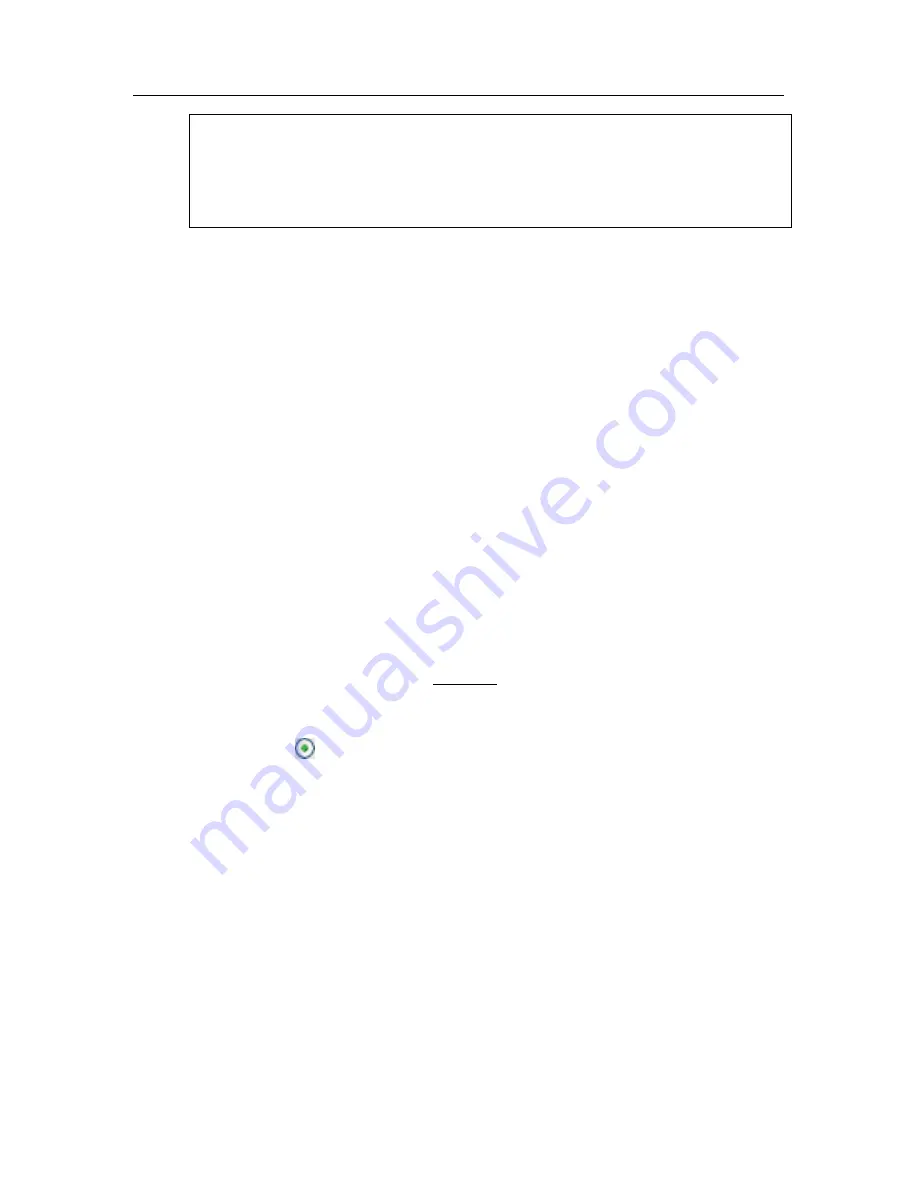
Mail Anti-Virus
97
Warning!
This version of Kaspersky Internet Security does not provide Mail Anti-
Virus plug-ins for 64-bit mail clients.
•
settings that define actions for dangerous email objects (see 8.2.4 on
pg. 103)
The following sections examine these settings in detail.
8.2.1. Selecting a protected email group
Mail Anti-Virus allows you to select exactly what group of emails to scan for
dangerous objects.
By default, the component protects email at the
Recommended
security level,
which means scanning both incoming and outgoing email. When you first begin
working with the program, you are advised to scan outgoing email, since it is
possible that there are worms on your computer that use email as a channel for
distributing themselves. This will help avoid the possibility of unmonitored mass
mailings of infected emails from your computer.
If you are certain that the emails that you are sending do not contain dangerous
objects, you can disable the outgoing email scan. To do so:
1. Select
Mail Anti-Virus
in the main window and go to the component
settings window by clicking Settings. Click on the
Customize
button in
the Mail Anti-Virus configuration window.
2. In the Mail Anti-Virus Custom settings window that opens (see Figure
25), select
Only incoming email
in the
Scope
section.






























