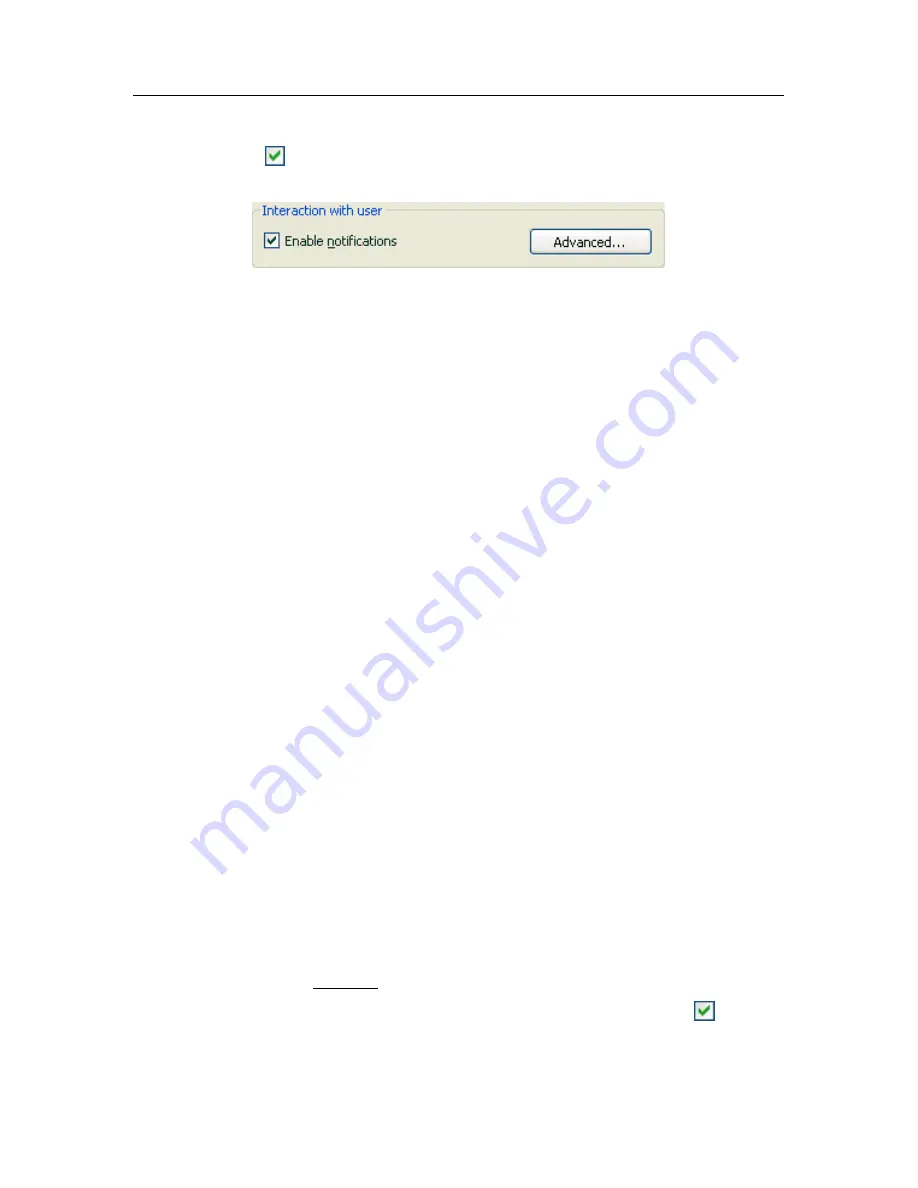
256 K
aspersky Internet Security 6.0
To use this feature, you must:
1. Check
Enable Notifications
in the
Interaction with user
box (see
fig. 106).
Figure 106. Enabling notifications
2. Click on the
Settings
button to open the
Notification settings
window.
3. On
the
Events
tab, define the event types from Kaspersky Internet
Security for which you want notifications, and the notification delivery
method (see 17.11.1.1 on pg. 256).
4. Click
Email Settings
to open
Notification Settings
window
to
configure email notification delivery settings, if that is the notification
method that is being used (see 17.11.1.2 on pg. 258).
17.11.1.1. Types of events and notification
delivery methods
During Kaspersky Internet Security operation, the following kinds of events arise:
Critical notifications
are events of a critical importance. Notifications are
highly recommended, since they point to problems in program operation
or vulnerabilities in protection on your computer. For example,
threat
signatures corrupt
or
license expired
.
Functional failures
are
events that lead to the application not working. For
example, no license or threat signatures.
Important notifications
are events that must be investigated, since they
reflect important situations in the operation of the program. For
example,
protection disabled
or
computer has not been scanned for
viruses for a long time.
Minor notifications
are reference-type messages which generally do not
contain important information. For example,
all dangerous objects
disinfected
.
To specify which events the program should notify you of and how:
1. Click the Settings link in the program’s main window.
2. In the program settings window, select
Service
, check
Enable
notifications
, and edit detailed settings by clicking the
Advanced
button.






























