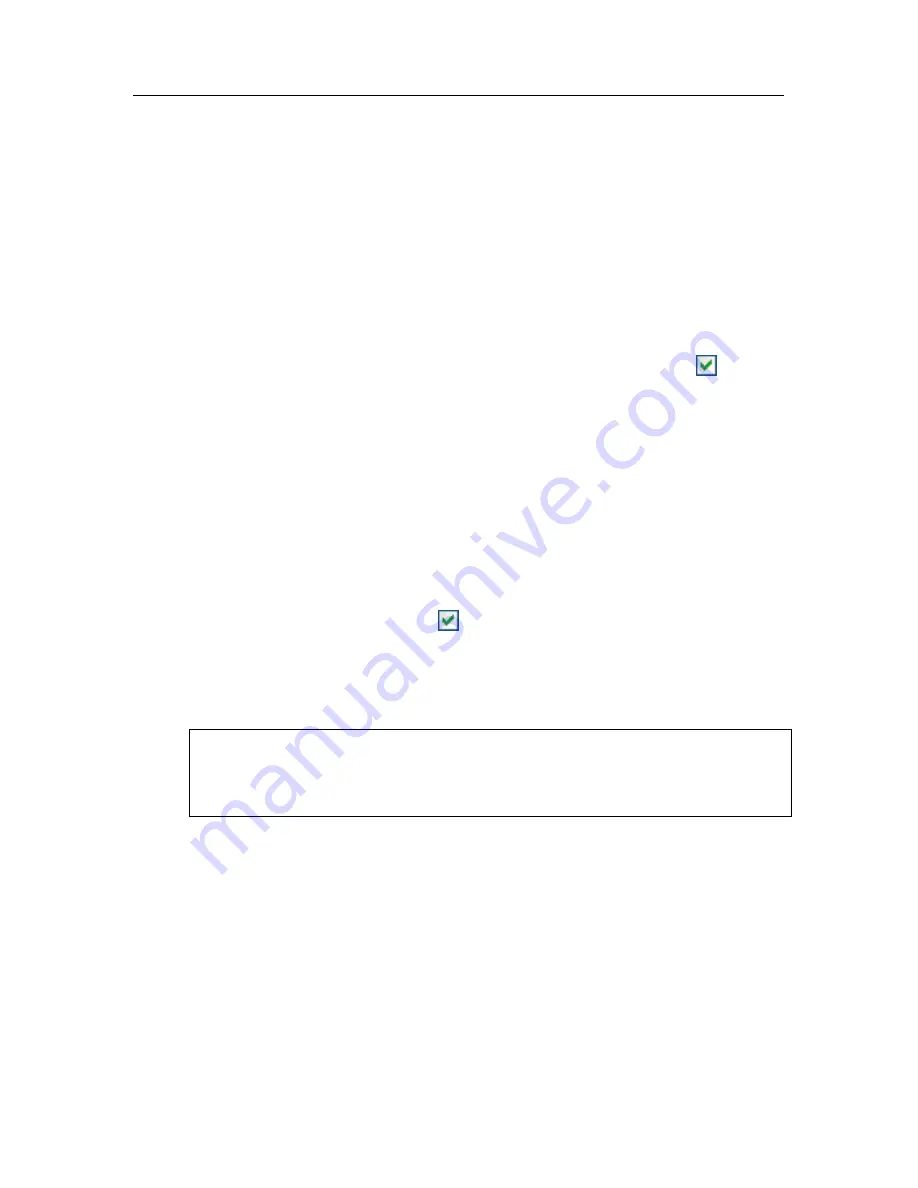
Proactive Defense
117
taken. You must accept the decision, block, or allow this activity
on your own. You can create a rule for the activity and cancel
the actions taken in the system.
10.1. Proactive Defense settings
The categories of settings (see fig. 32) for the Proactive Defense component are
as follows:
•
Whether application activity is monitored on your computer
This Proactive Defense feature is enabled by checking the box
Enable
Application Activity Analyzer
. By default this mode is enabled, which
ensures that the actions of any programs opened on your computer will
be closely tracked and compared to a configurable list of dangerous
activities. You can configure the order in which applications are
processed (see 10.1 on pg. 117) for that activity. You can also create
Proactive Defense exclusions, which will stop the monitoring of selected
applications.
•
Whether Application Integrity Control is enabled
This feature is responsible for the integrity of application modules
(dynamic link libraries, or DLLs) installed on your computer, and is
enabled by checking the box
Enable Application Integrity Control
box. Integrity is tracked by monitoring the checksum of the application
modules, and of the application itself. You can create rules for monitoring
the integrity of modules from any application. To do so, add that
application to the list of monitored applications.
This Proactive Defense component is not available under Microsoft
Windows XP Professional x64 Edition, Microsoft Windows Vista or
Microsoft Windows Vista x64.
















































