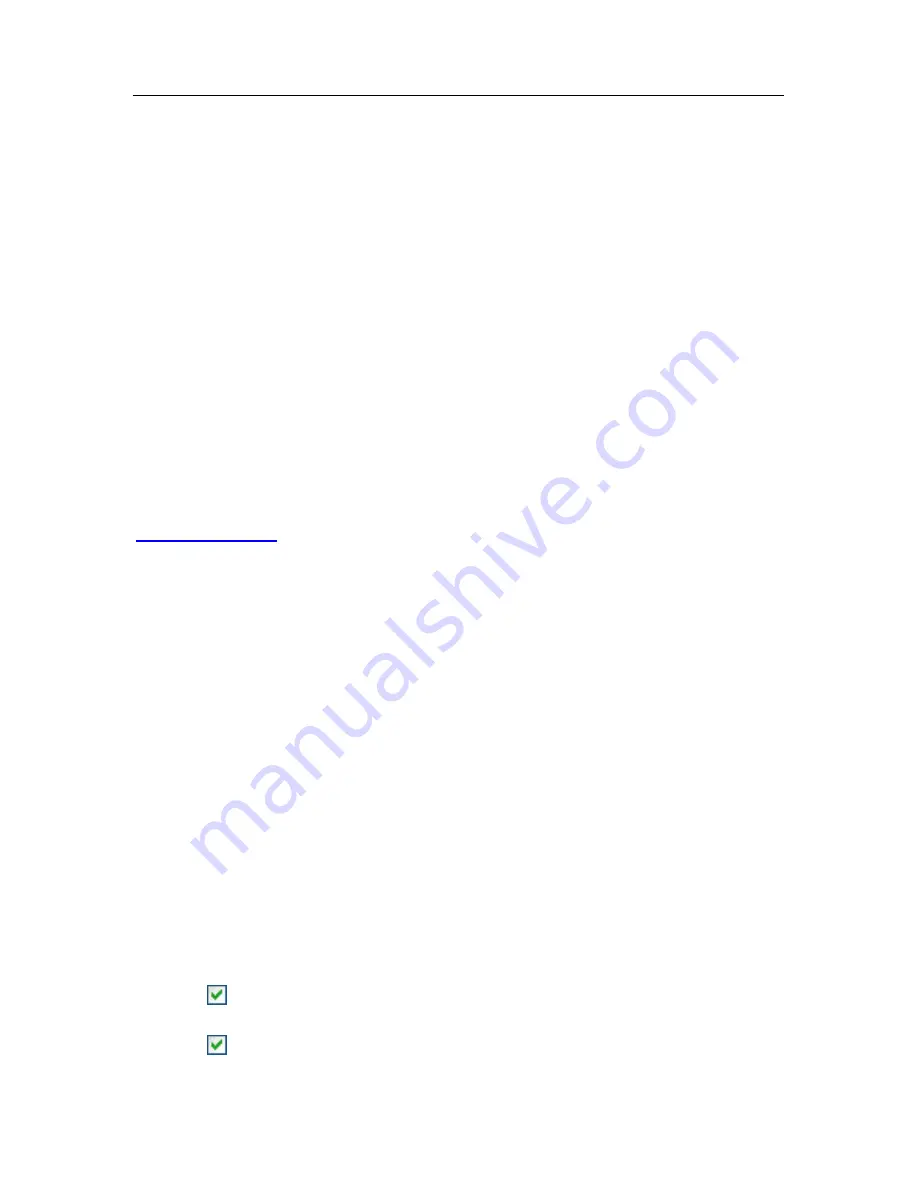
70 K
aspersky Internet Security 6.0
You can exclude files of certain formats from the scan, use a file mask, or
exclude a certain area, such as a folder or a program, program processes, or
objects according to their Virus Encyclopedia classification.\
The classification
is the status that Kaspersky Internet Security assigns to an
object during the scan. A status is assigned based on classification of malicious
and potentially dangerous programs founded in the Kaspersky Lab Virus
Encyclopedia.
The verdict is the status that Kaspersky Internet Security assigns to an object
during the scan. A verdict is based on the classification of malicious and
potentially dangerous programs found in the Kaspersky Lab Virus Encyclopedia.
Potentially dangerous software does not have a malicious function but can be
used as an auxiliary component for a malicious code, since it contains holes and
errors. This category includes, for example, remote administration programs, IRC
clients, FTP servers, all-purpose utilities for stopping or hiding processes,
keyloggers, password macros, autodialers, etc. These programs are not
classified as viruses. They can be divided into several types, e.g. Adware, Jokes,
Riskware, etc. (for more information on potentially dangerous programs detected
by Kaspersky Internet Security, see the Virus Encyclopedia at
www.viruslist.com
). After the scan, these programs may be blocked. Since
several of them are very common, you have the option of excluding them from
the scan. To do so, you must add the name or mask of the object to the trusted
zone using the Virus Encyclopedia classification.
For example, imagine you use a Remote Administrator program frequently in
your work. This is a remote access system with which you can work from a
remote computer. Kaspersky Internet Security views this sort of application
activity as potentially dangerous and may block it. To keep the application from
being blocked, you must create an exclusion rule that specifies not-a-
virus:RemoteAdmin.Win32.RAdmin.22 as the classification.
When you add an exclusion, a rule is created that several program components
(File Anti-Virus, Mail Anti-Virus, Proactive Defense) and virus scan tasks can
later use. You can create exclusion rules in a special window that you can open
from the program settings window, from the notice about detecting the object,
and from the report window.
To add exclusions on the
Exclusion Mask
tab:
1. Click on the
Add
button in the
Exclusion Mask
tab.
2. In the window that opens (see fig. 9), click the exclusion type in the
Settings
section:
Object
– exclusion of a certain object, directory, or files that match a
certain mask from scans.
Classification
– exclude objects from scans based on the status in
the Virus Encyclopedia.






























