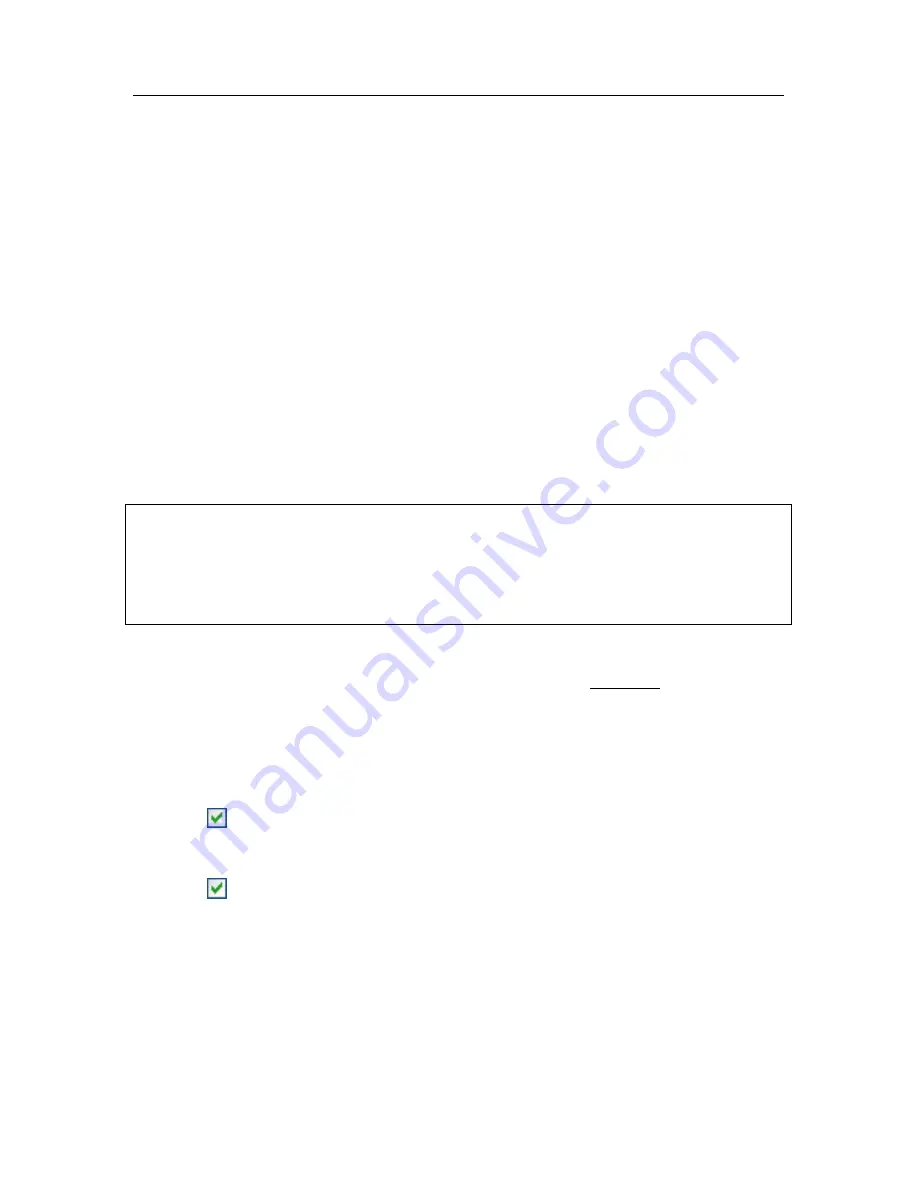
260 K
aspersky Internet Security 6.0
Logs can be viewed in the Microsoft Windows
Event Viewer
, which you can
open by going to
Start/Settings/Control Panel/Administration/View Events
.
17.11.2. Self-Defense and access
restriction
Kaspersky Internet Security ensures your computer’s security against malicious
programs, and because of that , it can itself be the target of malicious programs
that try to block it or delete it from the computer.
Moreover, several people may be using the same computer, all with varying
levels of computer literacy. Leaving access to the program and its settings open
could dramatically lower the security of the computer as a whole.
To ensure the stability of your computer's security system, Self-Defense, remote
access defense, and password protection mechanisms have been added to the
program.
If you are running Kaspersky Internet Security under Microsoft Windows 98/ME,
the application self-defense feature is not available.
On computers running 64-bit operating systems and Microsoft Windows Vista,
self-defense is only available for preventing the program's own files on local
drives and system registry records from being modified or deleted.
To enable Self-Defense:
1. Open the program settings window with the Settings link in the main
window.
2. Select
Service
from the settings tree.
3. Make the following configurations in the
Self-Defense
box (see
fig. 109):
Enable Self-Defense
. If this box is checked, the program will protect
its own files, processes in memory, and entries in the system
registry from being deleted or modified.
Disable external service control
. If this box is checked, any remote
administration program attempting to use the program will be
blocked.
If any of the actions listed are attempted, a message will appear over the
program icon in the system tray (if the notification service has not been
disabled by the user).






























