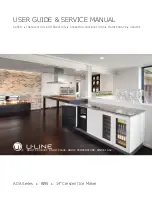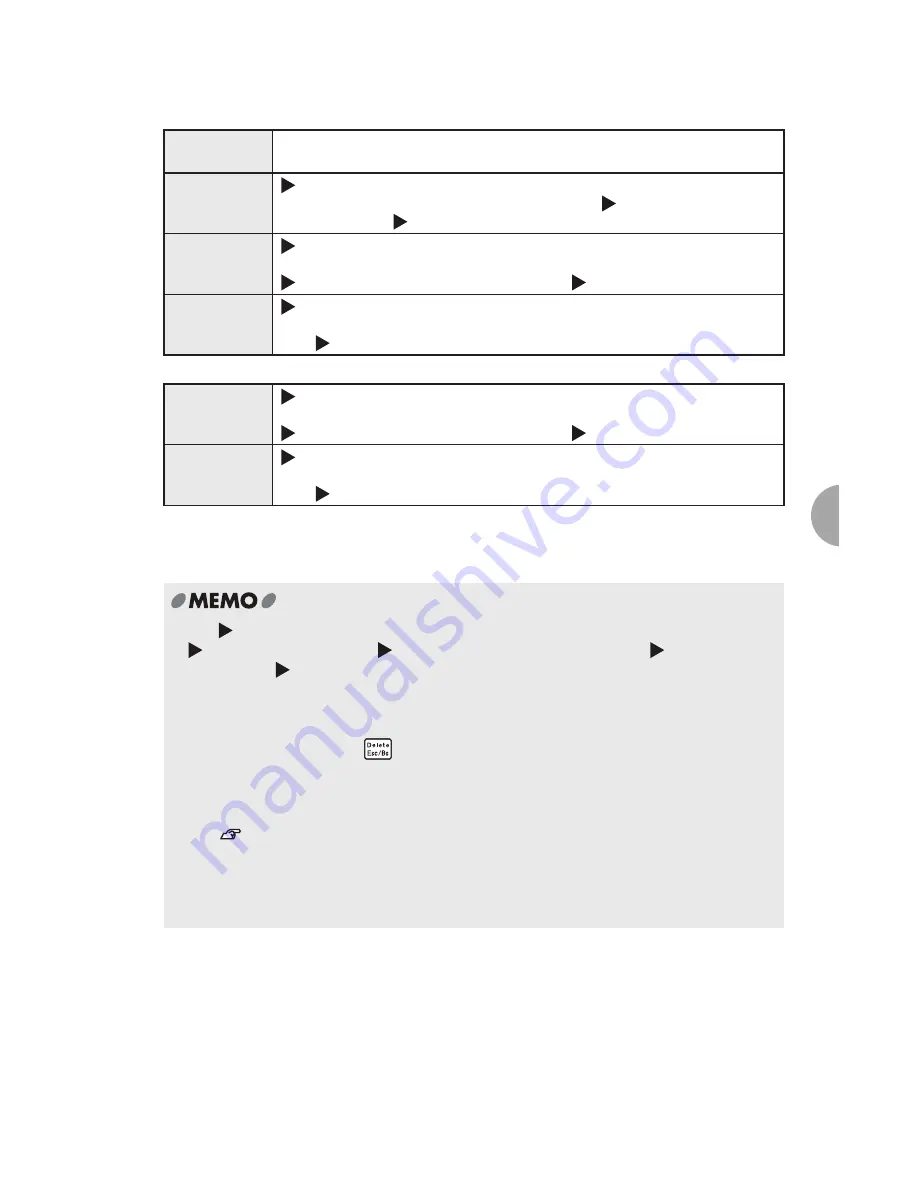
Additional Functions
61
●
Setting the Decorate, Space, Frame & Table, Wide & Narrow,Bold & Italic and Font type
●
Setting the Frame & Table, Wide & Narrow, Layout, Vertical, Font size
●
Setting the "Length", "Margin", and "Background"
The "Area?" screen is not displayed for (the setting of )these menus.
The setting you made in the step 4 is automatically applied to all the text.
Label
Applies the selected style to the whole text (nothing changes on the text
screen).
Characters
(Text mode change icon) is displayed where the cursor is placed, the
selected mode applies from the characters after
until the end of the text
(or until the next
).
Line
(Text mode change icon) is displayed at the beginning of the line where
the cursor is placed, the selected mode applies from the characters after
until the end of the line (or until the next
).
Paragraph
(Text mode change icon) is displayed on the first line of the paragraph
where the cursor is placed, the selected mode applies from the characters
after
until the end of the paragraph.
Line
(Text mode change icon) is displayed at the beginning of the line where
the cursor is placed, the selected mode applies from the characters after
until the end of the line (or until the next
).
Paragraph
(Text mode change icon) is displayed on the first line of the paragraph
where the cursor is placed, the selected mode applies from the characters
after
until the end of the paragraph.
•
The
(Text mode change icon) is not printed.
•
can be deleted. Deleting
will apply the settings of the previous
.
If there is no
applied to the text, the settings of "Label" or the default settings apply.
•
The factory settings of each function (default) can be checked on pages "List of Edit
menu (English)" (p.62). These settings can be changed using "Setting Default Settings"
(p.103).
•
Pressing a function key or
key while performing settings returns to the previous
screen. Repeating this operation cancels the settings and takes you back to the text enter
screen.
•
You can check part of the settings on the indicators.
See
"Display indicators" (p.
14
).
Settings can also be checked by pressing the function key of each function and
displaying the options of the function. The inverted option is the current setting.
•
Characters may be distorted due to effects, text size or a high number of strokes.
•
It is recommended to confirm the current setting with the preview function before printing.
Summary of Contents for Green Machine
Page 14: ......
Page 31: ...Supply Cartridge Reference Guide ...
Page 46: ...40 Basic Operations 1 ...
Page 113: ...Appendix ...
Page 128: ...122 LatinAmerica Greek Cyrillic Category Symbol ...
Page 130: ...124 Hospital Work Sports Vehicles Miscellaneous ...
Page 140: ...134 ...