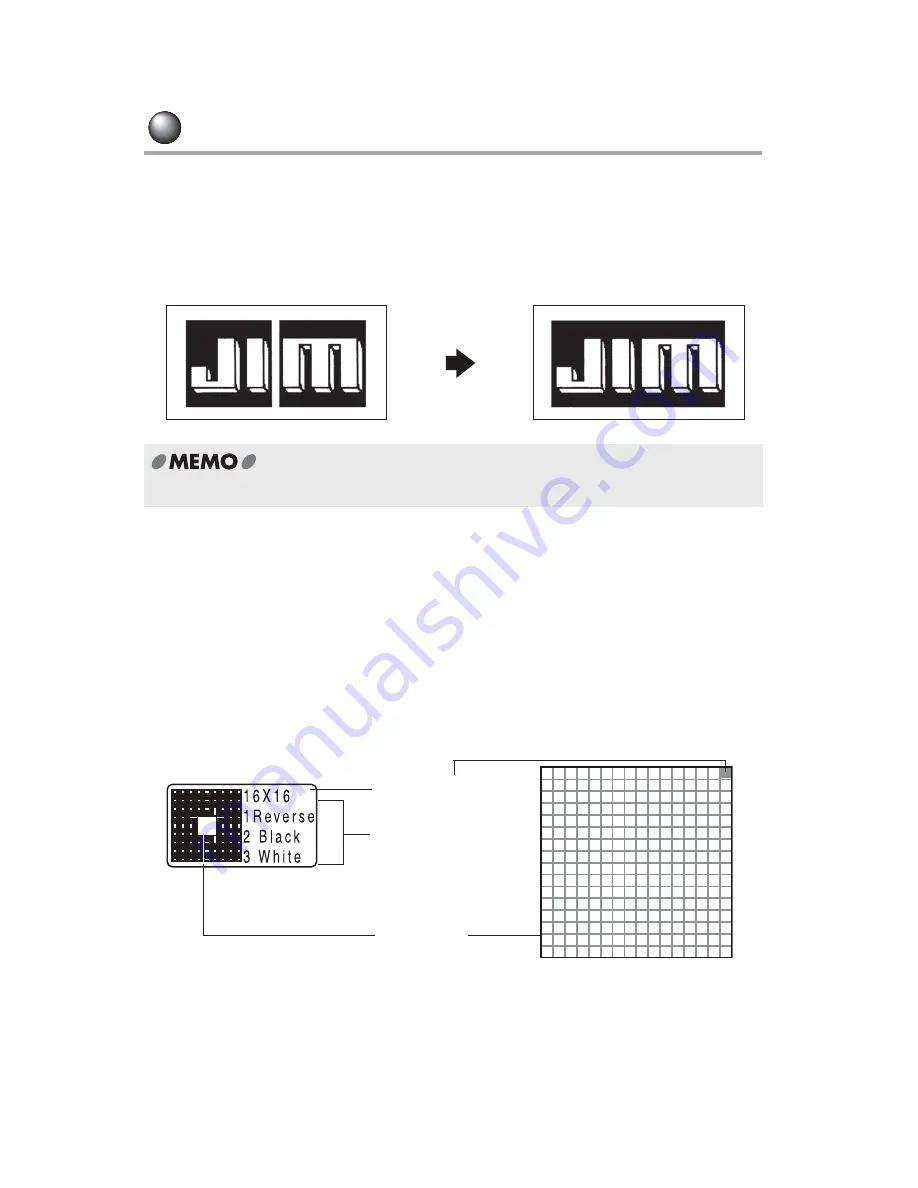
94
Additional Functions
Using User's Symbols
Saving marks and company logos that you have designed yourself, or external
characters and symbols as user's symbols allows you to insert and print them.
User's symbols are square. Horizontally long logos are divided and stored as several
user's symbols, setting
"Narrow" under "Mode" prints the logo attached.
How to create user's symbols
When saving a user's symbol, create letter-shape data for each of the four sizes 16/24/32/48
dots. This is so that the different letter sizes print beautifully.
However, to avoid having to create the user's symbol from the beginning, entering the 16-dot
data first allows the machine to automatically enlarge the user's symbol to 24/32/48 dots. You
can then revise the design.
Screen mode and drawing method
Creating a user's symbol is similar to filling a bitmap. Fill in the dots of the drawing area that
will be displayed on the screen to resemble the bitmap.
Screen mode (Example: 16 dots)
•
Up to four user's symbols can be stored.
Dividing a user's symbol into two characters and
saving it (Inter-character spacing "Normal").
Inter-character spacing "None".
Cursor position
(Horizontal x Vertical)
Menu screen area
Drawing area
16 x 16 dots
Summary of Contents for Green Machine
Page 14: ......
Page 31: ...Supply Cartridge Reference Guide ...
Page 46: ...40 Basic Operations 1 ...
Page 113: ...Appendix ...
Page 128: ...122 LatinAmerica Greek Cyrillic Category Symbol ...
Page 130: ...124 Hospital Work Sports Vehicles Miscellaneous ...
Page 140: ...134 ...
















































