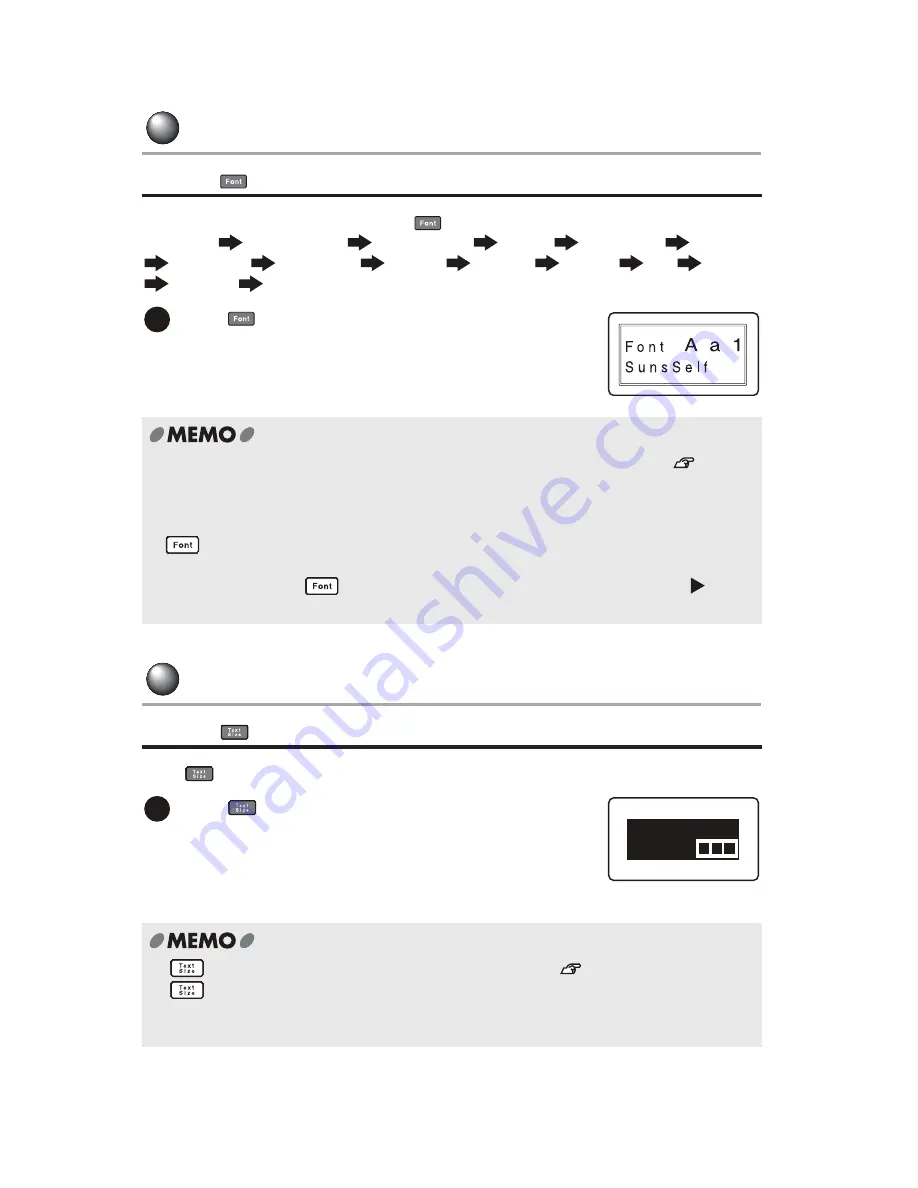
58
Additional Functions
Changing the font type
Using key
To select the font you want to use, press
key. The fonts appear in the following order.
SansSerif
SansSerif.HG
SansSerif.ST
Gothic
BoldGothic
Roman
US Roman
CL Roman
Mincho
Gyosho
Reisho
BR
CB
Script PL
Back to SansSerif
Changing the font/text size
Using
key
Using
key, you can set the font size in various combinations line by line. (Auto format).
Press
key repeatedly until the font you
want appears.
Press again to see the next font choice. Continue
pressing until you find the front you need.
•
The font type can also be changed from "Font type" in the "Edit" menu.
See
"Font
type" (p.73).
•
If you want to apply the font type by paragraph or by character, specify the "Font type" in
the "Edit" menu.
•
key changes the type of font in all the entered text. However, the font type already
specified by character or by paragraph from "Edit" menu, cannot be changed with this
key. In this case, the
key changes the font type of the text just before the
(Text
mode change icon).
Press
key repeatedly until the font size
you want to select appears.
Another press shows the next font size.
The font size of the line with the cursor can be
checked on the right side of the display.
•
key is available only for the line with the cursor.
See
"Line size" (p.72).
•
key is available only for the line with the cursor.
•
To restore the default setting, select "Equal" "Line size" in the "Edit" menu.
•
It is recommended to confirm the current setting with the preview function before printing.
1
1
L i n e s i z e 2 / 4
1 L i n e
Summary of Contents for Green Machine
Page 14: ......
Page 31: ...Supply Cartridge Reference Guide ...
Page 46: ...40 Basic Operations 1 ...
Page 113: ...Appendix ...
Page 128: ...122 LatinAmerica Greek Cyrillic Category Symbol ...
Page 130: ...124 Hospital Work Sports Vehicles Miscellaneous ...
Page 140: ...134 ...






























