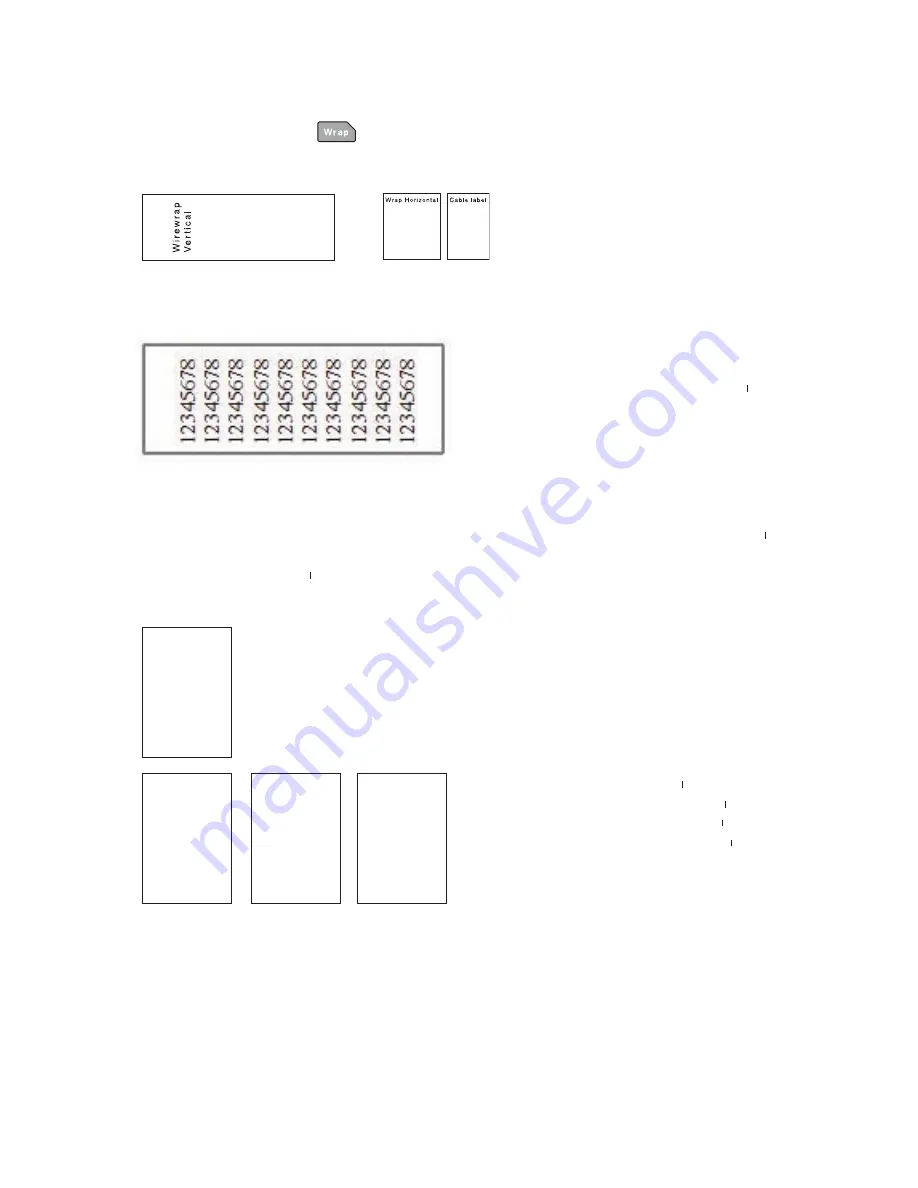
54
Telecom/Electrical Label Mode
Telecom/Electrical Label Mode
53
●
Mode of "Wrap"
A label to wrap around a cable can be made.
Characters can be printed in both horizontal and vertical.
●
Mode of "Flag"
A flag label can be made. Attach a cable to the center of the label and fold the label in half.
Characters can be printed in both horizontal and vertical.
Creating the label in Telecom/Electrical Label Mode
Follow the steps below to make labels using Telecom/Electrical Label Mode.
Press any one of the Telecom/Electrical label mode keys,
,
or
, that you want to use.
The setting screen for the selected mode will be displayed.
(Below image select
mode. )
Select a menu item you want to use and press
key.
Select "Vert." or "Hori." for the Wrap and Flag modes.
Select "Panel A" or "Panel B" for the Patch Panel
mode.
Select the length and press
key.
The length menu is not displayed if you have selected
the Wrap mode and "Hori.".
1
2
Flag
ABC
ABC
Ver t.
Hori.
ABC
3
Length
1 . 9
2 . 0 "
2 . 2
Labels can be made to wrap around cables in two directions: vertical or horizontal.
The horizontal feature is for use with the 224SL Self-Laminating Overwrap Tape.
Vertical Wire Wrap
For this example we are going to create a 2” Vertical Wire Wrap on a 1” tape.
Choose a 24mm, 224, 1” tape.
Choose Wrap,
Vert., Return.
Choose Length,
2”, Return.
On Line 1 type
“12345678”, Return.
On Lines 2 thru 10 repeat typing
“12345678”.
You will not be able to return at line 10.
Press
Preview
to see your label before
printing. Press
Print.
Note: To add more numbers to a line, especially when working with smaller tape
widths, use the
Symbol
key, which will default to
“Double Figures”
. Press
Return.
This feature will condense the space of two digits to one space. At input enter two
digits. Press Return.
Horizontal Wire Wrap
– use with 224SL Self-Laminating Wrap
Choose the 224SL tape.
Choose Wrap,
Hori., Return.
On Label 1 type
“123456”
(on each label you can enter up to 20 digits,
symbols, up to 10 labels). Press
.
To make additional labels with either same text or different text:
Choose the 224SL tape.
Chose Wrap,
Hori., Return.
At Label 1 type
“123456” Return.
At Label 2 type
“Server” Return.
At Label 3 type
“Firewall” Return.
At Label 4 type
“Print Server”.
Press
Preview
to see your labels
before printing.
Press Print
.
There are many additional options and choices to enhance your label presentation.
After typing your label and before pressing
, choose
Edit
. Choices such as
decorate, space, font type, wide & narrow, border & line, and bold & italic are available.
Choose features as desired and apply them to your entire label or even a single
character for emphasis. When creating your label you can also add a pictograph or
symbol (graphic illustrations on p. 121-124) to help communicate information. Use
Preview
to review before printing.
Telecom/Electrical Label Mode
53
●
Mode of "Wrap"
A label to wrap around a cable can be made.
Characters can be printed in both horizontal and vertical.
●
Mode of "Flag"
A flag label can be made. Attach a cable to the center of the label and fold the label in half.
Characters can be printed in both horizontal and vertical.
Creating the label in Telecom/Electrical Label Mode
Follow the steps below to make labels using Telecom/Electrical Label Mode.
Press any one of the Telecom/Electrical label mode keys,
,
or
, that you want to use.
The setting screen for the selected mode will be displayed.
(Below image select
mode. )
Select a menu item you want to use and press
key.
Select "Vert." or "Hori." for the Wrap and Flag modes.
Select "Panel A" or "Panel B" for the Patch Panel
mode.
Select the length and press
key.
The length menu is not displayed if you have selected
the Wrap mode and "Hori.".
1
2
Flag
ABC
ABC
Ver t.
Hori.
ABC
3
Length
1 . 9
2 . 0 "
2 . 2
123456
123456
Server
Firewall
←
←
←
←
←
←
←
Summary of Contents for Green Machine
Page 14: ......
Page 31: ...Supply Cartridge Reference Guide ...
Page 46: ...40 Basic Operations 1 ...
Page 113: ...Appendix ...
Page 128: ...122 LatinAmerica Greek Cyrillic Category Symbol ...
Page 130: ...124 Hospital Work Sports Vehicles Miscellaneous ...
Page 140: ...134 ...






























