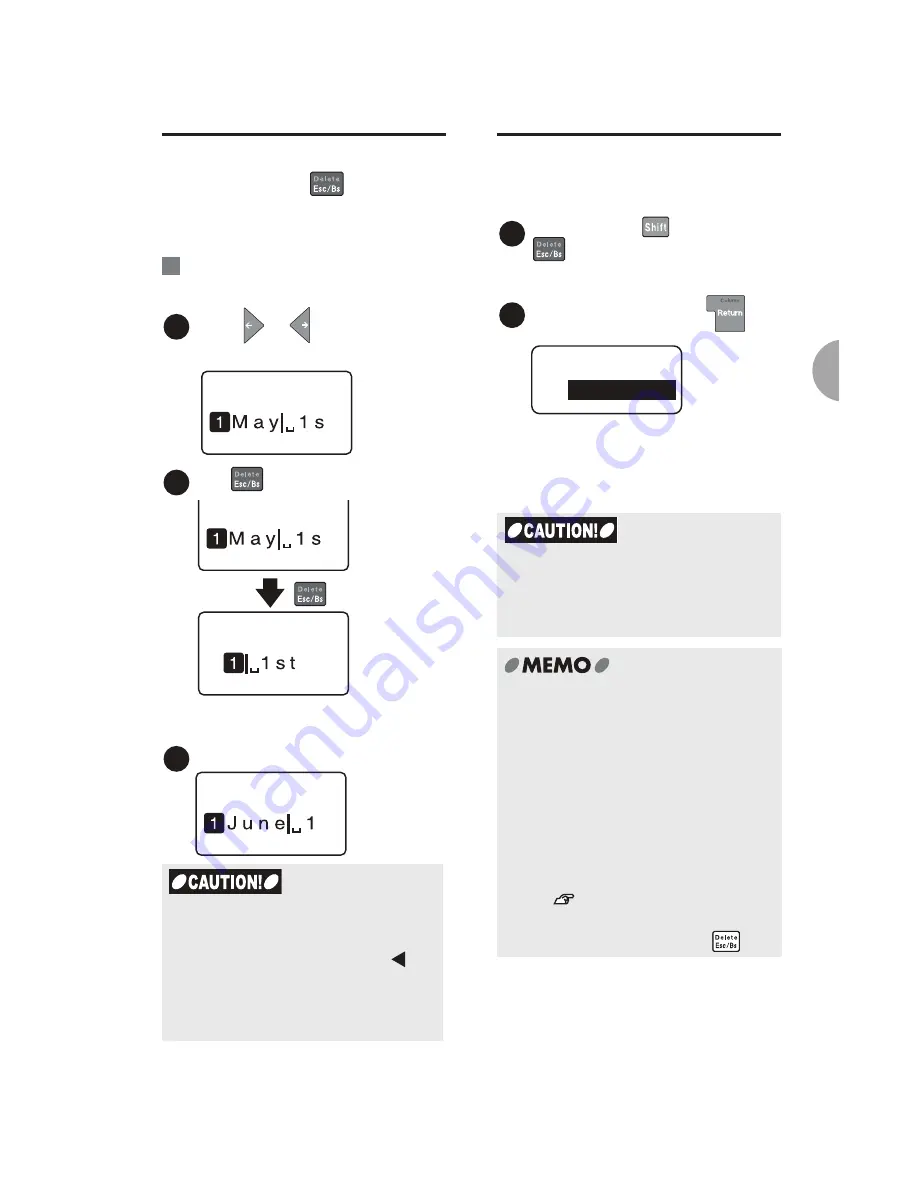
Basic Operations 2
43
Deleting/Inserting text
Move the cursor to the right of the
character and press
key to delete
the character. To insert characters,
move the cursor to the position where
you want to insert them.
:Delete "May" from "May 1st."
and insert "June" instead. The
text should read "June 1st."
Press
or
keys to move the
cursor to the right of "y".
Press
key three times to delete "May".
x 3
The cursor comes to the beginning of
the line.
Enter "June".
Deleting all the text
The text you entered remains even after
turning the power off. To delete all the
text, select "Delete all" manually.
Hold down the
key and press
(= Delete all).
"Delete all" menu appears.
Select "All", and press
.
The display goes out for a moment,
and all the text will be deleted. The
display then returns to the text enter
screen.
Ex.
1
2
3
If the total number of the characters
exceeds the limit (approx. 175
characters) when inserting the
characters, the memory full icon [ ]
appears at the end of the text.
Characters beyond the limit will be
deleted from the end of the text
automatically.
Please note that when you select "All"
from the "Delete" menu, various settings
included within the text will also be
deleted.
•
"Delete all" does not clear the
following information.
Files, set values for various settings,
items that the device has learned
such as symbols, text that the user
was entering, selected pattern of the
display
•
In order to change all the settings to
their default, you need to initialize your
K-Sun
®
GREEN MACHINE
®
.
See
"Resetting K-Sun
®
GREEN
MACHINE
®
" (p.105).
•
To cancel "Delete all", press
.
1
2
Delete
All
Summary of Contents for Green Machine
Page 14: ......
Page 31: ...Supply Cartridge Reference Guide ...
Page 46: ...40 Basic Operations 1 ...
Page 113: ...Appendix ...
Page 128: ...122 LatinAmerica Greek Cyrillic Category Symbol ...
Page 130: ...124 Hospital Work Sports Vehicles Miscellaneous ...
Page 140: ...134 ...






























