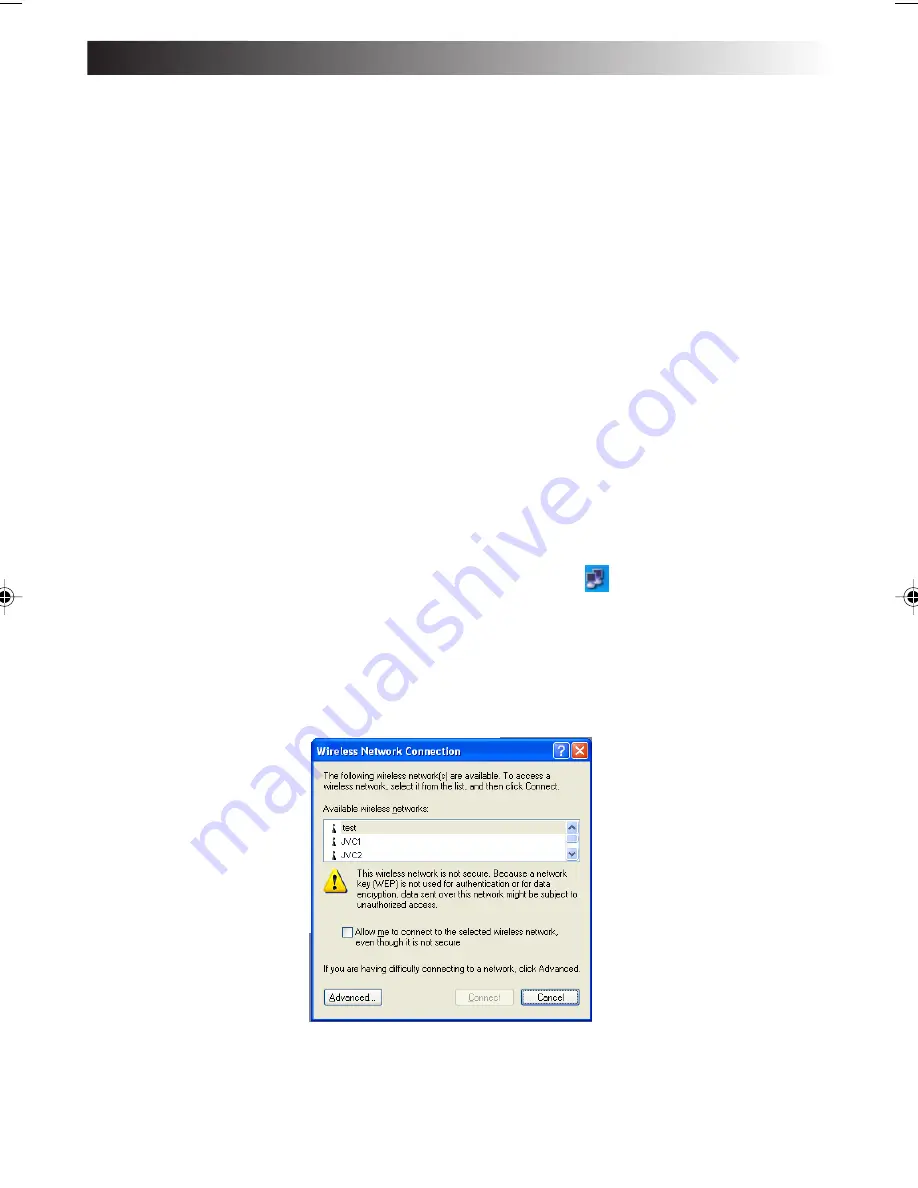
EN
75
For making the wireless network connection via an access point:
In cases involving an in-company LAN, etc. where a DHCP server is in operation on the
wired network to which the access point is connected, click and select “Obtain an IP
address automatically” and “Obtain DNS server address automatically” on the [Internet
Protocol (TCP/IP) Properties] screen, and click the [OK] button. (Check with a network
administrator to ascertain whether the DHCP server is in operation.)
In a home or other such environment where a DHCP server is not in operation, manually
set the IP address to the one that has the same network address as the IP address of the
access point. If, for example, the IP address of the access point has been set to 192.168.10.1,
click and select “Use the following IP address” on the PC’s [Internet Protocol (TCP/IP)
Properties] screen, and input 192.168.10.2, for instance, in the “IP address” field. Input
255.255.255.0 for “Subnet mask” and click the [OK] button.
When connecting to the Internet using a wireless LAN access point connected to an ADSL
modem (available from a retail store), check the method used to set the IP address with
the Internet service provider.
4. When the wireless LAN starts up, the PC automatically searches for the
network which can be used. When a usable network has been detected,
a message appears on the task tray.
5. Double-click the wireless network connection
icon on the task tray at
the bottom right of the screen.
The [Wireless Network Connection] screen appears.
6. Select the access point to be connected from the ones in “Available
wireless networks”, and click the [Connect] button.
Continue to next page
XP841US̲070̲087.p7.0J
04.5.21, 6:30 PM
75
Summary of Contents for MP-XV841
Page 15: ...EN15 SETTING UP 1 ...
Page 23: ...EN 23 JVC ORIGINAL SOFTWARE AND SYSTEM APPLICATIONS 2 ...
Page 34: ...34EN MEMO ...
Page 35: ...EN 35 NAVIGATE IN THE INTERNET WORLD 3 ...
Page 53: ...EN 53 OPERATIONS 4 ...
Page 60: ...60EN MEMO ...
Page 61: ...HARDWARE 5 ...
Page 87: ...EN 87 PC RECOVERY REPEATED PC SETUP 6 ...
Page 91: ...EN 91 TROUBLESHOOTING 7 ...
Page 107: ...APPENDIX 8 ...
Page 111: ...EN 111 MEMO ...
Page 131: ...EN15 SETTING UP 1 ...
Page 139: ...EN 23 JVC ORIGINAL SOFTWARE AND SYSTEM APPLICATIONS 2 ...
Page 150: ...34EN MEMO ...
Page 151: ...EN 35 NAVIGATE IN THE INTERNET WORLD 3 ...
Page 169: ...EN 53 OPERATIONS 4 ...
Page 176: ...60EN MEMO ...
Page 177: ...HARDWARE 5 ...
Page 203: ...EN 87 PC RECOVERY REPEATED PC SETUP 6 ...
Page 207: ...EN 91 TROUBLESHOOTING 7 ...
Page 223: ...APPENDIX 8 ...
Page 231: ...EN 115 MEMO ...
Page 232: ......
















































