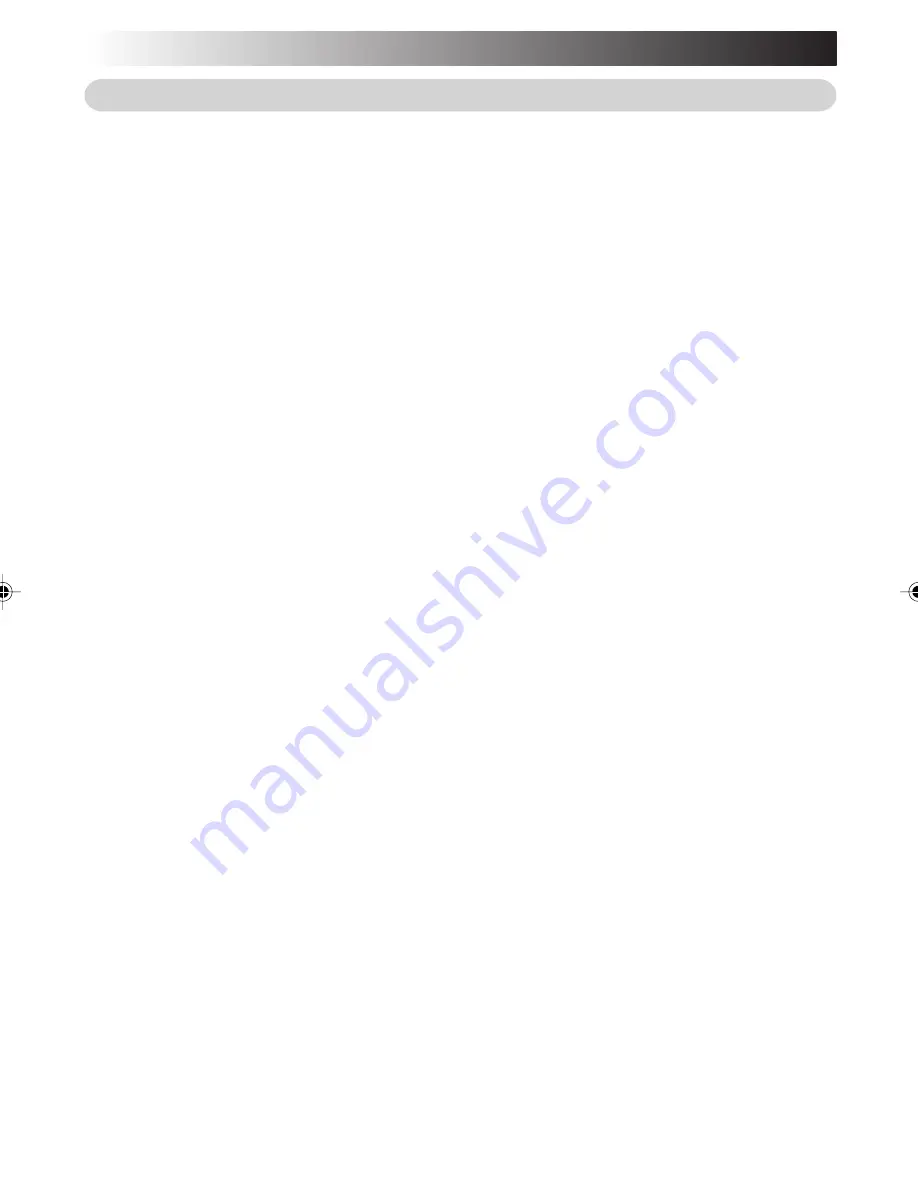
8
EN
JVC Software Licence Agreement
Important:
Thank you for purchasing JVC Mobile Mini Note PC (“Product”).
Please carefully read this End-User Licence Agreement (“Agreement”) before installing or using
JVC original software accompanied with or pre-installed into the Product (“Software”). The right
to use the Software is granted by Victor Company of Japan, Limited (“JVC”) to You only on the
condition that You agree to the following Agreement. If You do not agree to the terms of the
Agreement, you may not use the Software any more. Then, please give the Software with the
Product back to the dealer from whom you bought the Product. HOWEVER, USING THE
PRODUCT OR UNPACKING THE PACKAGED MEDIA CONTAINING THE SOFTWARE INDICATES
YOUR ACCEPTANCE OF THESE TERMS AND CONDITIONS.
END-USER LICENCE AGREEMENT
1. Copyright; Ownership
You acknowledge that all copyrights and other intellectual property rights in the Software as
well as associated materials such as instruction manual and other documents (“Associated
Materials”) are owned by JVC and its licensor, and remain vested in JVC and such licensor.
The Software is protected under the copyright law of Japan and other countries, and related
Conventions.
2. Grant of Licence
(1) Subject to the conditions of this Agreement, JVC grants to You a non-exclusive right to use
the Software.
(2) You may install and/or use the Software on an HDD or other storage devices incorporated
in the Product only.
(3) You may make a single copy of the Software for the back-up and storage purpose, if a back-
up copy of the Software has not been included with the Product on physical media such as
CD-ROM. You may use such back-up copy solely for the archival purpose.
(4) The terms of this Agreement will apply to any updated Software provided by JVC to You at
JVC’s sole option. Such update will be also deemed as the Software.
3. Restriction
(1) You may not reverse engineer, decompile or disassemble (except to the extent as permitted
by the applicable laws) the Software in any manner.
(2) You may not modify, copy or otherwise dispose of the Software, in whole or in part, other
than as expressly specified in this Agreement.
(3) You have no right to grant a licence to use the Software, and may not sell, lease or rent the
Software to any other person for any purpose.
4. Transfer of the Software
Subject to the fulfillment of the following conditions, You may assign the licence granted
under this Agreement to other person.
(1) You assign and transfer such other person the Product including the Software, any copy of
the Software contained in the packaged media as well as any Associated Materials, and
then will not possess them.
(2) Such other person as assignee agrees to the Agreement.
XP831GB̲002̲022.p7.0J
04.5.6, 4:48 PM
8
Summary of Contents for MP-XV841
Page 15: ...EN15 SETTING UP 1 ...
Page 23: ...EN 23 JVC ORIGINAL SOFTWARE AND SYSTEM APPLICATIONS 2 ...
Page 34: ...34EN MEMO ...
Page 35: ...EN 35 NAVIGATE IN THE INTERNET WORLD 3 ...
Page 53: ...EN 53 OPERATIONS 4 ...
Page 60: ...60EN MEMO ...
Page 61: ...HARDWARE 5 ...
Page 87: ...EN 87 PC RECOVERY REPEATED PC SETUP 6 ...
Page 91: ...EN 91 TROUBLESHOOTING 7 ...
Page 107: ...APPENDIX 8 ...
Page 111: ...EN 111 MEMO ...
Page 131: ...EN15 SETTING UP 1 ...
Page 139: ...EN 23 JVC ORIGINAL SOFTWARE AND SYSTEM APPLICATIONS 2 ...
Page 150: ...34EN MEMO ...
Page 151: ...EN 35 NAVIGATE IN THE INTERNET WORLD 3 ...
Page 169: ...EN 53 OPERATIONS 4 ...
Page 176: ...60EN MEMO ...
Page 177: ...HARDWARE 5 ...
Page 203: ...EN 87 PC RECOVERY REPEATED PC SETUP 6 ...
Page 207: ...EN 91 TROUBLESHOOTING 7 ...
Page 223: ...APPENDIX 8 ...
Page 231: ...EN 115 MEMO ...
Page 232: ......
















































