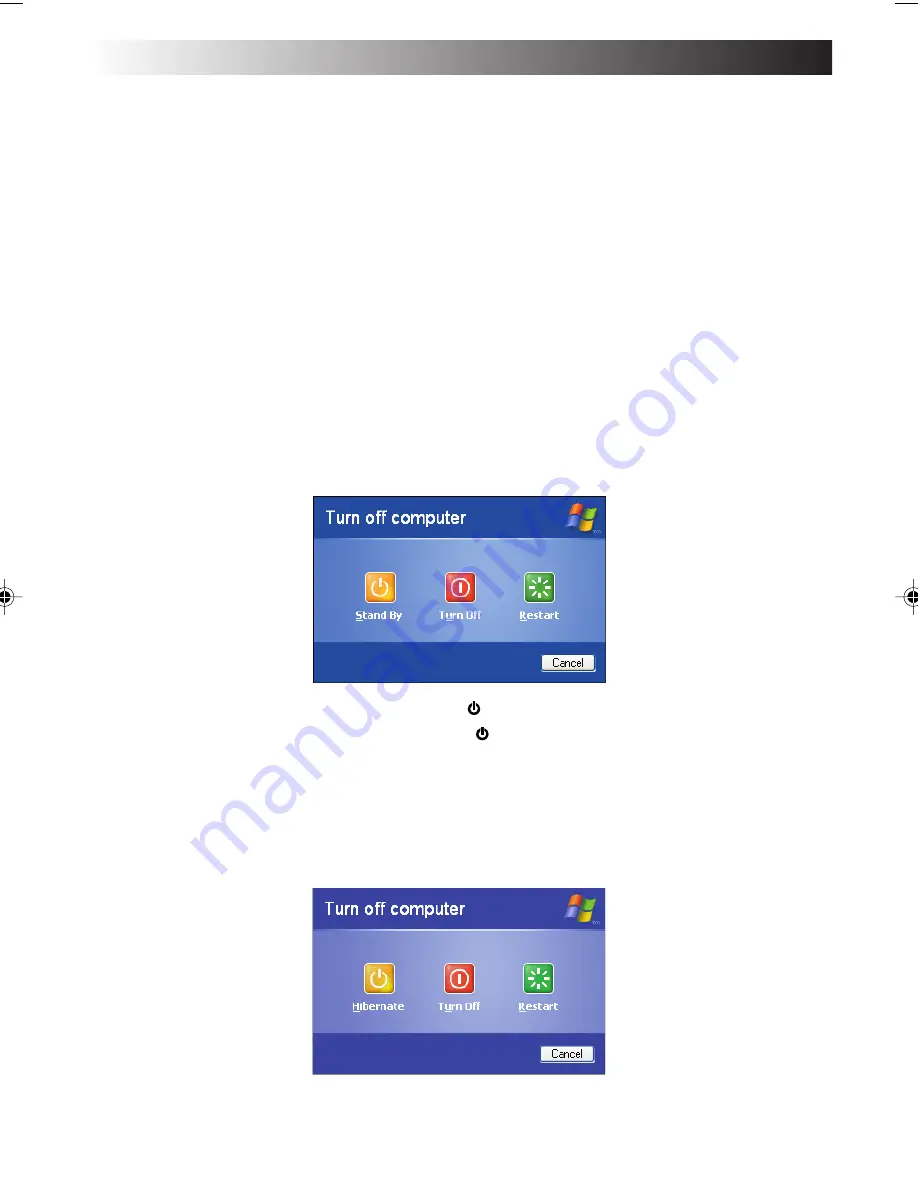
22
EN
Turn-Off
Cautions
• Check the battery level before turning off the power to ensure that the charge caution screen
will not appear while you are using the PC on the move, interrupting your work. To check the
battery level, refer to "Checking the Battery Level" on page 79.
• Always use this procedure to turn off the PC. Otherwise, your PC may fail.
1. Click [start].
The “start” menu will appear.
2. Click [Turn Off computer].
The “Turn off computer” screen will appear.
3. Click [Turn Off].
The PC will be turned off automatically, and (Stand By) lamp will go out.
Before closing the LCD panel, make sure that (Stand By) lamp has turned off.
Tips
To restart Windows without turning off the power, click [Restart] on the “Turn off computer”
screen. Alternatively, press the [Shift] button on the keyboard while “Turn off computer”
screen is displayed. The screen below will appear and the PC can be put into [Hibernate].
For details on the [Stand By] and [Hibernate] modes, refer to pages 80 and 81.
SETTING UP
XP841US̲002̲022.p7.0J
04.5.21, 6:25 PM
22
Summary of Contents for MP-XV841
Page 15: ...EN15 SETTING UP 1 ...
Page 23: ...EN 23 JVC ORIGINAL SOFTWARE AND SYSTEM APPLICATIONS 2 ...
Page 34: ...34EN MEMO ...
Page 35: ...EN 35 NAVIGATE IN THE INTERNET WORLD 3 ...
Page 53: ...EN 53 OPERATIONS 4 ...
Page 60: ...60EN MEMO ...
Page 61: ...HARDWARE 5 ...
Page 87: ...EN 87 PC RECOVERY REPEATED PC SETUP 6 ...
Page 91: ...EN 91 TROUBLESHOOTING 7 ...
Page 107: ...APPENDIX 8 ...
Page 111: ...EN 111 MEMO ...
Page 131: ...EN15 SETTING UP 1 ...
Page 139: ...EN 23 JVC ORIGINAL SOFTWARE AND SYSTEM APPLICATIONS 2 ...
Page 150: ...34EN MEMO ...
Page 151: ...EN 35 NAVIGATE IN THE INTERNET WORLD 3 ...
Page 169: ...EN 53 OPERATIONS 4 ...
Page 176: ...60EN MEMO ...
Page 177: ...HARDWARE 5 ...
Page 203: ...EN 87 PC RECOVERY REPEATED PC SETUP 6 ...
Page 207: ...EN 91 TROUBLESHOOTING 7 ...
Page 223: ...APPENDIX 8 ...
Page 231: ...EN 115 MEMO ...
Page 232: ......






























