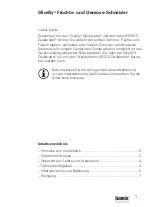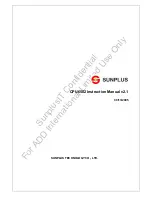D*AP8
64
Graph (upper)
The upper graph is a metering window, illustrating the difference
between the input (dotted line) and the output (solid line) signal.
This window can be used in two different ways:
Input / Output Spectrum
[alternative selection]
Absolute Gate Threshold
The spectrum is shown in absolute values (related to digital full scale).
This is very helpful to get an impression of the frequency response of
the signal. Also, in this mode the absolute gate threshold can be set
within the graph by grabbing and dragging the lower transparent white
area. The gate LED row at the bottom indicates whether the absolute or
relative gate of the band is closed (yellow) or open (green). A gray LED
indicates that the band is switched out.
Normalized Gain
[alternative selection]
This is very useful to see the actual amount of amplification or
attenuation within each band. In this setting the Absolute Gate
Threshold cannot be set.
Link Threshold settings
[ON / OFF]
The absolute gate threshold can be set individually for every single
band. However, in most cases this is not necessary. Checking this box
links all gate thresholds together. This connection is absolute,
differences between bands will be overwritten. Please note: For
convenient operation, this function is also available
(in the Expert section, see below) within the web interface.
Graph (lower)
It may show the reference curve for all programs by a color code.
Above we see an additional pink line that represents Program 2.
It may be disabled by the "Graph Permanently Visible" switch below the
graph display.
Signature / Max Gain (dB)
[0 … 12]
Spectral Signature does not work with an absolute level reference. Its
frequency response is based on level differences between bands only.
Thus a signature is only represented on a relative graph showing the
level positions related to the neighboring bands. In consequence,
having a straight line does not mean Spectral Signature is not doing
anything or is in a 'neutral' status. A straight line would cause Spectral
Signature to modify the input signal towards the frequency response of
white noise which is, in most cases, not desirable.
On mouse over you can read the actual setting of a particular
band (BAND 5 above).
To change a band, just grab and drag the corresponding sphere. It is
recommended to use the 'Learn' function first (see below). Every single
band can have an individual max gain value that limits the maximum
amplification and attenuation. To set this value, grab and drag the
smaller sphere on the bottom of the main sphere. The max gain setting
is indicated by the size of the main sphere. The lowest and highest
values are indicated by a flashing edge.
Link Max Gain Settings
[ON / OFF]
Instead of dialing in all max gain settings individually per band, this link
function is a handy tool for basic setup. This connection is absolute,
differences between bands will be overwritten.
Enable
[ON / OFF]
Checkboxes on the bottom of the lower graph can be used to bypass
single bands from processing.