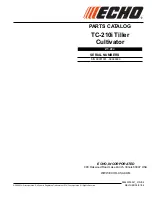JOHNSON CONTROLS
14
FORM 160.54-O1
oVerVieW
The new graphical display on each control panel allows
a wide variety of information to be presented to the
user. Each screen description in this document will begin
with a section entitled
Overview
which will describe
the graphical elements on the screen and give a short
summary of the functions available. Each element on
the screen will then be categorized into three distinct
groups: Display Only, Programmable, and Navigation.
Below is a short description of what types of information
are included in these groups.
The Programmable values and Navigation commands
are also subject to access level restrictions as described
below. For each of these elements, an indication is given
to show the minimum access level required to program
the value or navigate to the sub-screen.
dispLaY oNLY
Values in this group are read-only parameters of infor-
mation about the chiller operation. This type of infor-
mation may be represented by a numerical value, a text
string, or an LED image. For numerical values, if the
monitored parameter is above the normal operating
range, the high limit value will be displayed along with
the ‘>’ symbol; if it is below the normal operating range,
the low limit value will be displayed along with the
‘<’ symbol. In some cases, the value may be rendered
invalid by other conditions and the display will use X’s
to indicate this.
prograMMaBLe
Values in this group are available for change by the user.
In order to program any setpoints on the system, the user
must first be logged in with the appropriate access level.
Each of the programmable values requires a specific Ac
-
cess Level which will be indicated beside the specified
value. All of the programmable controls in the system
fall into one of the categories described below:
Access Level
In order to program any setpoints on the system, the user
must first login with an appropriate access level. When
power is applied to the chiller, the system begins with an
Access Level of
VIEW
. This will allow the user to navi-
gate to most screens and observe the values displayed
there. However, the user will not be allowed to change
any values. To change any values, the user must return to
the
Home Screen
(shown by default when power is ap-
plied to the system), and use the
LOgIn
button or utilize
the
CHAngE SETPOInTS
key described below. At
this point, the user will be prompted to enter a User ID
and the corresponding Password. By default, the User
ID is zero (0). In order to gain standard
OPERATOR
level access, the Password would be entered as
9 6 7 5
,
using the numeric keypad.
OPERATOR
access reverts
to the
VIEW
level after 10 continuous minutes without
a keypress. If a custom User ID and Password have been
defined (see User Screen), the user may enter that User
ID and the corresponding Password value.
If the correct password is received, the user is autho-
rized with the appropriate Access Level. If an incorrect
password is entered, the user is notified of the failure
and prompted again. At this point the user may retry the
password entry, or cancel the login attempt.
Change Setpoints
On screens containing setpoints programmable at the
OPERATOR
access level, a key with this label will be
visible if the present access level is
VIEW
. This key
brings up the Access Level prompt described above. It
allows the user to login at a higher Access Level without
returning to the Home Screen. After login, the user may
then modify setpoints on that screen.
Setpoints
The control center uses the setpoint values to control the
chiller and other devices connected to the chiller system.
Setpoints can fall into several categories. They could be
numeric values (such as 45.0°F for the Leaving Chilled
Liquid Temperature), or they could Enable or Disable a
feature or function.
Regardless of which setpoint is being programmed, the
following procedure applies:
1. Press the desired setpoint key. A dialog box appears
displaying the present value, the upper and lower
limits of the programmable range, and the default
value.
iNterfaCe CoNVeNtioNs
optiView Control Center
Summary of Contents for YORK YK MaxE
Page 10: ...JOHNSON CONTROLS 10 FORM 160 54 O1 OptiView Control Center THIS PAGE INTENTIONALLY LEFT BLANK...
Page 17: ...FORM 160 54 O1 17 JOHNSON CONTROLS 2 THIS PAGE INTENTIONALLY LEFT BLANK...
Page 59: ...FORM 160 54 O1 59 JOHNSON CONTROLS 2 THIS PAGE INTENTIONALLY LEFT BLANK...
Page 65: ...FORM 160 54 O1 65 JOHNSON CONTROLS 2 THIS PAGE INTENTIONALLY LEFT BLANK...
Page 79: ...FORM 160 54 O1 79 JOHNSON CONTROLS 2 THIS PAGE INTENTIONALLY LEFT BLANK...
Page 91: ...FORM 160 54 O1 91 JOHNSON CONTROLS 2 THIS PAGE INTENTIONALLY LEFT BLANK...
Page 105: ...FORM 160 54 O1 105 JOHNSON CONTROLS 2 THIS PAGE INTENTIONALLY LEFT BLANK...
Page 113: ...FORM 160 54 O1 113 JOHNSON CONTROLS 2 THIS PAGE INTENTIONALLY LEFT BLANK...
Page 123: ...FORM 160 54 O1 123 JOHNSON CONTROLS 2 THIS PAGE INTENTIONALLY LEFT BLANK...
Page 133: ...FORM 160 54 O1 133 JOHNSON CONTROLS 2 THIS PAGE INTENTIONALLY LEFT BLANK...
Page 166: ...JOHNSON CONTROLS 166 FORM 160 54 O1 Printers...