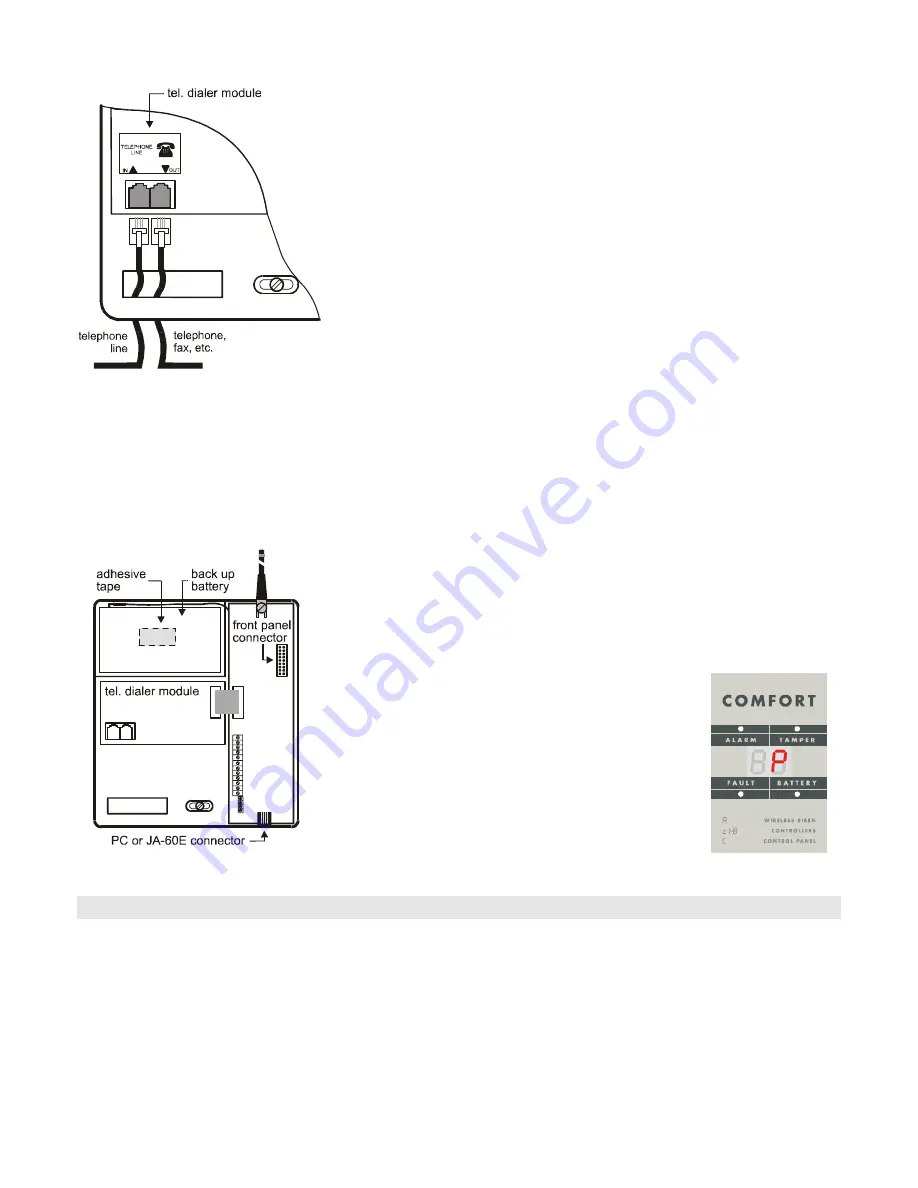
2.5 Connection of the telephone line
(only for models with an optional built in dialer)
•
Use the provided telephone cable to connect the telephone line to the IN
jack inside the control panel (see fig. 4),
•
Connect any telephone, fax or other phone operated device to the OUT
jack, marked with a phone symbol
•
When the control panel is in normal stand by mode, the phone line and any
attached device will operate as normal.
The dialer can be connected only to a TNV network (Telecommunication Network Voltage)
2.6. Back-up battery installation
WARNING – Do not make any short connection of the battery terminals under any
circumstance!
•
Straighten and smooth the cables under the control panel and tighten the
control panel’s screws. (Be sure that the panel is not crooked.)
•
Remove the covering folio from the adhesive tape inside the battery com-
partment (see fig. 5),
•
Slide the black wire connector that is inside the battery compartment over
the black terminal of the battery (minus),
Fig.4 TNV-3 telephone line connection
•
Place the battery into the battery compartment so that the Black terminal is
inside, and the battery is fixed to the adhesive tape.
•
Do not yet connect the red wire
to the Red terminal
Note: The control panel normally charges the battery. The battery can provide over 12 hours
of power to the control panel if there is a failure of the AC power. Before the battery is dis-
charged completely, the control panel will trigger a technical alarm and the battery will be
electronically disconnected to avoid any damage. When the AC power is reconnected, the
battery will automatically recharge.
2.7. Powering of the control panel
•
Connect the Red wire connector over the Red terminal of the battery (posi-
tive)
•
Reconnect the cable from the front panel to the main board inside the rear
housing.
•
Reattach the front panel by placing the top side of the front panel over the
top of the back panel and then push the bottom side
against the wall (the tab will click).
•
Plug in the AC adapter to the wall socket.
•
The control panel’s LED display will display “
P
“, con-
firming that the system is in the programming mode
(for system setting, enrollment of detectors and test-
ing).
Note: if “P“ is not displayed at this moment, the control panel is not cur-
rently in the factory default setting. Perform Factory default reset. (See
section 11).
Fig.5
Fig.6
3. Installation of detectors
Do not install detectors near larger metal objects (this could obstruct radio communication). When choosing the location
of the detectors, keep in consideration that a detector’s batteries have to be replaced from time to time (approximately
once a year). There is a description of the basic installation of the JA-60N ( magnetic door detector), and the JA60P (mo-
tion detector), below. If you also install other items (smoke detector, gas detector, remote keypad, wireless siren etc.),
see manuals provided with each particular item.
3.1. JA-60N - magnetic door detector installation
The JA-60N detects the opening and closing of a door or a window. It also has inputs for external sensors (see section
7.2.). Each detector is equipped with a magnet (movement of the magnet triggers an internal sensor in the detector). We
recommend to locate the detector unit on the wall or the frame of the door or window, with the magnet on the moving
part of the door or window.
Alarm system JA-60 "COMFORT"
- 5 -
MDY51319
Summary of Contents for JA-60 "Comfort"
Page 1: ...JA 60 COMFORT Alarm system Installation manual...
Page 2: ......






































