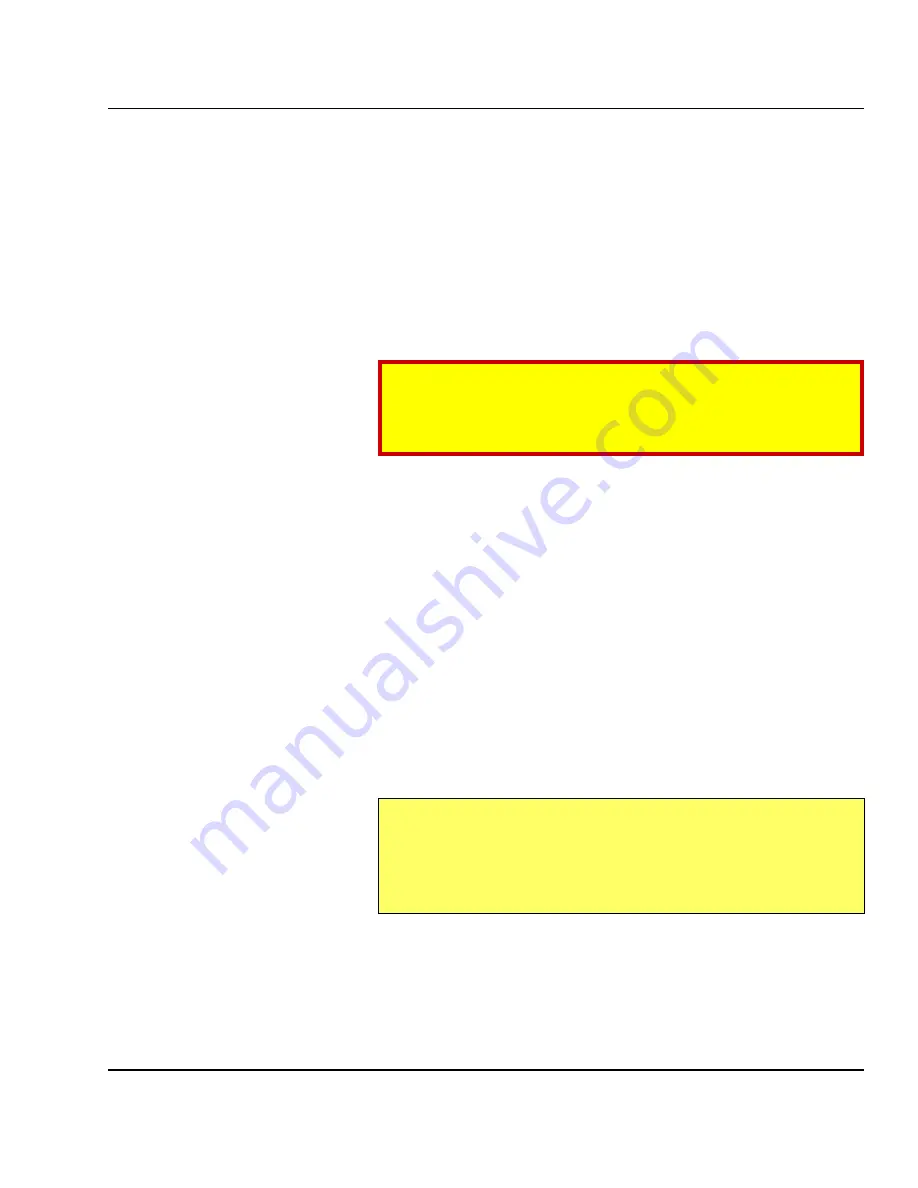
Intermec EasyLAN 100i – User's Manual Ed. 1
81
Chapter 9 Upgrading
Upgrading over the Network using FTP
To upgrade over the network using FTP you will need the file with
the new print server software. The name of this file is in the form
product_version.bin
. You can use any of the previously
mentioned methods to obtain the new file.
You must assign the EasyLAN 100i with an IP address, as described
in
Chapter 3 “Basic Installation; Assigning an IP address”
before
you can use this upgrading method.
Follow the procedures below to upgrade the EasyLAN 100i:
Caution!
Be careful not to interrupt the file transfer. If the transfer is
inter-rupted, the EasyLAN 100i may have to be re-initialized
by your dealer.
1. Log in to the EasyLAN 100i with the command:
ftp <host name>
, or
ftp <IP address>
2. You will be prompted for user id and password. Use the user id
root
, which has the default password
pass
.
3. Type the command
binary
to change to binary transfer mode.
4. Type the command
put <software name> flash
, where
<software name>
is the name of the new print server soft-
ware.
5. Wait for the Flash loading operation to finish. This normally
takes 1 to 4 minutes. The unit automatically restarts with the
new print server software.
6. Log out using the command
quit
,
bye
, or
exit
depending on
your FTP version.
Note:
Should you encounter any problem that prevents a successful up-
grade over your network, it may become necessary to perform the
flash loading operation via the parallel port, LPT1. In this case,
you are advised to contact your dealer.
Upgrading the
EasyLAN 100i
Firmware, cont'd.






























