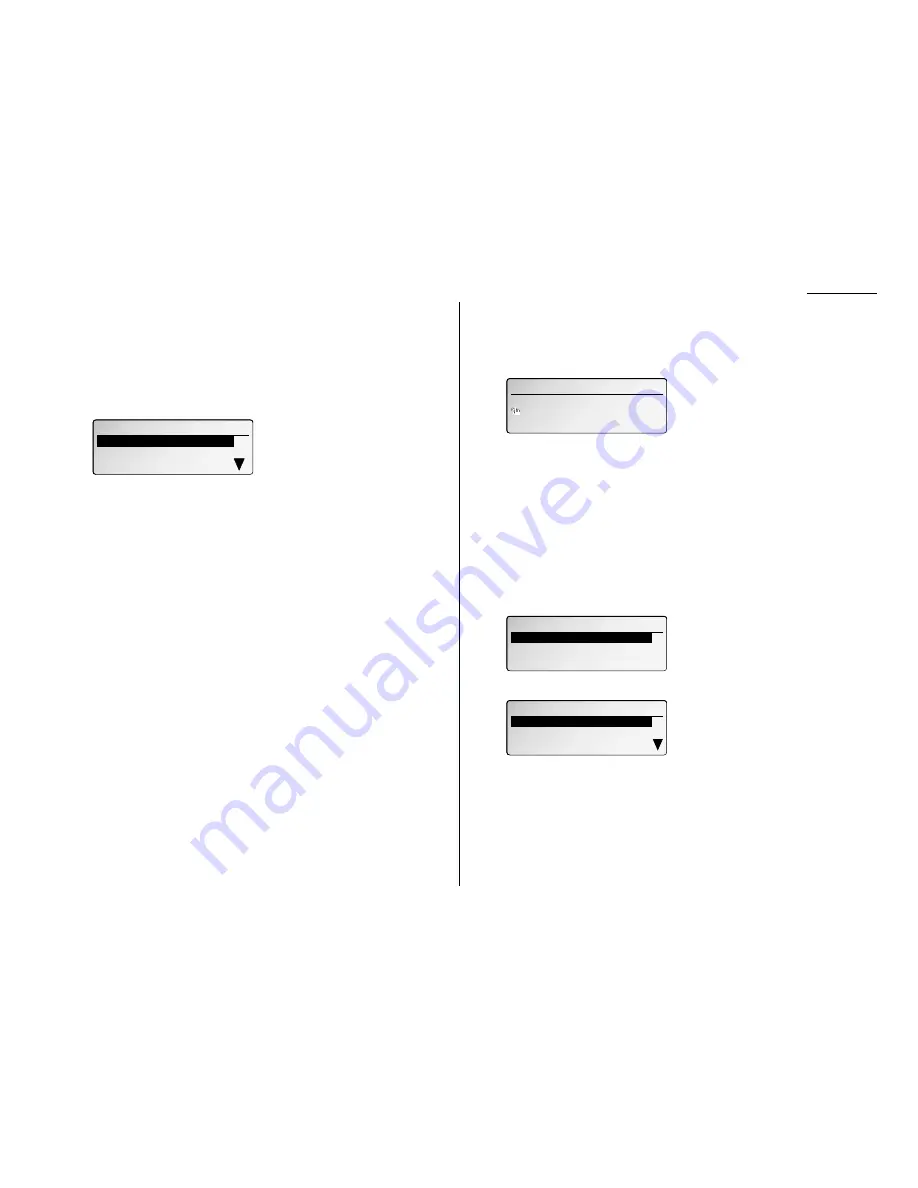
3.49
Basic operation
Programming a batch transmission
Note: For this operation to work, one thing must be true:
• The batch box you’re using must exist on your fax machine.
To program a batch transmission into a programmable one-touch key:
1
Follow steps 1–6 on pages 3.44–3.45.
2
Select “Batch Transmit” and press
ENTER
. The
LCD
shows:
3
Using the cursor key select the batch box you want to assign to this one-touch
key. Then press
ENTER
.
4
Select “Exit” and press
ENTER
.
The
LCD
asks if you want to make option settings which includes; resolution,
contrast and Fax & Copy. If you want to make any of these settings, select ON
using the cursor key.
5
Press
ENTER
.
If you select ON, proceed to step 6.
If you select OFF, skip to step 8.
6
Using the cursor key, select the setting you want to specify for this program-
mable one-touch number. Then press
ENTER
.
7
Using the cursor key, select the mode you want. Then press
ENTER
.
If you want to make another setting, repeat step 6 and 7.
Note: Choose “-----” if you do not want to specify for this programmable one-
touch key.
8
Select “Exit” and press
ENTER
.
9
Press
STOP
to return your machine to standby mode.
Programming printouts
To program a programmable one-touch key to print a list:
1
Press
MENU
, 3, 4, 0, 1,
ENTER
. The
LCD
shows the first empty programmable
one-touch number available:
2
Select the programmable one-touch key in which you want to program or
change.
Note: You can select the programmable one-touch key by pressing that key
on the control panel.
Note: If you’re changing a previously stored command: If your previous com-
mand for this key was for a printout operation, and you want to keep
this key programmed for a printout operation, use these instructions
to make changes. But if you want to assign this key to a completely
different operation, for example, a batch transmission, then you must
first erase the stored command before programming the new one.
3
Press
ENTER
. The
LCD
asks which operation you want to program into the pro-
grammable one-touch:
4
Using the cursor key, select “List Print” and press
ENTER
. The
LCD
shows:
5
Using the cursor key, select the list you want. Then press
ENTER
.
6
Press
STOP
to return your machine to standby mode.
User Settings
User Settings
Function List
01.Set P One-touch
01.Set P One-touch
Journal
01.Set P One-Touch
Communication
List Print
Store Document
01.Set P One-Touch
Select P One-Touch (57-60)
57:Not Stored
Batch Transmit
Batch Transmit
1:New York Office 09/21:00
1:New York Office 09/21:00
2:Chicago Office 00/22:00
2:Chicago Office 00/22:00
3:L.A. Office 00/21:30
3:L.A. Office 00/21:30
















































