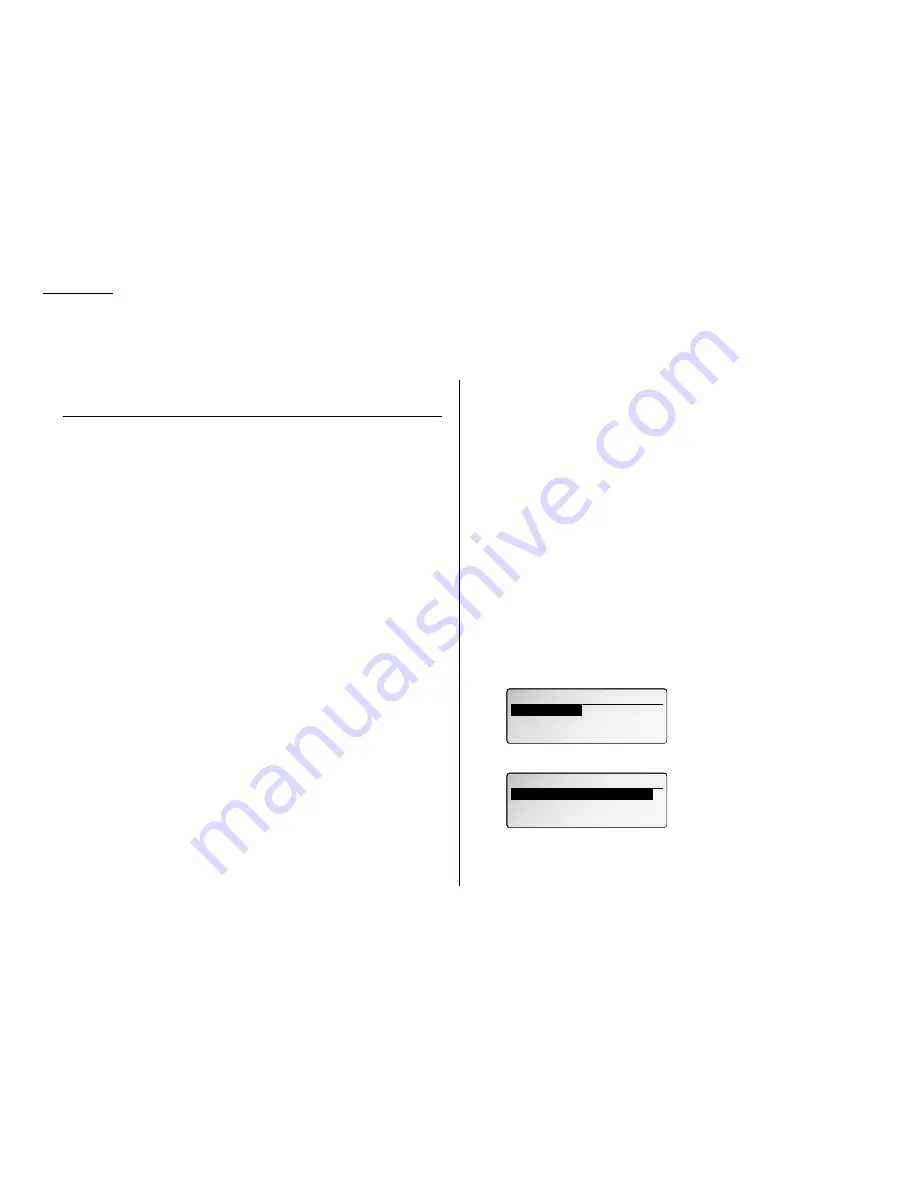
3.18
Basic operation
Your fax machine has numerous special features to make your communication
easier. We’ll cover them here.
Macro keys
If you perform the same operation repeatedly, you can automate the operation using
a macro. A macro is a series of the several steps that you group together as a single
command to accomplish the operation automatically.
A macro key faithfully records up to 60 steps that you performed to teach the macro.
You can “teach” the Macro keys to carry out any of the following jobs, but you cannot
use them to change machine settings.
Note: One Macro key can hold only one job. It cannot combine two or more jobs.
Copy:
• All copy settings
Printouts:
• Function list (page 1.13)
• User settings list (page 4.10)
• Activity journal (page 3.28)
• Delayed commands list (page 3.23)
• Delayed commands documents (page 3.24)
• One-touch list (page 3.3)
• Speed-dial list (page 3.5)
• Programmable one-touch numbers list (page 3.51)
• Call group directory (page 3.7)
• Blocked numbers list (page 3.57)
• Sample cover page (page 3.30)
• Department time list (page 3.59)
• List of F-Code boxes (page 3.38)
• List of documents stored in F-Code boxes (page 3.38)
• Batch transmission documents (page 3.13)
• Batch box list (page 3.13)
• List of stored batch documents (page 3.13)
• Macros list (page 3.21)
• Remote copy list (page 3.27)
• F-Code Box (bulletin box) documents (page 3.39)
• Stored polling documents (page 3.16)
• Security receive documents (page 3.53)
Document storage:
• Regular polling documents (page 3.16)
• F-Code polling documents (pages 3.38–3.39)
Communications functions:
• Delayed transmission (explained on pages 3.11)
• Broadcasting (page 3.9)
• Regular polling (pages 3.15–3.16)
• Batch transmission (pages 3.12–3.14)
• F-Code transmission (page 3.42)
• F-Code polling (page 3.43)
Programming the Macro key
1
Press
MACRO PROGRAM
. The
LCD
shows:
2
Press
ENTER
. The
LCD
shows:
3
Press the Macro key (M1, M2 or M3) you want to program or change. Then
press
ENTER
. If you chose the key already programmed, proceed to step 4.
Otherwise, skip to step 5.
Macros
Macros
M01: Not stored
M01: Not stored
M02: Not stored
M02: Not stored
M03: Not stored
M03: Not stored
Macros
Macros
Enter Macros
Enter Macros
Erase Macros
Erase Macros
Macro Speed
Macro Speed
Change Title
Change Title
Special features






























