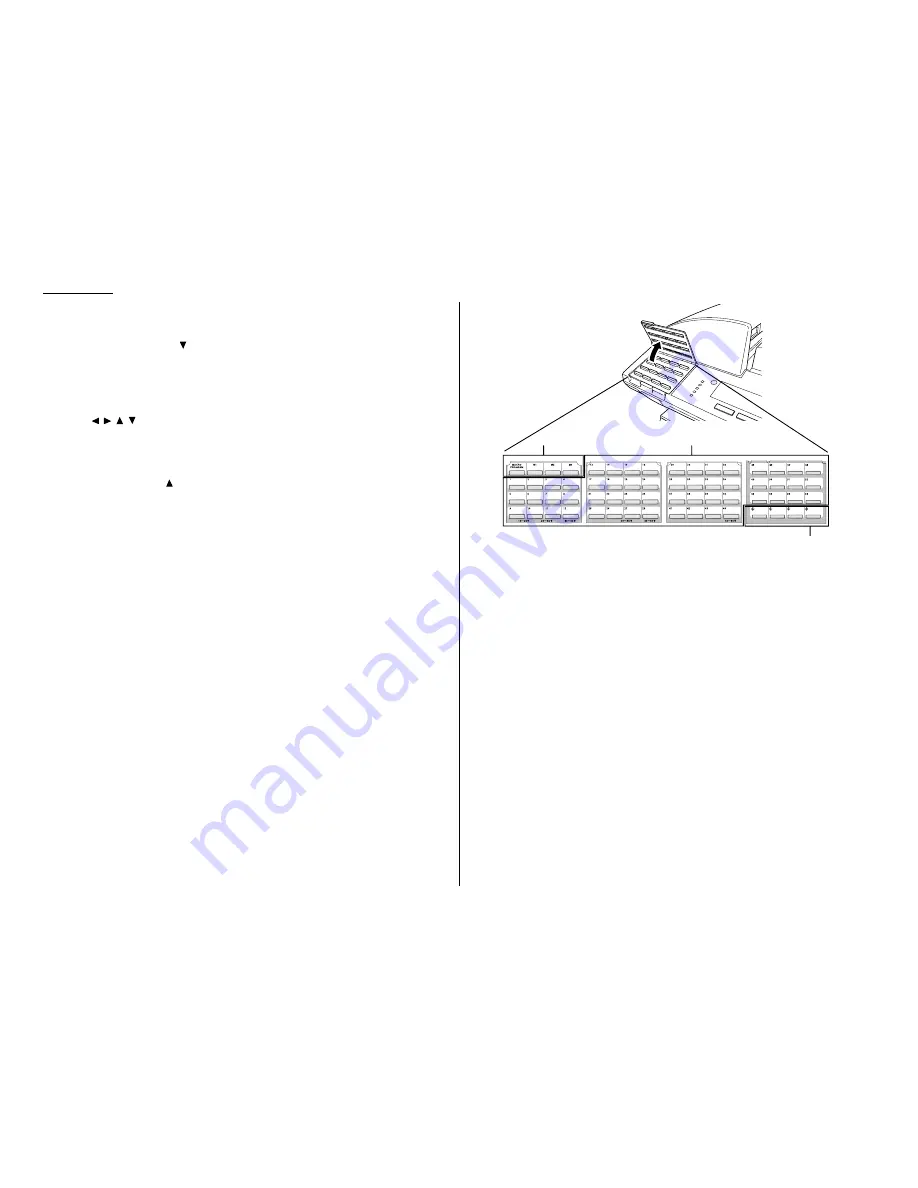
1.4
Getting started
7
MENU
— Any function can be started by first pressing this key and then enter-
ing the function number.
8
TEL INDEX
— Press
to display one-touch and speed-dial entries sorted
alphanumerically, as in a telephone directory. (See page 3.8.)
9
ENTER
— This key confirms user settings, begins operations, and moves
through command levels.
10
Cursor Keys
— Scrolls (moves) through features and command options as dis-
played on the
LCD
.
11
CANCEL
— Press to delete characters on the
LCD
and cancel commands you
have entered into the machine.
12
REDIAL
— Press
to redial the last number you dialed.
13
BACK
— Press to go back to the previous step.
14
Select function keys — These keys correspond to the items at the lower
part on the
LCD
. Press to choose item at the lower part on the
LCD
.
15
Liquid crystal display (
LCD
) — Shows the machine’s status and lets you
see what you’re programming into the machine. The display shows up to 4
lines, 30 characters per line. If the
LCD
is blank, the machine is off.
16
LCD
contrast key — Press to adjust the contrast level of the
LCD
display.
17
MEMORY RECEIVE
light — Glows when the machine is receiving an incoming
fax document into its electronic memory.
18
COMM
. light — Glows when the machine is communicating with another
machine.
19
ALARM
light — Glows when a problem occurs during fax communication,
printing or scanning. The light stays on until the machine prints a Check
Message report.
20
Macro Keys — Programming the Macro keys (
M
1,
M
2 and
M
3) can reduce
many steps of the operation to a simple press of a key. You can “teach” the
Macro keys to carry out one of the several operations (see pages 3.18–3.21).
21
Programmable One-touch Keys — The keys labeled 57 to 60 let you teach
your machine an advanced multi-step function just once, and then recall the
function at any time by pressing one of these keys.
22
One-touch Keys — The keys labeled 01-56 offer one-touch dialing conve-
nience.
20
21
22
Flip Tab A
Flip Tab B
Flip Tab C
Flip Tab D
















































