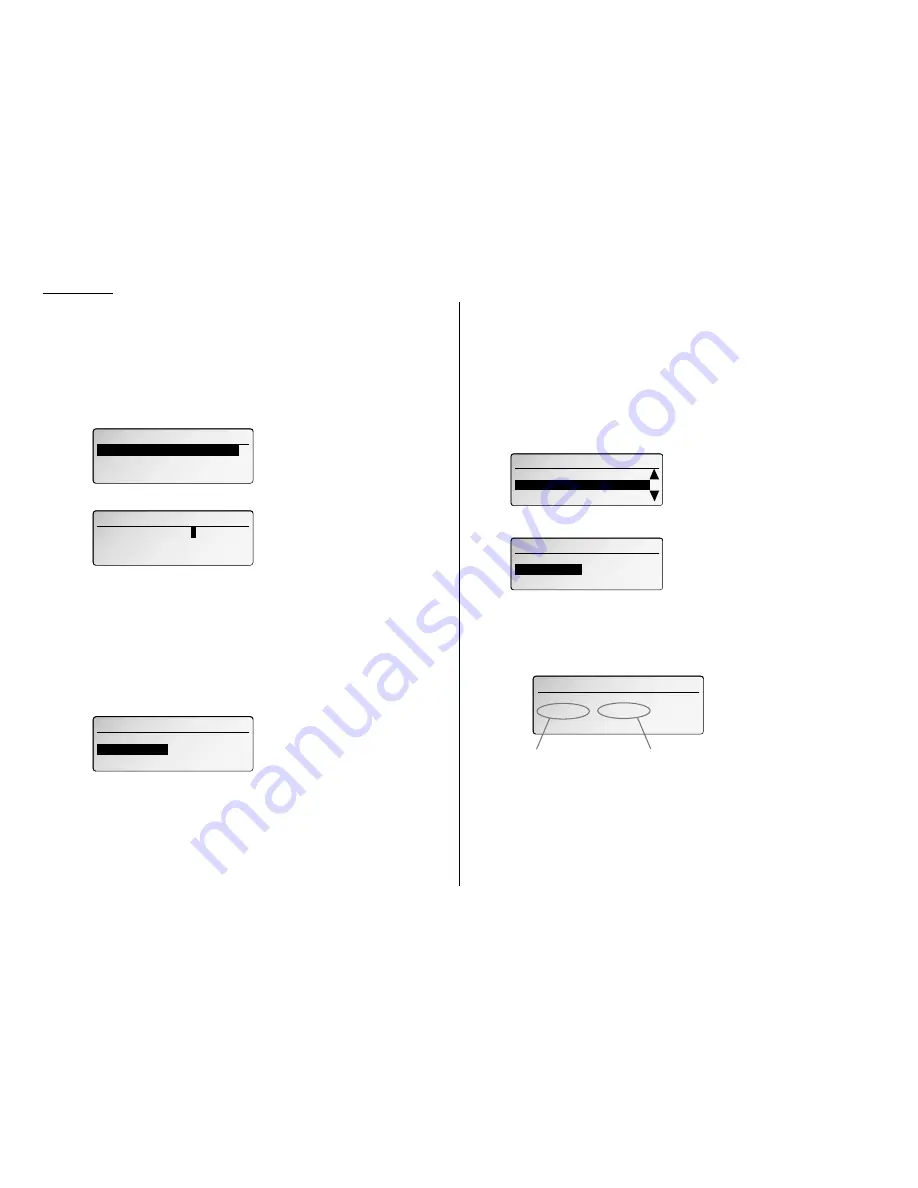
3.26
Basic operation
5
Enter the fax number for the remote fax to which you want documents to be
transferred. Use either a one-touch number or a speed-dial number.
You can specify up to 20 numbers for transferring.
Note: If you enter characters by mistake, press
CANCEL
to clear them.
Note: When the Remote copy feature is set to “ON”, the assigned one-touch
or speed-dial number will be not able to be edited. Please change this
function to “OFF” when you want to edit the fax number.
6
Press
ENTER
. The
LCD
will show:
7
Select “# of Redials” and press
ENTER
. The
LCD
will show:
8
Use the numeric keypad to enter the number of redials you want.
If you want to override the 127 limit in order to keep redialing until the
remote fax machine receives, enter 000.
Note: This redial setting is effective only for the Remote copy feature. It is
not effective for redial attempt of normal communication.
9
Press
ENTER
.
If you select “Tx Doc.” in step 3, skip to step 16.
Otherwise, proceed to step 10.
10
Select “Auto Print” and press
ENTER
. The
LCD
will show:
Automatic printing determines whether the machine will print a document
automatically upon receiving it:
ON:
A copy of every received document is printed at your machine. Then
the machine will transfer the documents to the specified fax machine.
OFF: Received documents are not printed at your machine. The machine
transfers the documents after the reception is completed.
Note: If the security reception (pages 3.54–3.55) is activating, the machine
dose not print received document regardless of this setting. And the
machine will not transfer it until it is printed out.
11
Select the mode you want, and press
ENTER
.
If you select “Rx Doc.” in step 3, proceed to step 12.
Otherwise, skip to step 16.
12
If you select “Rx Doc.” in step 3, “Time 1” to “Time 7” will appear on the
LCD
.
These are time period settings that the received documents will be trans-
ferred and they can be activated individually.
Note: You must set at least one timer setting.
13
Select from “Time 1” to “Time 7” you want to set and press
ENTER
.
ON:
Enable to activate this time period setting.
OFF: Disable to activate this time period setting.
14
Select “ON” to activate the time period setting. Then press
ENTER
.
The machine asks time period that the machine will transfer documents.
In the following example, we have selected “Time 1”:
How to enter the day and time:
• To enter the day of the week, press [Day] until the day you want appears.
If you want to transfer the document everyday, select “–”.
• To enter the time, use the numeric keypad.
• If you wish to transfer documents at anytime, press [Anytime].
16.Remote Copy
Enter Time 1
- **:**-- - **:**
[ Day
][Anytime ]
Start transferring
day and time
End transferring
day and time
16.Remote Copy
Time 1
ON
OFF
16.Remote Copy
Auto Print
:ON
Time 1
:ON
Time 2
:OFF
16. Remote Copy
Auto Print
ON
OFF
16. Remote Copy
# of Redials ( 000-127 ) :
0
02 times
16. Remote Copy
Exit
Forwarding Mode : Tx Doc.
# of Redials : 002 times






























