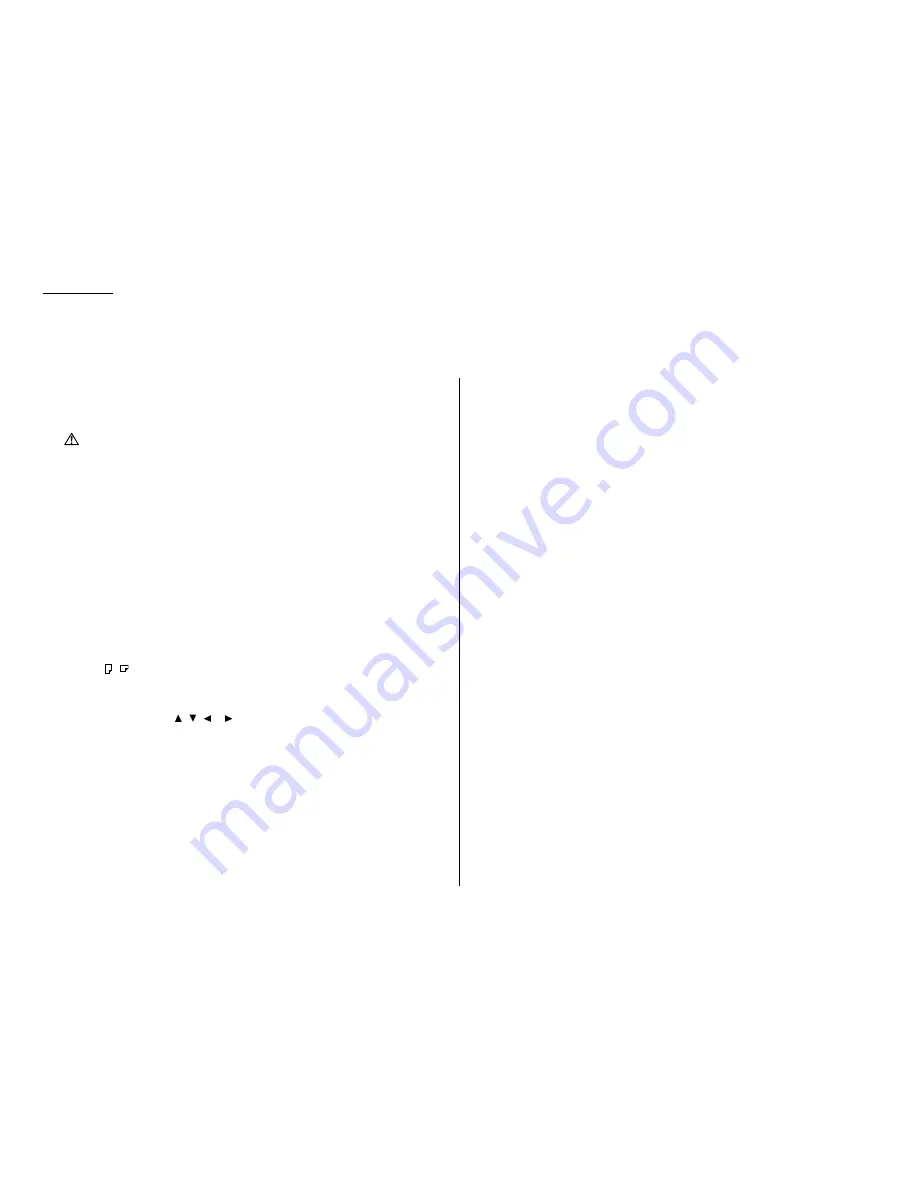
1.10
Getting started
Symbol and terms used in this operating guide
In this manual, the following symbols and terms are used, make sure you know
what they mean.
CAUTION
This symbol indicates how to avoid personal injury.
Important:
This instruction describes conditions or incorrect operations that
could cause damage to your machine.
Note:
A note describes helpful hints, restrictions, or how to avoid diffi-
culties.
[ ]
Keys that appear at the lower parts on the
LCD
. To press this key,
use the select function key.
“ ”
Items that appear on the
LCD
.
BOLD WORDS
Keys built into the machine’s control panel.
LCD
The Liquid Crystal Display. It shows the machine’s status, error
messages and function menu, etc.
Document
“Document” is the original sheet(s) of paper you send or copy on
your machine.
Paper
“Paper” is the recording paper for printing.
,
Shows the direction of the document or paper and which side
is printed.
MENU
Any function can be started by first pressing the
MENU
key.
Cursor key
Press ,
,
or
to select items in a menu or move the cursor.
How to operate the machine
Most settings and functions are started by first pressing the
MENU
key. Then press
four-digit numbers to select the function. In this manual, we explain the operation
with short-cut operations (for example, we will say, “press
MENU
, 1, 1, 0, 1.”).
To press: 0 (zero), 1, 2, 3, 4, 5, 6, 7, 8, 9, # or *
Use:
The numeric keypad.
Here’s an example. If we say “press
MENU
, 1, 1, 0, 1,
ENTER
” …
… you’d press
MENU
key
… then 1
… then 1
… then 0 (the numeric key zero)
… then 1
… and then
ENTER
Note: Even though our example above includes commas, do not enter them into
the fax machine. Those characters appear in our instructions to separate
one number from the other. They do not need to be entered into your fax
machine.
There is a function (broadcasting) which requires commas to be entered, but
there is a special way to enter them. We’ll explain this process later.
Operating tips
















































