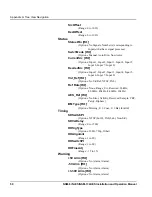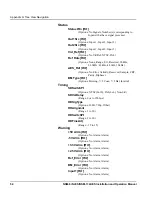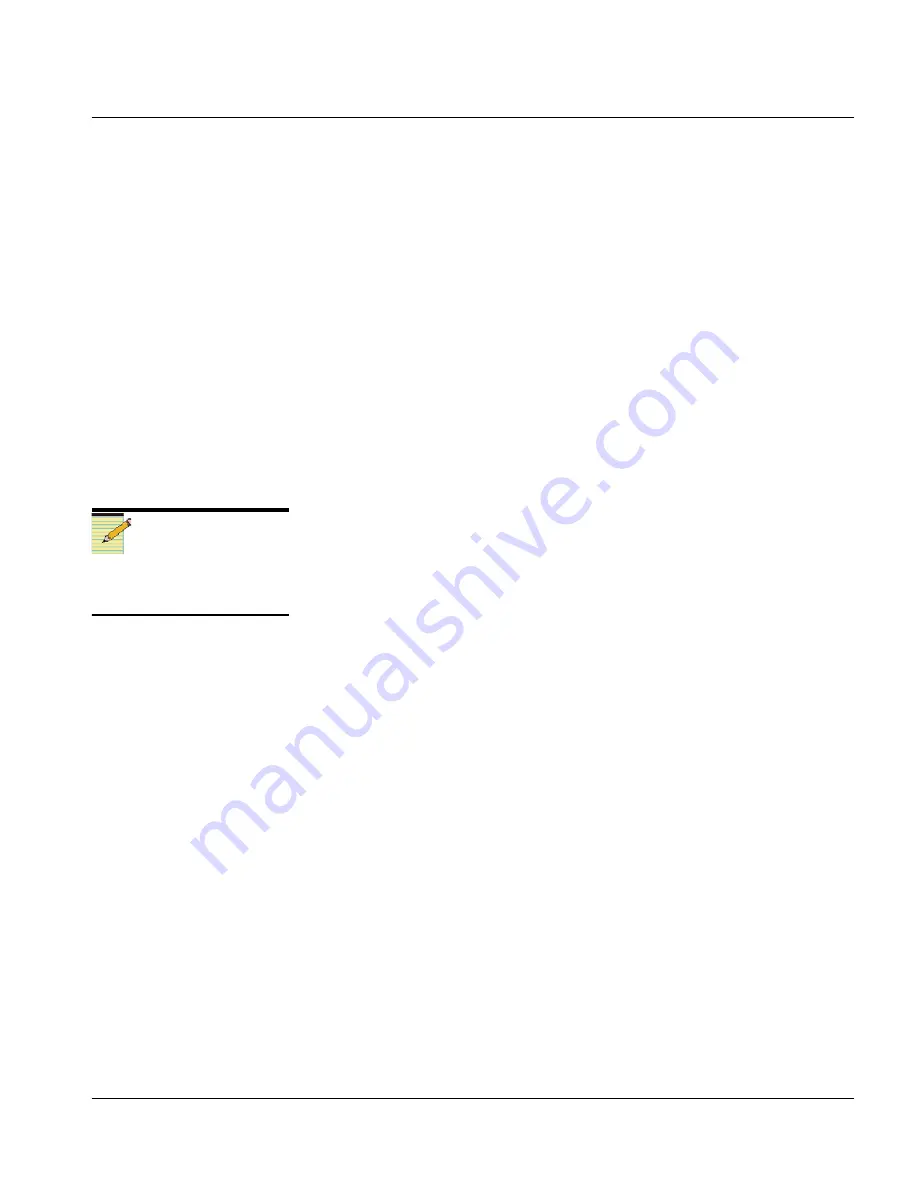
NSM-8×1AES/NSM-7×2AES Installation and Operation Manual
63
Appendix B: Resource Module X-Y Network Communication
Preliminary—Contents are proprietary and confidential. Do not photocopy or distribute.
•
Click
OK
.
You will return to the RouterMapper main menu window.
4. Click
Poll
to add the NEO router to the RouterMapper database as a
“routing device.”
The device list at the main window will be updated. If errors are
found during the polling process, RouterMapper will list the errors
at the main window. (See the
RouterMapper Configuration Utility
Reference Guide
for a list of polling status designators, and possible
problem conditions and their corrective actions.)
Setting Up an Ethernet Connection
Follow these steps to set up an Ethernet connection:
1. Connect the PC and the NEO frame to
Ethernet
ports on the same
Ethernet hub/switch using RJ-45 cables.
2. Ensure power is applied to the NEO frame.
3. Ensure the NSM router(s) in the NEO frame are configured for the
desired source, destination offsets, and X-Y level assignment.
See the Pilot/Co-Pilot/Navigator documentation for information on
setting the
SrcOffset
,
DestOffset
and
X-YLevel
parameters.
Transferring Router Information (Ethernet Connection)
To transfer the router information to the RouterMapper software
application using an Ethernet connection, follow these steps:
1. Open RouterMapper.
2. Click
Comm Settings
at the RouterMapper main menu bar.
The
Communications Settings
dialog box appears.
3. Make the following selections:
•
Set the default connection to
TCP/IP
.
•
Enter the NEO frame IP address.
•
Click
Add
, and then
click
OK
.
You will return to the RouterMapper main menu window.
Note
Source and destination offsets
of the NSM routers must be
multiples of 16.