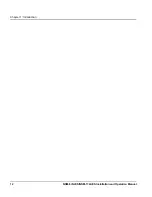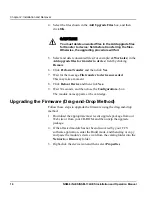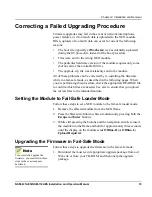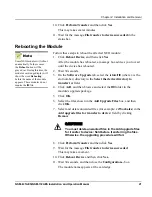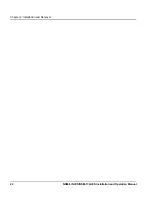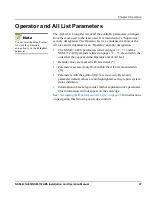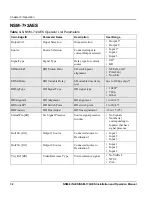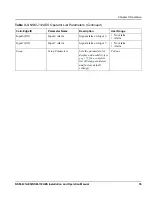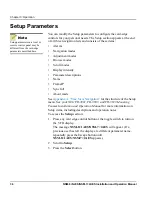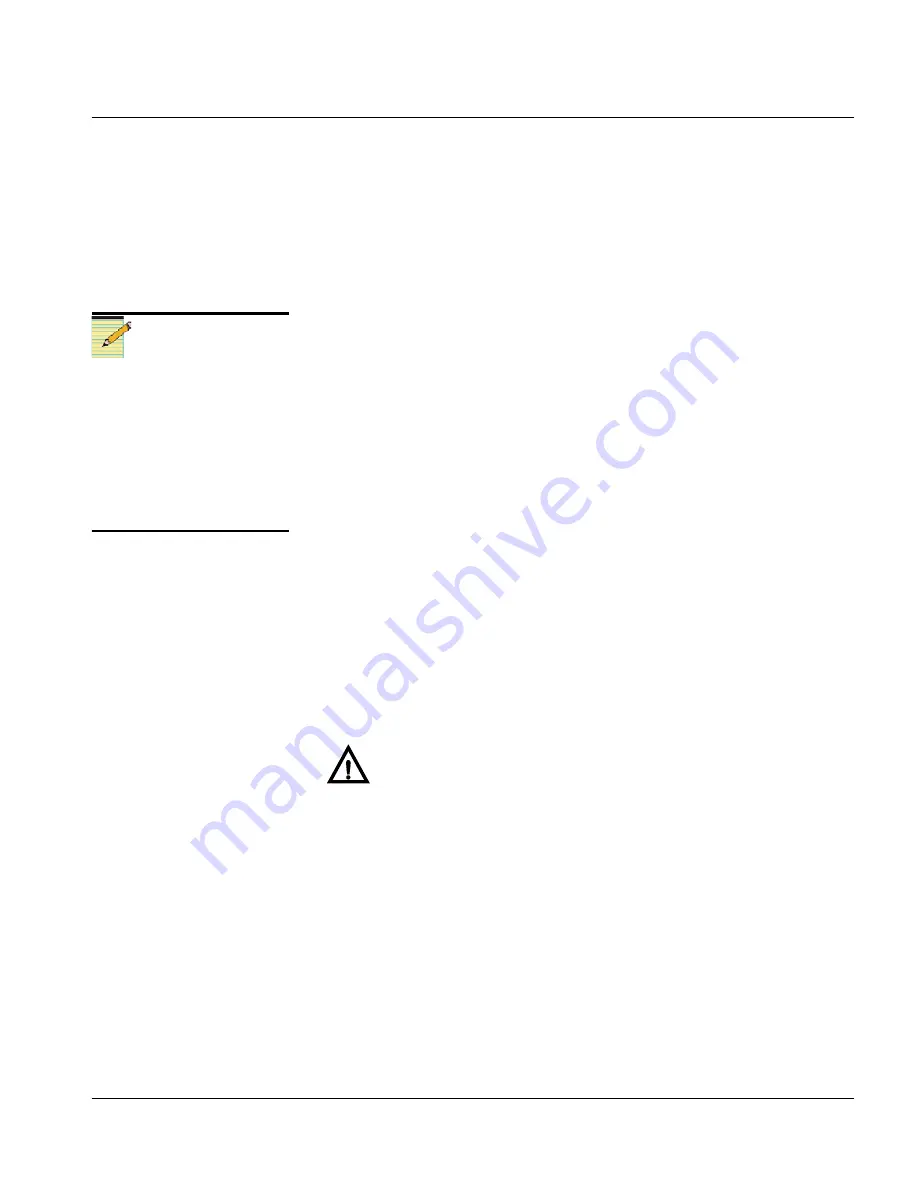
NSM-8×1AES/NSM-7×2AES Installation and Operation Manual
21
Chapter 2: Installation and Removal
Preliminary—Contents are proprietary and confidential. Do not photocopy or distribute.
10. Click
Perform Transfer
and then click
Yes
.
This may take several minutes.
11. Wait for the message
File transfer to device succeeded
in the
status bar.
Rebooting the Module
Follow these steps to reboot the affected NEO module:
1. Click
Reboot Device
, and then click
Yes
.
After the module has rebooted, a message box advises you to wait
until the device has rebooted.
2. Wait 30 seconds.
3. On the
Software Upgrade
tab, select the
/slotx/fl0
(where x is the
slot number) directory in the
Select the device directory to
transfer to:
field.
4. Click
Add
, and then browse and select the
fl0
folder in the
module’s upgrade package.
5. Click
OK
.
6. Select the files shown in the
Add Upgrade Files
box, and then
click
OK
.
7. Select and delete unwanted files (for example:
vxWorks.lzs
) in the
Add upgrade files for transfer to device:
field by clicking
Remove
.
8. Click
Perform Transfer
and then click
Yes
.
9. Wait for the message
File transfer to device succeeded
.
This may take a moment.
10. Click
Reboot Device
and then click
Yes.
11. Wait 30 seconds, and then close the
Configuration...
box.
The module name appears at the card edge.
Note
Some NEO modules will reboot
automatically. In these cases,
the
Reboot
button will be
grayed out. During this time, the
module’s card-edge display will
show the word
Rebooting
before the name of the module
appears. These modules do not
require the
fl0
file.
CAUTION
You must delete unwanted files in the Add upgrade files
for transfer to device: field before transferring the files.
Otherwise, the upgrading procedure will fail.