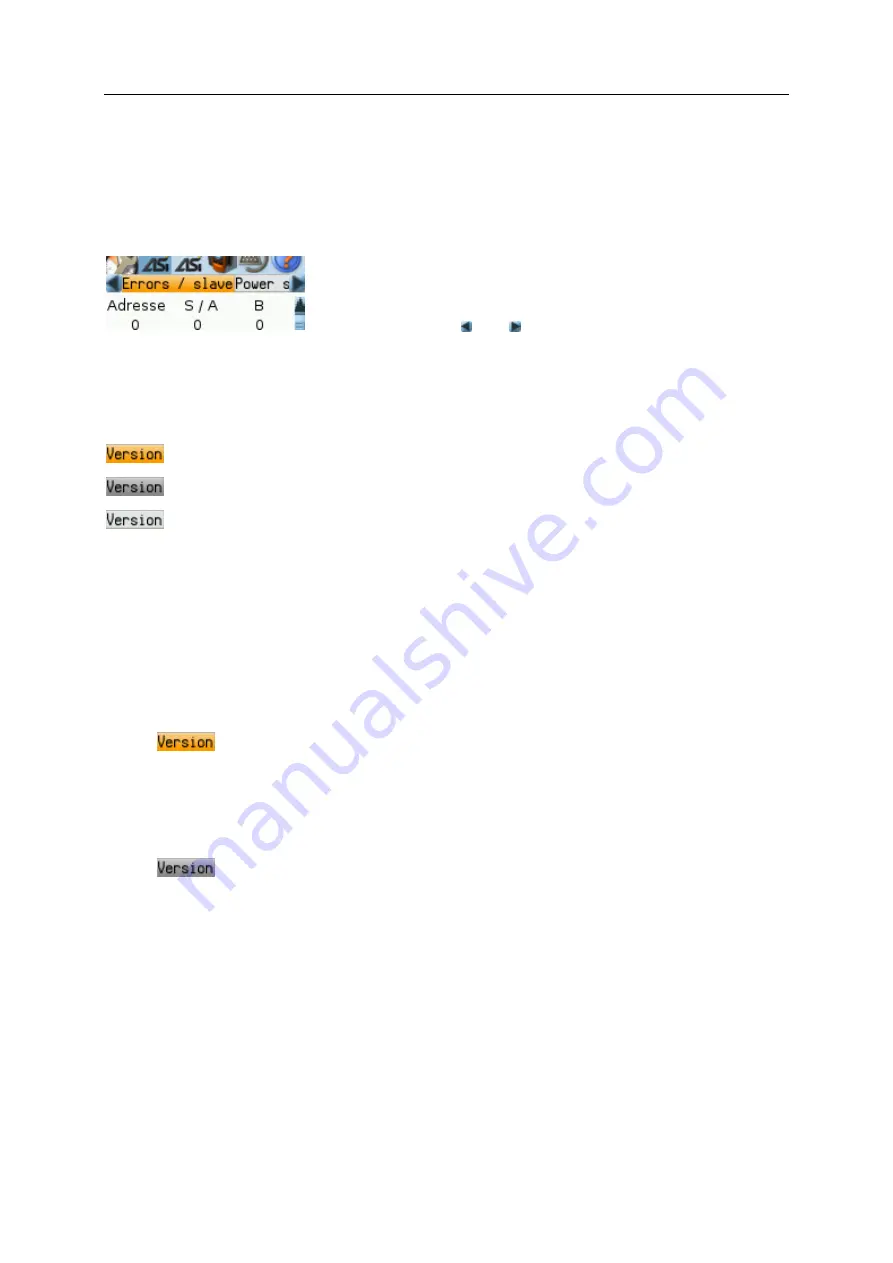
SmartPLC DataLine with EtherNet/IP device interface
21
>
Tab menu/Tab
41675
A tab menu groups together the different functions of a menu page. A tab menu consists of at least
two tabs. A tab combines related functions.
Example:
>
The focused tab has an orange background
>
The info bar displays the name of the active tab (in this
example:
Errors / slave
).
>
The symbols and indicate that there are more tabs on
the left and right sides of the visible tab.
>
The page shows the control elements that belong to the
currently selected tab.
Tabs can have the following background colours:
=
Tab has the focus
=
Tab is active
=
Tab is inactive
Use:
1 Select the menu item
►
Go to the menu item with the tab menu.
>
The tab menu appears.
>
The focus is on the left-hand tab.
2 Select a tab
►
Use [
] / [
] arrow key to select the desired tab.
>
The focus (orange background) moves to the selected tab:
>
The page shows the functions of the selected tab.
3 Activate the menu page
►
Press [Select] arrow key to go to the page that belongs to the active tab.
>
When going to the page, the tab menu remains visible.
>
The background colour of the active tab turns grey.
4 Carry out the desired functions
►
Use [
] to select and execute the desired function.
5 Change to tab menu
►
Press [Back] function key to change to the tab menu.
>
The focus (orange background) moves to the active tab.
















































