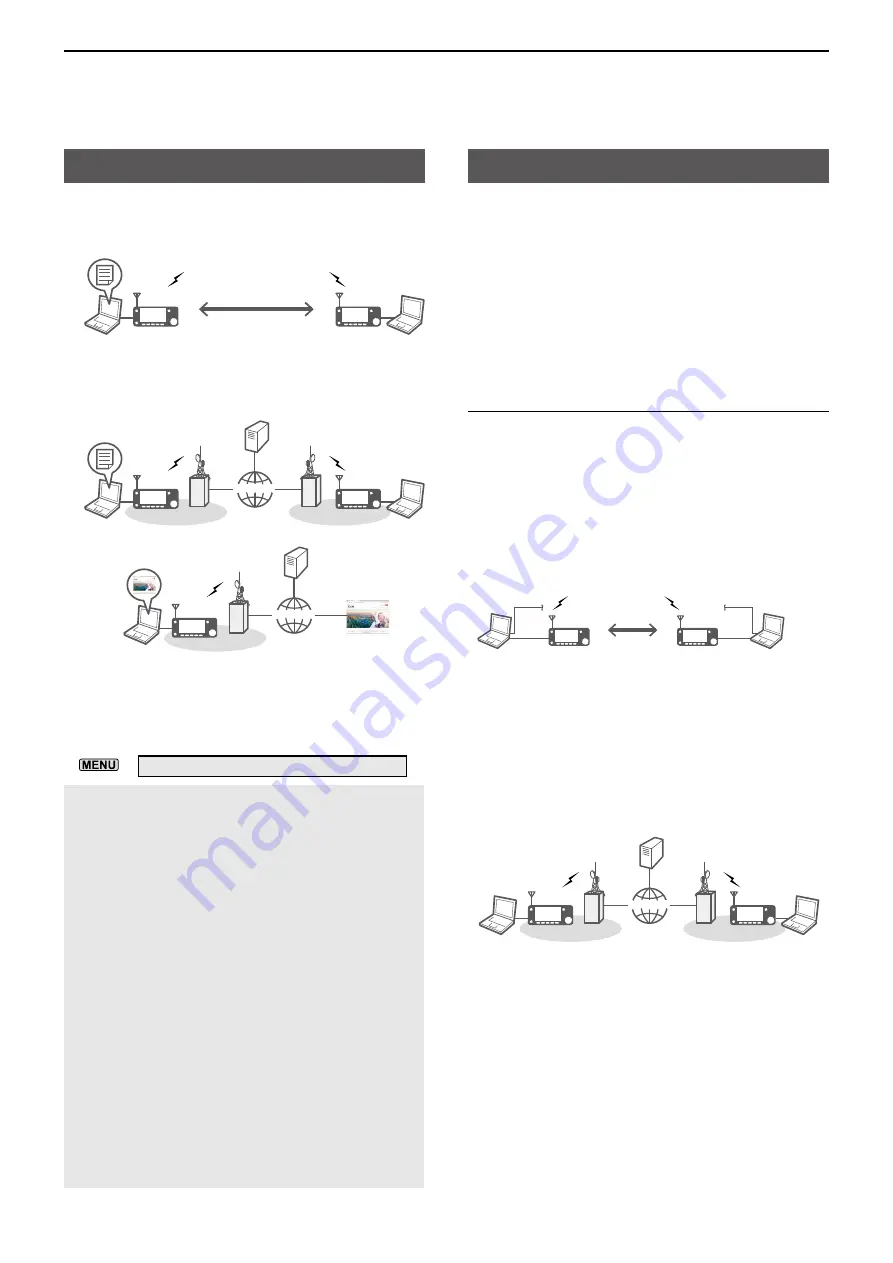
13
DD MODE OPERATION
13-2
About the DD mode
1200 MHz and higher bands
• Data communication at 128 kbps
PC
Data
PC
• Data can be sent through an Internet connection to
another station or through another repeater
Management
Server
Repeater
Repeater
INTERNET
INTERNET
PC
Data
PC
Repeater
INTERNET
INTERNET
Management
Server
PC
Browsing web sites
While in the DD mode and “TX INHIBIT”
(Transmission inhibit) is set to “OFF,” data is
automatically transmitted when it is input from a PC�
The received data is output to the PC�
L
You can change the data output setting�
» SET > DV/DD Set >
DD Packet Output
PRECAUTION:
•
While “TX INHIBIT” is OFF, files in the shared folder
may be modified or deleted, or unknown file(s) may be
copied into the folder by another station�
• Icom assumes no responsibility whatever for any
damages or lost profits resulting from opportunities for
signal communications being lost because of the failure,
malfunction, poor condition, damage, or data loss of
this unit or because of such external causes as power
failure�
Icom also dismisses all responsibility for demands made
by a third party�
• Since the transmitted data is not encrypted, it can be
received and detected by other stations�
• Connect the IC-905 and PC using an Ethernet cable
for Data mode operation before starting DD mode
operation� (p� 13-3)
• Disconnecting the PC from any other network, ISP, LAN,
and so on, is recommended� A network error may occur�
• For data transferring (PC-to-PC communication), a
static IP address must be set, and a folder is shared in
the same workgroup between both PCs�
• You cannot use the NTP Server function and DV Gate
way function while operating in the DD mode�
To operate in the DD mode, you need a network
environment Local Area Network (LAN)�
L
Communication in the DD mode is peer-to-peer�
L
Depending on your operating purposes, you may need
to change a firewall setting, such as to allow pings, file
sharing, or the FTP service� Ask your PC’s manufacturer
about the setting details�
L
After finishing DD mode operation, restore the firewall
setting for security, when you use your PC to access the
Internet�
Step 1. Obtaining the static IP address
Set a static IP address to your PC�
L
Note the current IP address before you change it�
Communication without a repeater
L
DO NOT
set the same IP address between PCs�
L
To prevent the transceiver from unnecessarily
transmitting, we recommend connecting your PC and
transceiver by using a wired LAN Adapter that is separate
from the Internet connection�
Example:
PC
IP address:
192�168�0�100
Subnet mask:
255�255�255�0
PC
IP address:
192�168�0�101
Subnet mask:
255�255�255�0
LAN2
LAN2
LAN1
LAN1
Communication using a repeater
Set the IP address, subnet mask, and the repeater’s
gateway address that is specified by the repeater
administrator�
Example:
Server
Repeater
Repeater
Gateway IP address:
10�0�0�9
INTERNET
INTERNET
PC
PC
IP address:
***�***�***�***
Subnet mask:
255�0�0�0
Default gateway:
10�0�0�9
Setting your PC
















































