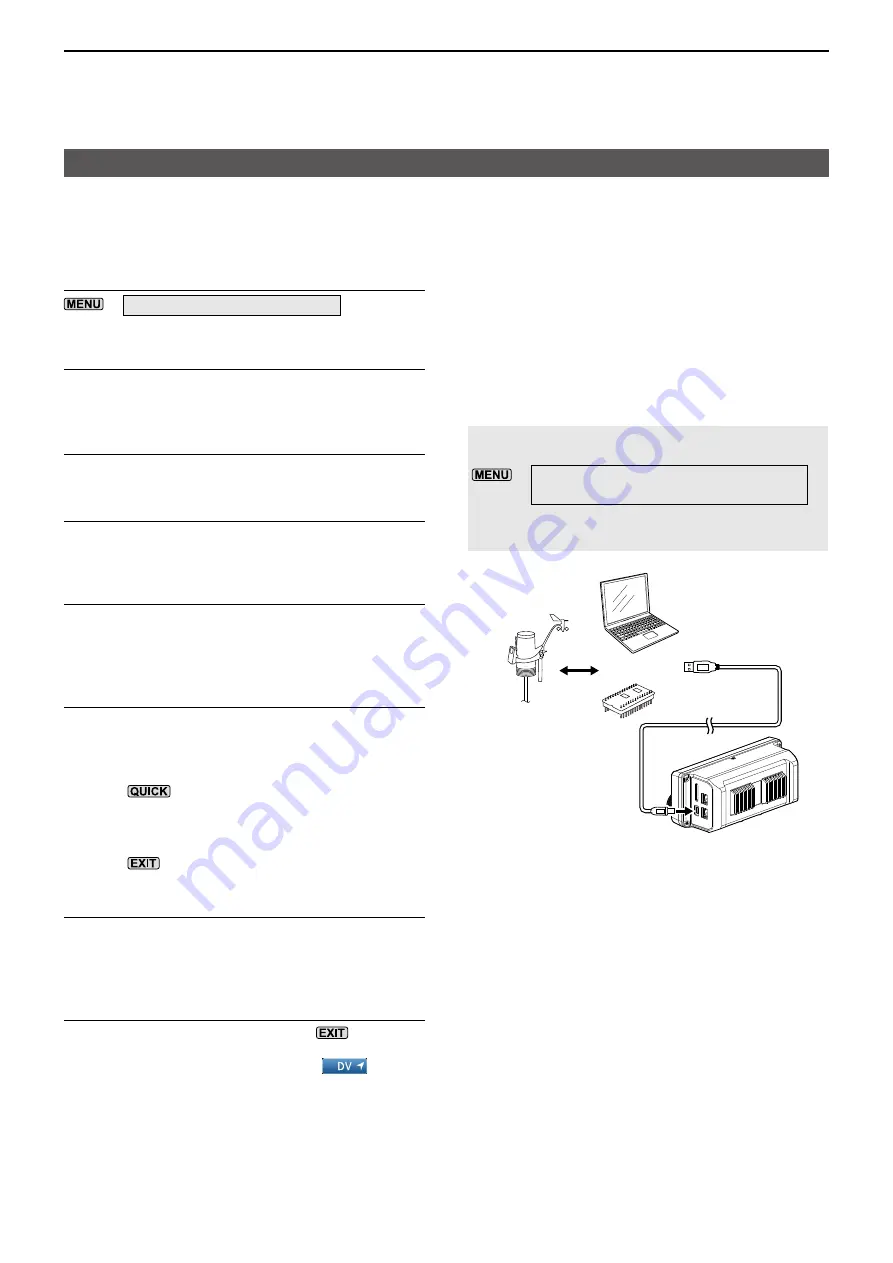
9
GPS OPERATION (ADVANCED)
9-13
Transmitting D-PRS data
D
Setting D-PRS Weather
Set to transmit as a D-PRS Weather station.
L
1. Setting the GPS TX Mode to D-PRS
»
GPS > GPS TX Mode >
D-PRS
2. Checking the Unproto Address
You should use the default address, and editing is not
recommended.
3. Setting the TX format to “Weather”
Set “TX Format” to “Weather.”
4. Setting the Symbol
Select the Symbol that indicates the weather station.
L
See page 9-28 to directly enter the Symbol.
5. Selecting the SSID
To assist in identifying your station’s type, select the
APRS
®
(Automatic Packet Reporting System) based
SSID after the D-PRS data call sign. (p. 9-28)
6. Entering a comment
Enter a comment to transmit as a D-PRS Weather
station�
1�
Touch “Comment.”
2�
Push
�
3�
Touch “Edit.”
4�
Enter a comment.
5�
After entering, touch [ENT].
6�
Push
�
7. Setting the Time Stamp
Set the Time Stamp function to transmit the received
time data in UTC (Universal Time Coordinated) time.
8. Exiting the WEATHER screen
To close the WEATHER screen, push
several
times�
•
Returns to the standby screen, and then
is
displayed.
D
Weather station transmission
When you transmit as a weather station, you should
set the weather station’s settings, and input the
weather data into the [USB] port. You can input the
weather data from a third party’s weather device by
converting it to the APRS weather format in your PC
or microcomputer.
After completing the weather station’s settings, and
inputting the weather data, you can transmit as a
weather station.
NOTE:
To input the Weather data into the [USB]
port, set “USB (B) Function” to “Weather.”
»
SET > Connectors > USB (B) Function >
USB (B) Function
If the weather data is not input into the [USB] port,
you cannot transmit as a weather station.
or
Weather device
PC
Microcomputer
To the [USB] port
USB cable
(User supplied)






























