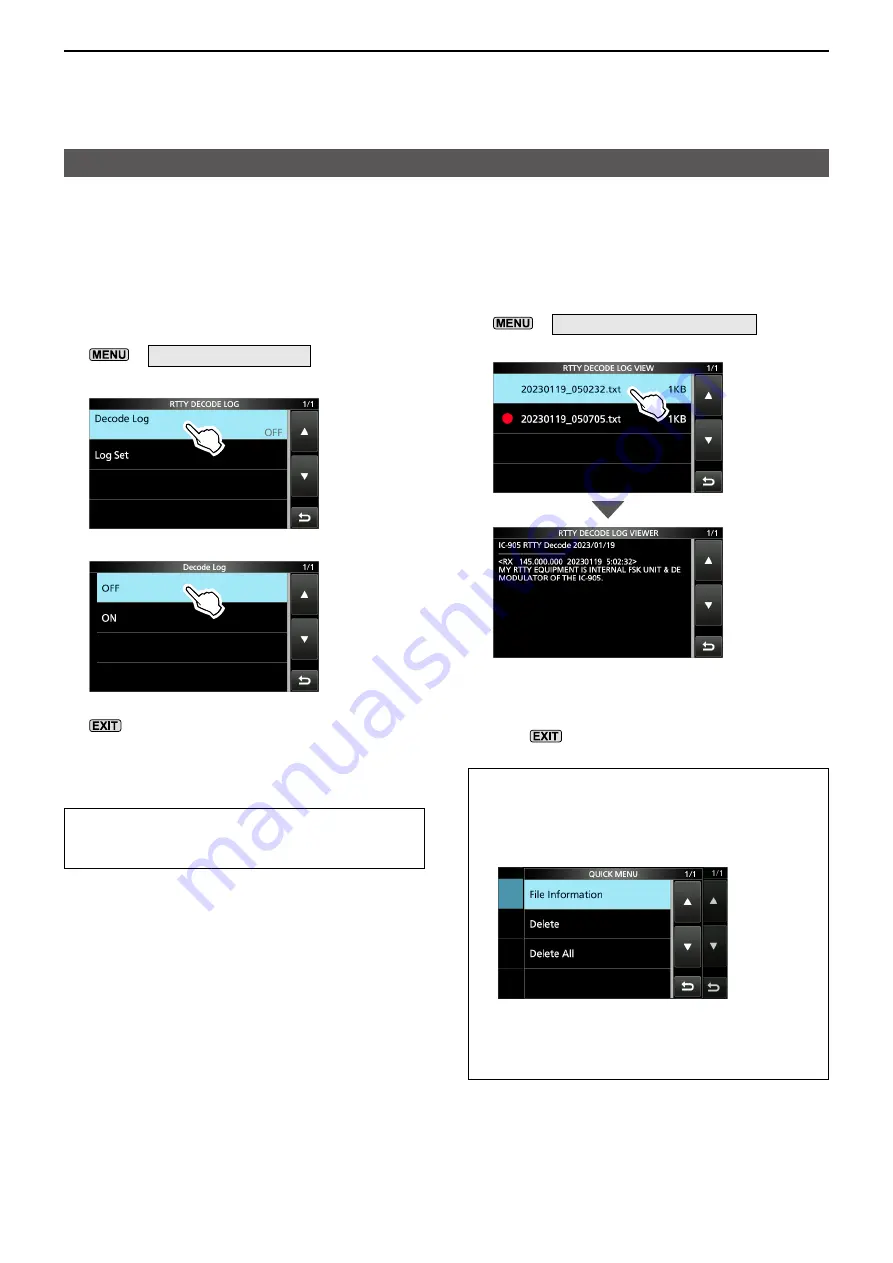
1
ADVANCED OPERATIONS
1-11
Operating RTTY (FSK)
D
Turning ON the RTTY log
Turn ON the RTTY log to save your TX and RX RTTY
operating record onto an SD card�
L
You can select the data format type in “Log Set” on the
RTTY DECODE LOG screen�
L
The log is saved even while “HOLD” is ON�
1� Display the RTTY DECODE LOG screen�
» DECODE > <1> >
LOG
2� Touch “Decode Log�”
3� Touch “ON�”
4� To close the RTTY DECODE LOG screen, push
�
• “
�
” is displayed on the RTTY DECODE screen while
the RTTY log is ON�
5� To turn OFF the RTTY log, touch “OFF” in step 3�
TIP:
You can set each item to its default by touching
the item for 1 second, and then touching “Default” on
the QUICK MENU screen�
D
Viewing the RTTY log contents
You can view the saved RTTY log contents�
1� Insert the SD card that the RTTY log is saved�
2� Display the RTTY DECODE LOG VIEW screen in
the RTTY mode�
» DECODE > <1> >
LOG VIEW
3� Touch the log file to view�
•
The file with “
�
” in front of it is logging� You cannot
view this log’s contents�
4� To close the RTTY DECODE LOG VIEW screen,
push
several times�
Checking the file information and deleting a file
1� Touch the log file that you want to view or delete
for 1 second�
2� Touch an item from “File Information,” “Delete,”
and “Delete All�”
•
File Information: Displays the file name, size, and
logged date�
•
Delete:
Deletes the selected log file.
•
Delete All:
Deletes all log files.
















































