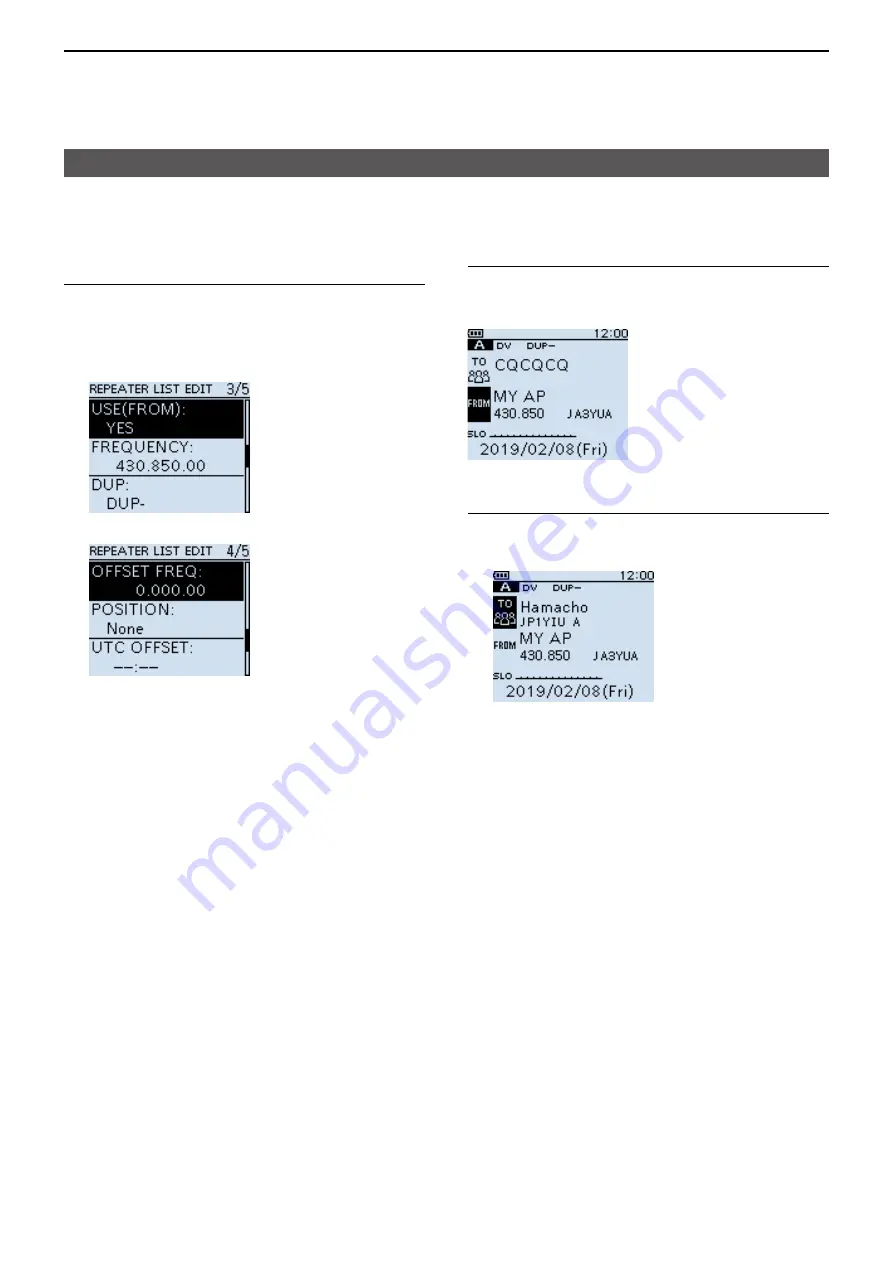
12
ABOUT THE DV GATEWAY FUNCTION
12-19
Access Point mode operation
Step 1� Register the Access Point information to the
Repeater List (Continued)
6� Set “USE (FROM)” to “YES�”
7� Set “FREQUENCY” to the Access Point
transceiver’s operating frequency�
(Example: 430�850)
8� Set “DUP” to “DUP–�”
9� Set “OFFSET FREQ” to “0�000�00�”
10� Select “<<Add Write>>” and write the Access
Point information�
Step 2. Set the Access Point using the DR function
Set the Access Point registered in Procedure 1 (1�
Register the Access Point information to the Repeater
List) to “FROM�”
Step 3. Set “TO” and transmit
1� Set “TO” to a destination�
(Example: Hamacho 430)
L
You can select the “Local CQ,” but cannot make a call�
2� Hold down [PTT] to transmit�
3� Release [PTT] to receive�
L
If you do not receive a reply, see page 12-25 for tips
on how to solve the problem�
D
Making a Gateway call through the Access Point transceiver
When using the DR function






























