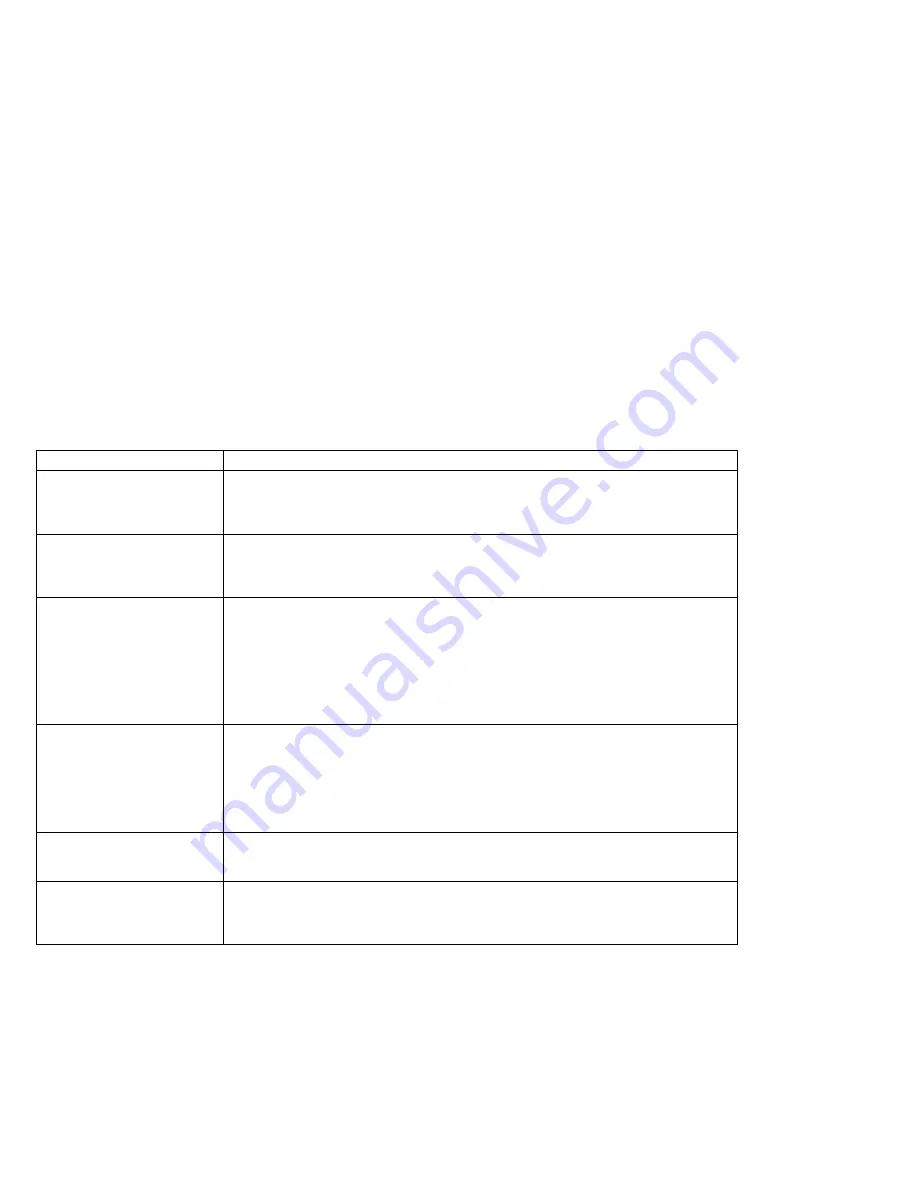
Troubleshooting
What If Testing Cannot Find the Problem?
If the test programs do not find the problem, use these troubleshooting charts:
Battery Power Problems
Problem
Action
When you are using OS/2
or Windows, the message,
“Please discharge battery”
appears on the screen.
Discharge the battery pack; then recharge it using the Fuel-Gauge program (see
page 68).
The battery status
indicator has turned off
although a battery pack is
installed in the computer.
The over-current protection device inside the battery pack has been activated.
Wait for several hours and try to use it again. If there is still a problem, replace
the battery pack or have the computer serviced.
The battery pack cannot
be fully charged in 3
hours by the power-off
charging method.
The battery pack might be overdischarged.
1. Turn off the computer.
2. Make sure that the overdischarged battery pack is in the computer.
3. Connect the AC Adapter to the computer and let it charge.
If the battery pack cannot be fully charged in 24 hours, use a new battery pack.
If a Quick Charger (available as an option) is available, use it to charge the
overdischarged battery pack.
The battery operating time
indicated by the
Fuel-Gauge program or
the battery status indicator
is much longer or shorter
than the actual operating
time.
Repeat discharging and charging of the battery pack at least three times.
The operating time for a
fully charged battery pack
becomes shorter.
Repeat discharging and charging of the battery pack three to six times. If there
is still a problem, use a new battery pack.
The computer does not
operate with a fully
charged battery pack
installed.
The over-current protective function in the battery pack might be activated. Turn
off the computer for 1 minute to reset the over-current protective function, and
then turn it back on again.
204
IBM ThinkPad 365X/365XD:
User's Guide
Summary of Contents for ThinkPad 365X
Page 1: ...S76H 7579 00 IBM ThinkPad 365X 365XD User s Guide ...
Page 2: ......
Page 3: ...S76H 7579 00 IBM ThinkPad 365X 365XD User s Guide IBM ...
Page 8: ...vi IBM ThinkPad 365X 365XD User s Guide ...
Page 16: ...xiv IBM ThinkPad 365X 365XD User s Guide ...
Page 22: ...xx IBM ThinkPad 365X 365XD User s Guide ...
Page 29: ...Getting Started 1 1 2 2 1 2 Right Side View Chapter 1 Getting Started 7 ...
Page 31: ...Getting Started Chapter 1 Getting Started 9 ...
Page 33: ...Getting Started 3 3 6 7 5 Chapter 1 Getting Started 11 ...
Page 82: ...Using the CD ROM Drive 60 IBM ThinkPad 365X 365XD User s Guide ...
Page 126: ...Affixing a Nameplate 104 IBM ThinkPad 365X 365XD User s Guide ...
Page 156: ...ThinkPad 365 Port Replicator 1 1 3 3 2 2 4 4 134 IBM ThinkPad 365X 365XD User s Guide ...
Page 210: ...When Using Windows 95 188 IBM ThinkPad 365X 365XD User s Guide ...
Page 260: ...Avoiding Hardware Conflicts 238 IBM ThinkPad 365X 365XD User s Guide ...
Page 307: ......
Page 308: ...IBM Part Number 76H7579 Printed in U S A 76H7579 S76H 7579 ...
















































