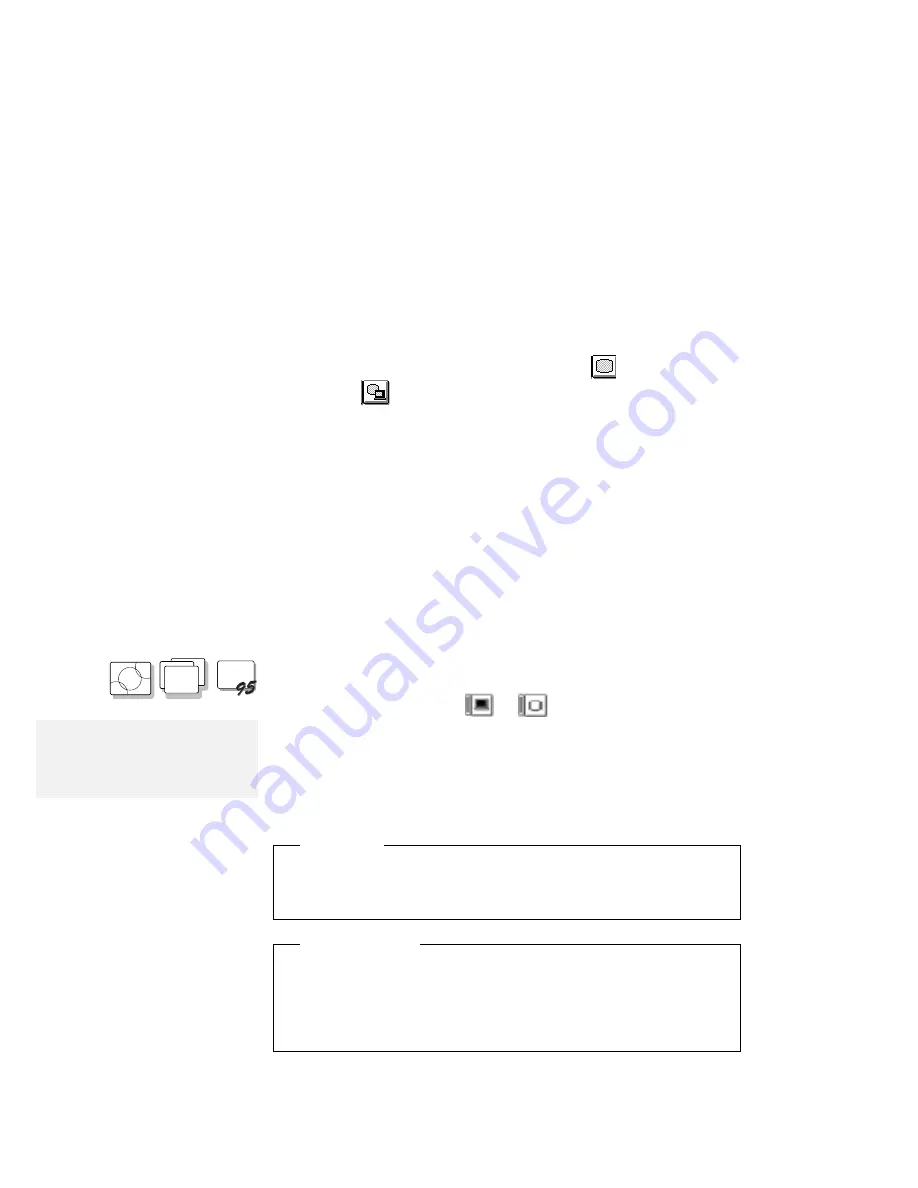
Attaching a Monitor
Attention:
When you select Both, do not
attach an external monitor that
supports only VGA mode
(640-by-480 resolution). Otherwise,
the external monitor screen will be
scrambled and the output will not be
displayed, or the screen might be
damaged.
To attach an external monitor:
1
Change the display output type to CRT (
) or
Both (
). (See “Display Output Type” on page 43.)
2
Set your monitor type and display device driver.
(See “Setting the Monitor Type and the Display Driver” on
page 46.)
3
Attach the external monitor to the computer. (See
“Connecting an External Monitor to the Computer” on
page 47.)
Setting the Monitor Type and the Display Driver
Before attaching the external monitor to your computer, set the
appropriate monitor type and device driver type as follows:
O S / 2
W I N
WIN
1
Start the ThinkPad Features program.
2
Click on the Display (
or
) icon.
Note:
Refer to the specifications for your
external monitor to determine its
supported resolutions and refresh
rates.
3
Click on the Advanced... button.
You can select your display type from the monitor list, or click
on a new resolution or refresh rate.
4
Restart the computer to make the changes effective.
Important
When you are using OS/2 Warp, do not use System in the
System Setup folder to change the resolution or color depth. Use
the ThinkPad Features program to configure the display.
Hints and Tips
When you are using OS/2 or Windows, the
virtual screen function
is available with the ThinkPad Features program. It is used to
display a part of the high-resolution screen image that is
produced by the computer. Other parts can be seen by moving
the screen with the TrackPoint III or other pointing device.
46
IBM ThinkPad 365X/365XD:
User's Guide
Summary of Contents for ThinkPad 365X
Page 1: ...S76H 7579 00 IBM ThinkPad 365X 365XD User s Guide ...
Page 2: ......
Page 3: ...S76H 7579 00 IBM ThinkPad 365X 365XD User s Guide IBM ...
Page 8: ...vi IBM ThinkPad 365X 365XD User s Guide ...
Page 16: ...xiv IBM ThinkPad 365X 365XD User s Guide ...
Page 22: ...xx IBM ThinkPad 365X 365XD User s Guide ...
Page 29: ...Getting Started 1 1 2 2 1 2 Right Side View Chapter 1 Getting Started 7 ...
Page 31: ...Getting Started Chapter 1 Getting Started 9 ...
Page 33: ...Getting Started 3 3 6 7 5 Chapter 1 Getting Started 11 ...
Page 82: ...Using the CD ROM Drive 60 IBM ThinkPad 365X 365XD User s Guide ...
Page 126: ...Affixing a Nameplate 104 IBM ThinkPad 365X 365XD User s Guide ...
Page 156: ...ThinkPad 365 Port Replicator 1 1 3 3 2 2 4 4 134 IBM ThinkPad 365X 365XD User s Guide ...
Page 210: ...When Using Windows 95 188 IBM ThinkPad 365X 365XD User s Guide ...
Page 260: ...Avoiding Hardware Conflicts 238 IBM ThinkPad 365X 365XD User s Guide ...
Page 307: ......
Page 308: ...IBM Part Number 76H7579 Printed in U S A 76H7579 S76H 7579 ...






























