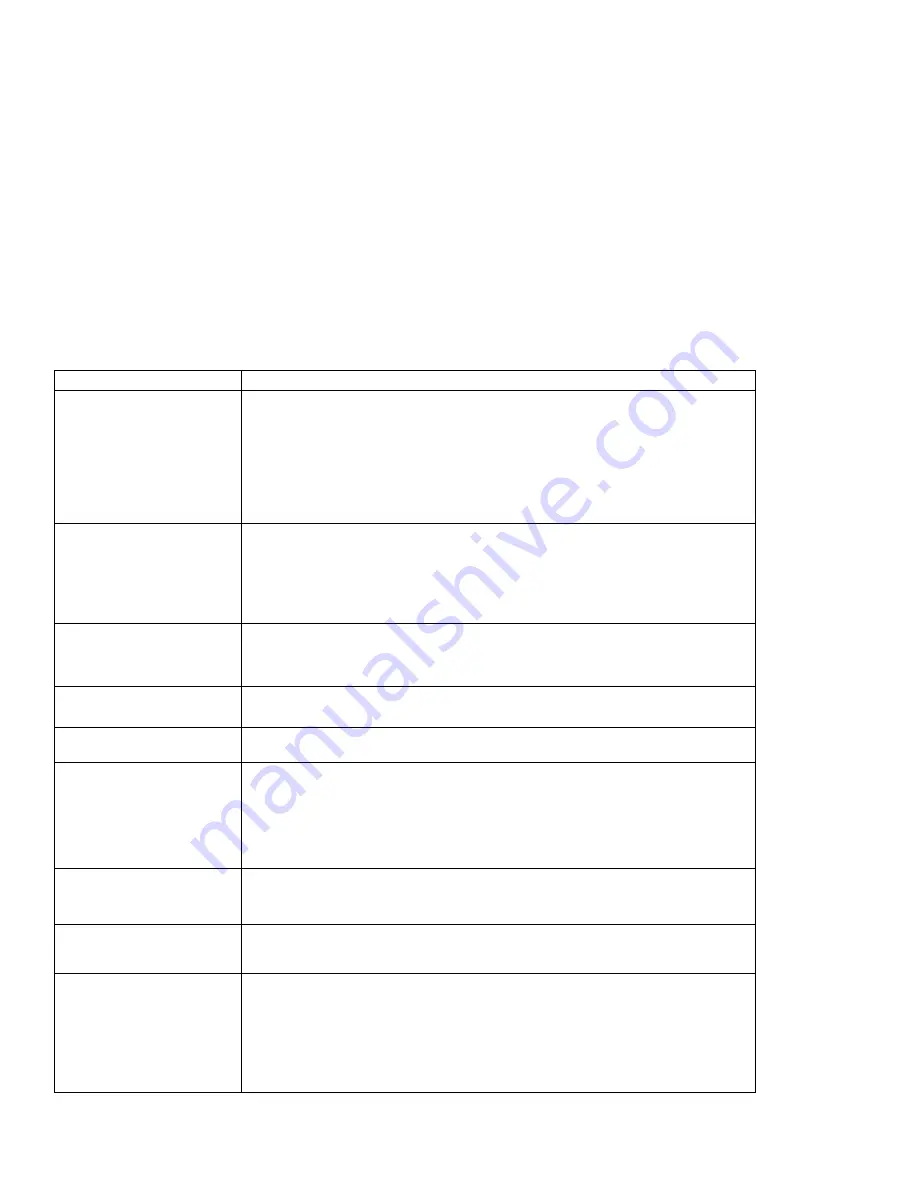
Troubleshooting
LCD Blank or Power-On Problems
Problem
Action
The screen is blank and
there are no beeps.
Note: If you are not sure
about the beeps, turn the
computer off; then turn it
on again, and listen to the
beeps.
Verify that:
The battery pack is correctly installed.
The AC Adapter is connected to the computer and the power cord is
plugged into a working electrical outlet.
The computer power switch is turned on.
If the preceding items are correct and the screen remains blank, have the
computer serviced.
The screen is blank and
there is one beep.
Note: If you are using an
external monitor, go to
“External Monitor
Problems” on page 206.
If a power-on password is set, press any key to display a power-on password
prompt and then type the correct password and press Enter (see page 85).
If a power-on password is not set, verify that the brightness control on the
computer is correctly adjusted. If the preceding items are correct and the
screen remains blank, have the computer serviced.
The screen is blank and
there is a continuous
beep, or two or more
beeps.
Have the computer serviced.
Only the cursor appears.
Reinstall your operating system and turn on the computer.
If there is still a problem, have the computer serviced.
xxxxx KB OK appears
and the computer halts.
Have the computer serviced.
The screen is unreadable
or distorted.
Verify that:
The ThinkPad display driver is installed correctly (refer to the Chapter 7 for
installation instructions).
The refresh rate settings in the ThinkPad Features program's display setup
screen (under the Advanced... button) are set to your display resolution and
color type.
Incorrect characters
appear on the screen.
Verify that operating systems and application programs have been installed and
configured correctly.
If so, have the computer serviced.
The screen stays on
although the power switch
is turned off.
Press the Power Shutdown switch on the rear of the computer with the tip of a
pen to turn off the computer; then turn the computer on again.
The computer goes into
suspend mode
immediately after the
POST. (The suspend
lamp turns on.)
Verify that:
The battery pack is charged.
The keyboard is firmly closed.
The environmental temperature is within the acceptable range. Refer to
Appendix D, Features and Specifications.
If the preceding items are correct, have the computer serviced.
Chapter 8. Solving Computer Problems
199
Summary of Contents for ThinkPad 365X
Page 1: ...S76H 7579 00 IBM ThinkPad 365X 365XD User s Guide ...
Page 2: ......
Page 3: ...S76H 7579 00 IBM ThinkPad 365X 365XD User s Guide IBM ...
Page 8: ...vi IBM ThinkPad 365X 365XD User s Guide ...
Page 16: ...xiv IBM ThinkPad 365X 365XD User s Guide ...
Page 22: ...xx IBM ThinkPad 365X 365XD User s Guide ...
Page 29: ...Getting Started 1 1 2 2 1 2 Right Side View Chapter 1 Getting Started 7 ...
Page 31: ...Getting Started Chapter 1 Getting Started 9 ...
Page 33: ...Getting Started 3 3 6 7 5 Chapter 1 Getting Started 11 ...
Page 82: ...Using the CD ROM Drive 60 IBM ThinkPad 365X 365XD User s Guide ...
Page 126: ...Affixing a Nameplate 104 IBM ThinkPad 365X 365XD User s Guide ...
Page 156: ...ThinkPad 365 Port Replicator 1 1 3 3 2 2 4 4 134 IBM ThinkPad 365X 365XD User s Guide ...
Page 210: ...When Using Windows 95 188 IBM ThinkPad 365X 365XD User s Guide ...
Page 260: ...Avoiding Hardware Conflicts 238 IBM ThinkPad 365X 365XD User s Guide ...
Page 307: ......
Page 308: ...IBM Part Number 76H7579 Printed in U S A 76H7579 S76H 7579 ...
















































