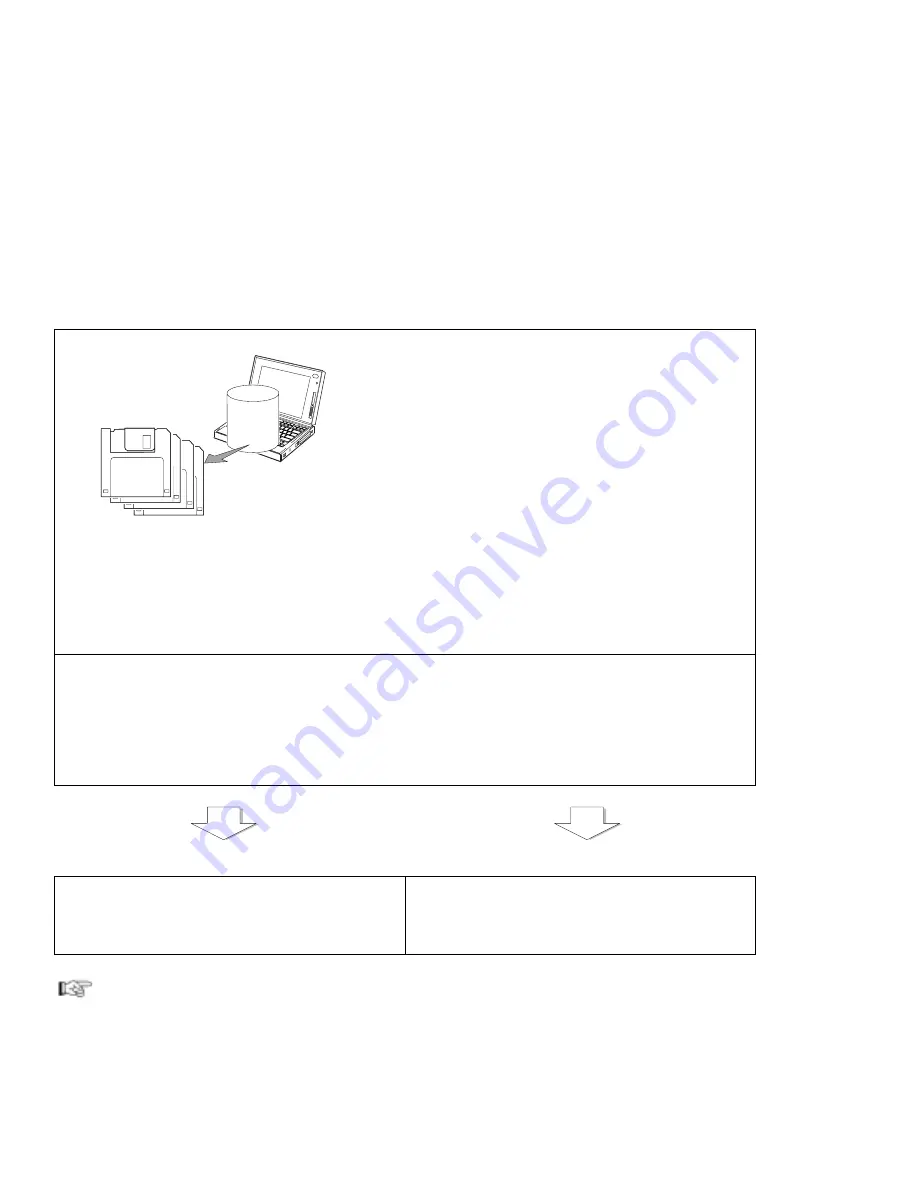
Getting Started
4
Make a Backup of Your System
Some computers come with the necessary software
already installed for you to use the computer right out
of the box. Or, you may have installed the operating
system and software yourself. Whichever is the case
for you, remember to make
a backup copy of your
hard disk drive software.
On some computers, the
Diskette Factory program is
installed so you can create backup diskettes. On
other computers, you will find utility and device driver
diskettes packed in the box with the computer.
If your computer did not come with the utility and
device driver diskettes, make a backup copy of all
necessary files using the Diskette Factory program.
This way, if you ever need to reinstall the operating
system, you will have all the necessary software you
need to restore your computer to the way it was at
the time of purchase.
Do you need more hard disk space?
If your computer did not come with the utility and device driver diskettes, and
you have already
made a backup copy of all necessary software using the Diskette Factory program, you can delete
any preinstalled software you do not want to use to have more free hard disk space.
Click on the Diskette Factory icon; then follow the instructions on the screen.
You can also delete the demonstration program.
You are ready to use your computer.
If you have any application programs to install,
follow the instructions in the documentation that
came with those programs.
If you are reinstalling the operating system...
If you are reinstalling the operating system to
customize your computer, follow the instructions
in Chapter 7, “Installing Software” on page 137.
If you have any problems after you have customized your computer, refer to Chapter 8,
“Solving Computer Problems” on page 189 for troubleshooting help.
Chapter 1. Getting Started
3
Summary of Contents for ThinkPad 365X
Page 1: ...S76H 7579 00 IBM ThinkPad 365X 365XD User s Guide ...
Page 2: ......
Page 3: ...S76H 7579 00 IBM ThinkPad 365X 365XD User s Guide IBM ...
Page 8: ...vi IBM ThinkPad 365X 365XD User s Guide ...
Page 16: ...xiv IBM ThinkPad 365X 365XD User s Guide ...
Page 22: ...xx IBM ThinkPad 365X 365XD User s Guide ...
Page 29: ...Getting Started 1 1 2 2 1 2 Right Side View Chapter 1 Getting Started 7 ...
Page 31: ...Getting Started Chapter 1 Getting Started 9 ...
Page 33: ...Getting Started 3 3 6 7 5 Chapter 1 Getting Started 11 ...
Page 82: ...Using the CD ROM Drive 60 IBM ThinkPad 365X 365XD User s Guide ...
Page 126: ...Affixing a Nameplate 104 IBM ThinkPad 365X 365XD User s Guide ...
Page 156: ...ThinkPad 365 Port Replicator 1 1 3 3 2 2 4 4 134 IBM ThinkPad 365X 365XD User s Guide ...
Page 210: ...When Using Windows 95 188 IBM ThinkPad 365X 365XD User s Guide ...
Page 260: ...Avoiding Hardware Conflicts 238 IBM ThinkPad 365X 365XD User s Guide ...
Page 307: ......
Page 308: ...IBM Part Number 76H7579 Printed in U S A 76H7579 S76H 7579 ...






























