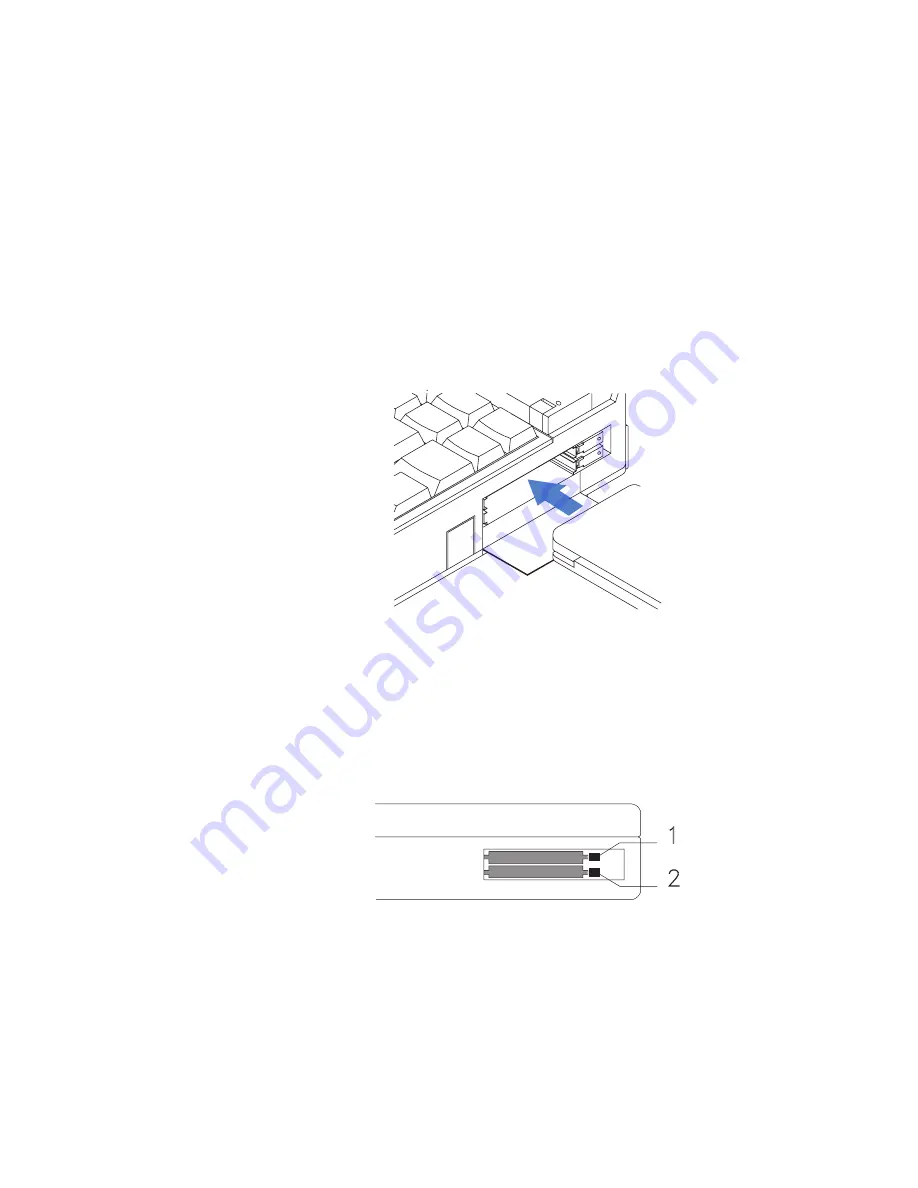
Installing PC Cards
2
Insert the PC Card into one of the available slots. There is a
gentle click when the PC Card has been fully inserted.
Insert the PC Card with the long row of pin sockets facing the
computer and the label on the PC Card facing up. If the PC
Card will not fit into the slot, turn the card over. The PC Card
can fit into the slot only when inserted the correct way. Do not
try to force the card into the slot.
You can insert a Type I or Type II PC Card into either
available slot. A Type III PC Card occupies both slots.
However, when you insert a Type III card, aim its bottom
ridges at the
lower PC Card slot.
116
IBM ThinkPad 365X/365XD:
User's Guide
Summary of Contents for ThinkPad 365X
Page 1: ...S76H 7579 00 IBM ThinkPad 365X 365XD User s Guide ...
Page 2: ......
Page 3: ...S76H 7579 00 IBM ThinkPad 365X 365XD User s Guide IBM ...
Page 8: ...vi IBM ThinkPad 365X 365XD User s Guide ...
Page 16: ...xiv IBM ThinkPad 365X 365XD User s Guide ...
Page 22: ...xx IBM ThinkPad 365X 365XD User s Guide ...
Page 29: ...Getting Started 1 1 2 2 1 2 Right Side View Chapter 1 Getting Started 7 ...
Page 31: ...Getting Started Chapter 1 Getting Started 9 ...
Page 33: ...Getting Started 3 3 6 7 5 Chapter 1 Getting Started 11 ...
Page 82: ...Using the CD ROM Drive 60 IBM ThinkPad 365X 365XD User s Guide ...
Page 126: ...Affixing a Nameplate 104 IBM ThinkPad 365X 365XD User s Guide ...
Page 156: ...ThinkPad 365 Port Replicator 1 1 3 3 2 2 4 4 134 IBM ThinkPad 365X 365XD User s Guide ...
Page 210: ...When Using Windows 95 188 IBM ThinkPad 365X 365XD User s Guide ...
Page 260: ...Avoiding Hardware Conflicts 238 IBM ThinkPad 365X 365XD User s Guide ...
Page 307: ......
Page 308: ...IBM Part Number 76H7579 Printed in U S A 76H7579 S76H 7579 ...
















































