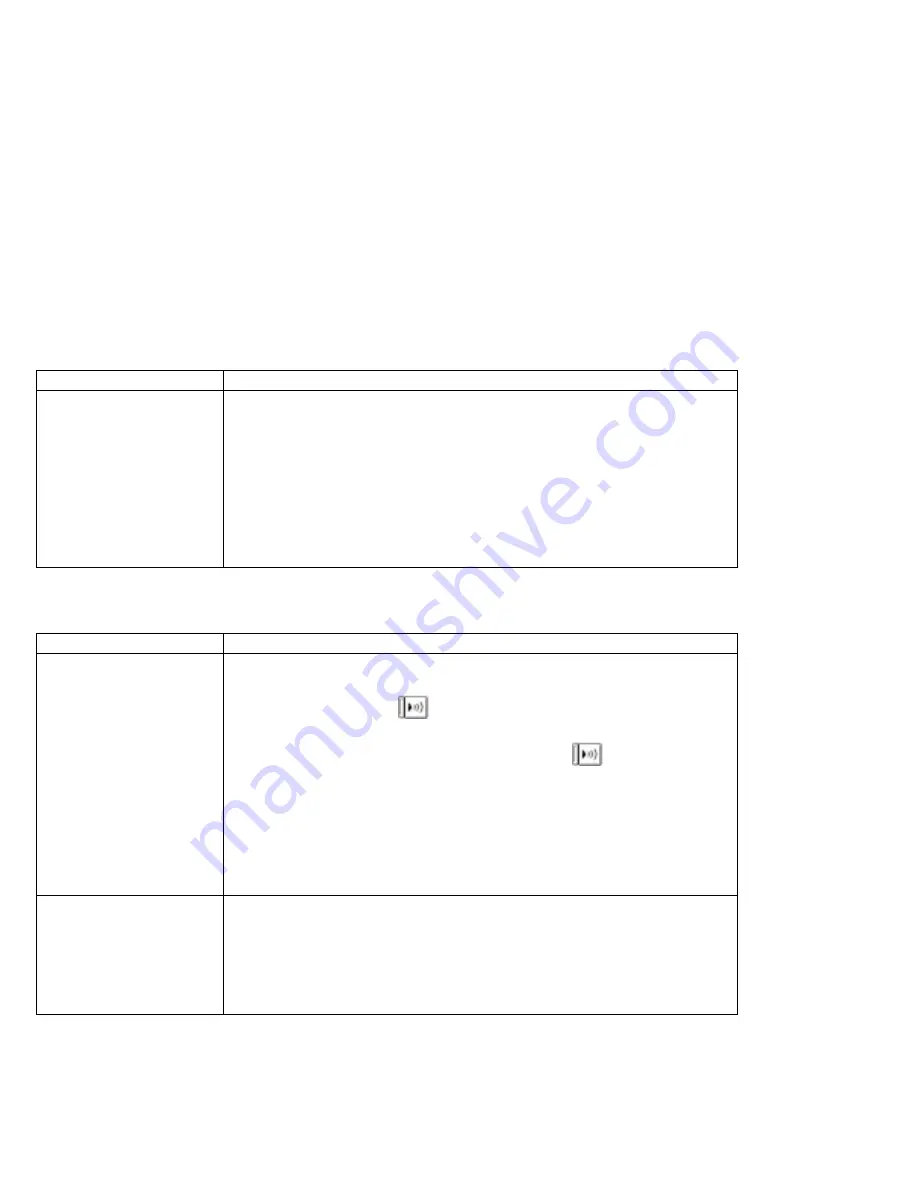
Troubleshooting
Hibernation Problems
Infrared Communication Problems
Problem
Action
The computer does not
enter hibernation mode
with the Fn
+
F12 key
combination.
Did you create the hibernation file?
You must create the hibernation file before entering hibernation mode (see
page 79).
Are you using PC Cards?
If you are using one of the IBM communication PC Cards listed in the
“Points to Consider When Using Hibernation Mode” on page 81, the
computer cannot enter hibernation mode.
To enter hibernation mode, stop the communication program, and then
remove the PC Card or turn off the power to the PC Card slot using the PC
Card Director.
Problem
Action
The computer cannot
communicate with other
devices using the infrared
port on the computer.
Verify that:
Power is supplied to the infrared port by the ThinkPad Features program
(click on the Infrared (
) icon).
The infrared function is enabled and other choices are set correctly in
ThinkPad Features program (click on the Infrared (
) icon).
The communicating device is using an equivalent communication speed
(see page 54).
The infrared port is clean and does not have any spots.
No cable or electrical device is between the computer and the
communicating device.
The distance and angle between the computer and the communicating
device are correct.
Incorrect data is sent
between the computer
and the device.
Verify that:
The distance and angle between the devices are correct.
The communicating device is using an equivalent communication speed.
There is no device radiating infrared rays, such as remote-controlled devices
or wireless headphones, near the computer or device.
Direct sunlight or fluorescent lamps are not near the computer or device.
208
IBM ThinkPad 365X/365XD:
User's Guide
Summary of Contents for ThinkPad 365X
Page 1: ...S76H 7579 00 IBM ThinkPad 365X 365XD User s Guide ...
Page 2: ......
Page 3: ...S76H 7579 00 IBM ThinkPad 365X 365XD User s Guide IBM ...
Page 8: ...vi IBM ThinkPad 365X 365XD User s Guide ...
Page 16: ...xiv IBM ThinkPad 365X 365XD User s Guide ...
Page 22: ...xx IBM ThinkPad 365X 365XD User s Guide ...
Page 29: ...Getting Started 1 1 2 2 1 2 Right Side View Chapter 1 Getting Started 7 ...
Page 31: ...Getting Started Chapter 1 Getting Started 9 ...
Page 33: ...Getting Started 3 3 6 7 5 Chapter 1 Getting Started 11 ...
Page 82: ...Using the CD ROM Drive 60 IBM ThinkPad 365X 365XD User s Guide ...
Page 126: ...Affixing a Nameplate 104 IBM ThinkPad 365X 365XD User s Guide ...
Page 156: ...ThinkPad 365 Port Replicator 1 1 3 3 2 2 4 4 134 IBM ThinkPad 365X 365XD User s Guide ...
Page 210: ...When Using Windows 95 188 IBM ThinkPad 365X 365XD User s Guide ...
Page 260: ...Avoiding Hardware Conflicts 238 IBM ThinkPad 365X 365XD User s Guide ...
Page 307: ......
Page 308: ...IBM Part Number 76H7579 Printed in U S A 76H7579 S76H 7579 ...
















































