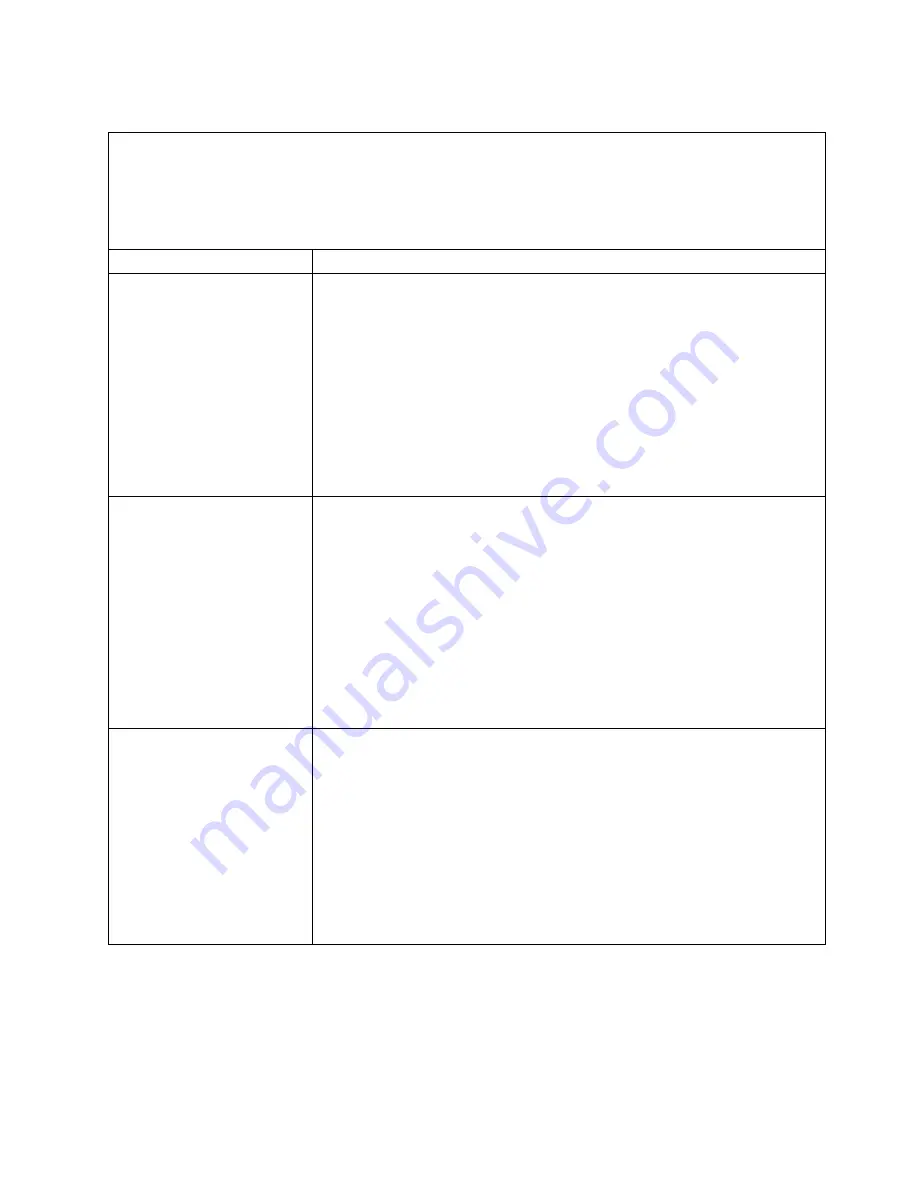
Optional-device problems
v
Follow the suggested actions in the order in which they are listed in the Action column until the problem is
solved.
v
See Chapter 5, “Parts listing, System x3750 M4 Types 8722 and 8733,” on page 195 to determine which
components are customer replaceable units (CRU) and which components are field replaceable units (FRU).
v
If an action step is preceded by “(Trained service technician only),” that step must be performed only by a
Trained service technician.
Symptom
Action
An IBM optional device that
was just installed does not
work.
1.
Check the IMM event log for any events associated with the device.
2.
Make sure that:
v
Device is installed in the correct port.
v
The device is designed for the server (see http://www.ibm.com/systems/
info/x86servers/serverproven/compat/us/).
v
You followed the installation instructions that came with the device and the
device is installed correctly.
v
You have not loosened any other installed devices or cables.
v
You updated the configuration information in the Setup utility. Whenever
memory or any other device is changed, you must update the configuration.
3.
Reseat the device that you just installed.
4.
Replace the device that you just installed.
An IBM optional device that
worked previously does not
work now.
1.
Check the IMM event log for any events associated with the device.
2.
Make sure that all of the cable connections for the device are secure.
3.
If the device comes with test instructions, use those instructions to test the
device.
4.
If the failing device is a SCSI device, make sure that:
v
The cables for all external SCSI devices are connected correctly.
v
The last device in each SCSI chain, or the end of the SCSI cable, is
terminated correctly.
v
Any external SCSI device is turned on. You must turn on an external SCSI
device before you turn on the server.
5.
Reseat the failing device.
6.
Replace the failing device.
PCIe adapters not
recognized/functioning
1.
Check the IMM event log and resolve any errors related to the device.
2.
Make sure that the adapter is on the server proven list for the Machine Type
(see http://www.ibm.com/systems/info/x86servers/serverproven/compat/
us/).
3.
Make sure that you have the adapter installed in the correct slot.
4.
Make sure that the correct device drivers are installed on your operation
system for the device.
5.
Resolve any resource conflicts if running legacy mode (UEFI). Check for
service bulletins for help with this.
6.
Make sure that any adapter external connections are correct and not physically
damaged.
Chapter 4. Troubleshooting
183
Summary of Contents for System x3750 M4 Type 8733
Page 1: ...System x3750 M4 Types 8722 and 8733 Installation and Service Guide...
Page 2: ......
Page 3: ...System x3750 M4 Types 8722 and 8733 Installation and Service Guide...
Page 138: ...122 System x3750 M4 Types 8722 and 8733 Installation and Service Guide...
Page 164: ...148 System x3750 M4 Types 8722 and 8733 Installation and Service Guide...
Page 210: ...194 System x3750 M4 Types 8722 and 8733 Installation and Service Guide...
Page 220: ...204 System x3750 M4 Types 8722 and 8733 Installation and Service Guide...
Page 303: ...SAS cable guide Adapter SAS signal cable Chapter 6 Removing and replacing components 287...
Page 306: ...4x2 5 inch backplane 290 System x3750 M4 Types 8722 and 8733 Installation and Service Guide...
Page 308: ...8x2 5 inch backplane 292 System x3750 M4 Types 8722 and 8733 Installation and Service Guide...
Page 310: ...294 System x3750 M4 Types 8722 and 8733 Installation and Service Guide...
Page 312: ...296 System x3750 M4 Types 8722 and 8733 Installation and Service Guide...
Page 332: ...316 System x3750 M4 Types 8722 and 8733 Installation and Service Guide...
Page 672: ...656 System x3750 M4 Types 8722 and 8733 Installation and Service Guide...
Page 676: ...660 System x3750 M4 Types 8722 and 8733 Installation and Service Guide...
Page 693: ......
Page 694: ...Part Number 90Y4479 Printed in USA 1P P N 90Y4479...
















































