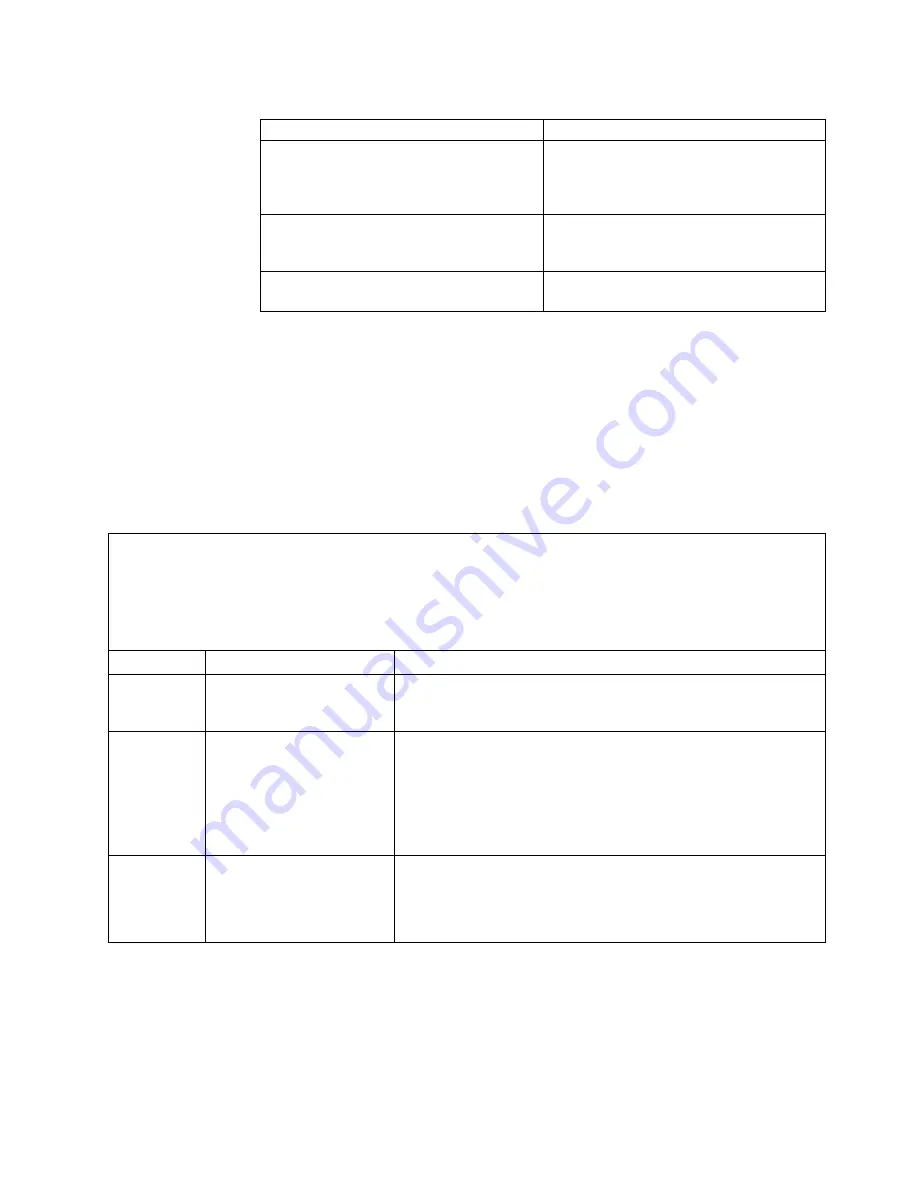
Table 21. Microprocessor and memory expansion tray LEDs
LEDs
Description
Light path power LED
When this LED is lit, it indicates that the
capacitor on the microprocessor and
memory expansion tray has sufficient power
to light the error LEDs.
Microprocessor and memory expansion tray
board error LED
When this LED is lit, it indicates that the
microprocessor and memory expansion tray
board has failed.
System board error LED
When this LED is lit, it indicates that an
error has occurred on the base system board.
Light path diagnostics LEDs
The following table describes the LEDs on the light path diagnostics panel and
suggested actions to correct the detected problems. For additional information, see
“Server controls, LEDs, and power” on page 16 and the “System-board LEDs” on
page 31 for the location of the system board LEDs.
Note:
Check the IMM event log or the system-event log for additional information
before you replace a FRU.
Table 22. Light path diagnostics panel LEDs
v
Follow the suggested actions in the order in which they are listed in the Action column until the problem is
solved.
v
See Chapter 3, "Parts listing", to determine which components are customer replaceable units (CRU) and
which components are field replaceable units (FRU).
v
If a action step is preceded by "(Trained service technician only)," that step must be performed only by a
trained service technician.
LED
Description
Action
None, but the
system error
LED is lit.
An error has occurred and
cannot be isolated. The error
is not represented by a path.
Use the Setup utility to check the system event log for information
about the error (see “Using the Setup utility” on page 127).
PS
A power supply has failed.
1.
Check the power-supply in the server that has an lit amber LED
(see “Power-supply LEDs” on page 164).
2.
Make sure that the power supplies are seated correctly.
3.
Remove one of the power supplies to isolate the failed power
supply.
4.
Replace the failed power supply.
OVER SPEC
The server is using more
power than the power
supplies can output.
1.
Install an additional power supply or change the input power
source from 110 V to 220 V.
2.
Remove any recently installed options.
3.
Restart the server to see whether the problem remains.
Chapter 4. Troubleshooting
159
Summary of Contents for System x3750 M4 Type 8733
Page 1: ...System x3750 M4 Types 8722 and 8733 Installation and Service Guide...
Page 2: ......
Page 3: ...System x3750 M4 Types 8722 and 8733 Installation and Service Guide...
Page 138: ...122 System x3750 M4 Types 8722 and 8733 Installation and Service Guide...
Page 164: ...148 System x3750 M4 Types 8722 and 8733 Installation and Service Guide...
Page 210: ...194 System x3750 M4 Types 8722 and 8733 Installation and Service Guide...
Page 220: ...204 System x3750 M4 Types 8722 and 8733 Installation and Service Guide...
Page 303: ...SAS cable guide Adapter SAS signal cable Chapter 6 Removing and replacing components 287...
Page 306: ...4x2 5 inch backplane 290 System x3750 M4 Types 8722 and 8733 Installation and Service Guide...
Page 308: ...8x2 5 inch backplane 292 System x3750 M4 Types 8722 and 8733 Installation and Service Guide...
Page 310: ...294 System x3750 M4 Types 8722 and 8733 Installation and Service Guide...
Page 312: ...296 System x3750 M4 Types 8722 and 8733 Installation and Service Guide...
Page 332: ...316 System x3750 M4 Types 8722 and 8733 Installation and Service Guide...
Page 672: ...656 System x3750 M4 Types 8722 and 8733 Installation and Service Guide...
Page 676: ...660 System x3750 M4 Types 8722 and 8733 Installation and Service Guide...
Page 693: ......
Page 694: ...Part Number 90Y4479 Printed in USA 1P P N 90Y4479...
















































