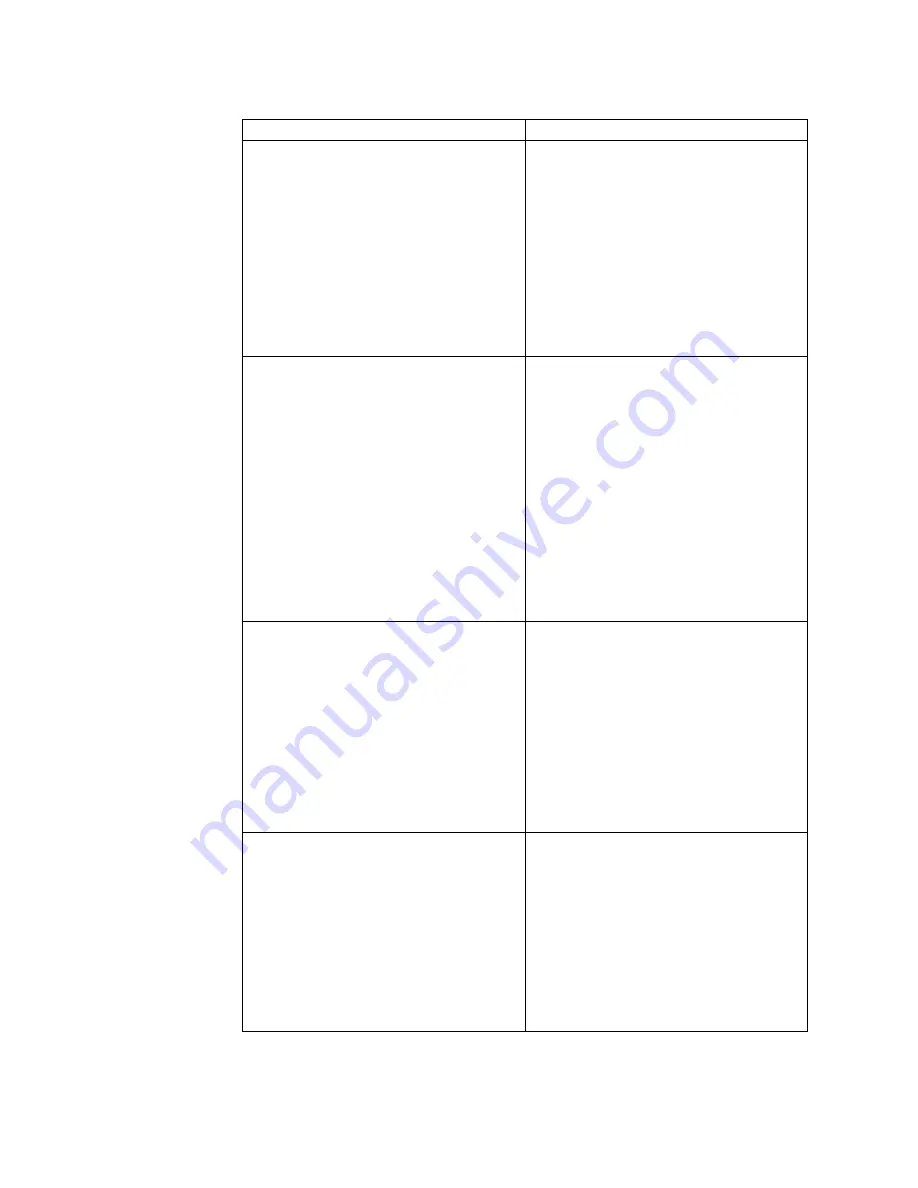
Table 23. Methods for viewing event logs
Condition
Action
The server is not hung and is connected to a
network (using an operating system
controlled network ports).
Use any of the following methods:
v
Run DSA Portable to view the diagnostic
event log (requires IPMI driver) or create
an output file that you can send to IBM
service and support (using ftp or local
copy).
v
Use IPMItool to view the system-event log
(requires IPMI driver).
v
Use the web browser interface to the IMM
to view the system-event log locally
(requires RNDIS USB LAN driver).
The server is not hung and is not connected
to a network (using an operating system
controlled network ports).
Use any of the following methods:
v
Run Portable DSA to view the diagnostic
event log (requires IPMI driver) or create
an output file that you can send to IBM
service and support (using a local copy).
v
Use IPMItool to view the system-event log
(requires IPMI driver).
v
Use the web browser interface to the IMM
to view the system-event log locally
(requires RNDIS USB LAN driver). For
more information, see “Obtaining the IP
address for the IMM” on page 137 and
“Logging on to the web interface” on
page 138.
The integrated management module (IMM)
is connected to a network, and ac power is
applied. The server state might be hung, not
hung, or powered off.
Use any of the following methods:
v
Use IPMItool over the network to the
IMM external IP address to view the
system-event log.
v
Use the web browser interface to the IMM
to view the system-event log. In the Web
browser, type the IP address for the IMM
and go to the Event Log page. For more
information, see “Obtaining the IP address
for the IMM” on page 137 and “Logging
on to the web interface” on page 138.
The server is hung, and no communication
can be made with the IMM.
Restart the server and press F2 to start DSA
Preboot and view the diagnostic event log
(see “Running the DSA Preboot diagnostic
programs” on page 171 for more
information).
Alternatively, you can restart the server and
press F1 to start the Setup utility and view
the POST event log or system-event log. For
more information, see “Viewing event logs
through the Setup utility” on page 167.
168
System x3750 M4 Types 8722 and 8733: Installation and Service Guide
Summary of Contents for System x3750 M4 Type 8733
Page 1: ...System x3750 M4 Types 8722 and 8733 Installation and Service Guide...
Page 2: ......
Page 3: ...System x3750 M4 Types 8722 and 8733 Installation and Service Guide...
Page 138: ...122 System x3750 M4 Types 8722 and 8733 Installation and Service Guide...
Page 164: ...148 System x3750 M4 Types 8722 and 8733 Installation and Service Guide...
Page 210: ...194 System x3750 M4 Types 8722 and 8733 Installation and Service Guide...
Page 220: ...204 System x3750 M4 Types 8722 and 8733 Installation and Service Guide...
Page 303: ...SAS cable guide Adapter SAS signal cable Chapter 6 Removing and replacing components 287...
Page 306: ...4x2 5 inch backplane 290 System x3750 M4 Types 8722 and 8733 Installation and Service Guide...
Page 308: ...8x2 5 inch backplane 292 System x3750 M4 Types 8722 and 8733 Installation and Service Guide...
Page 310: ...294 System x3750 M4 Types 8722 and 8733 Installation and Service Guide...
Page 312: ...296 System x3750 M4 Types 8722 and 8733 Installation and Service Guide...
Page 332: ...316 System x3750 M4 Types 8722 and 8733 Installation and Service Guide...
Page 672: ...656 System x3750 M4 Types 8722 and 8733 Installation and Service Guide...
Page 676: ...660 System x3750 M4 Types 8722 and 8733 Installation and Service Guide...
Page 693: ......
Page 694: ...Part Number 90Y4479 Printed in USA 1P P N 90Y4479...
















































