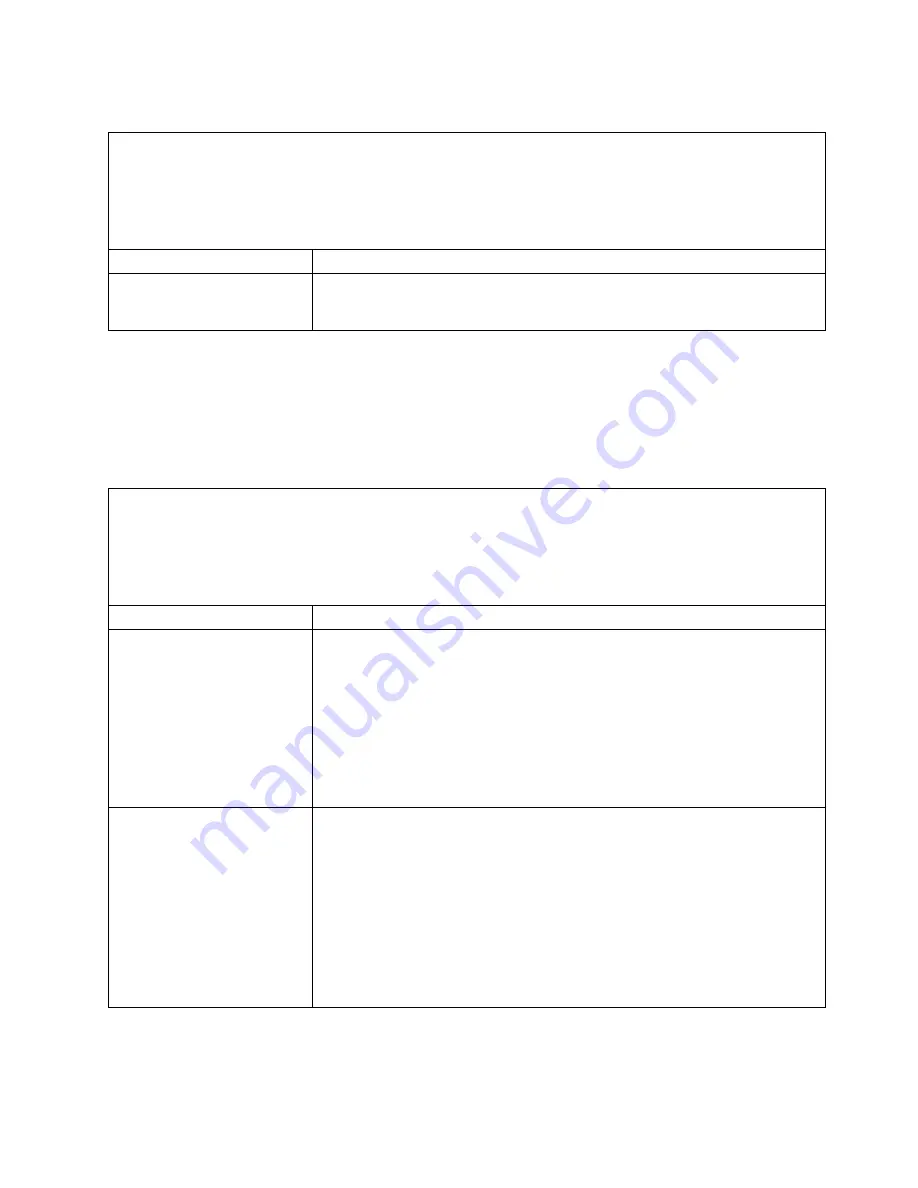
Microprocessor problems
v
Follow the suggested actions in the order in which they are listed in the Action column until the problem is
solved.
v
See Chapter 5, “Parts listing, System x3750 M4 Types 8722 and 8733,” on page 195 to determine which
components are customer replaceable units (CRU) and which components are field replaceable units (FRU).
v
If an action step is preceded by “(Trained service technician only),” that step must be performed only by a
Trained service technician.
Symptom
Action
The server goes directly to the
POST event viewer when it is
turned on.
1.
Check the IMM event log and resolve any errors that have occurred.
Monitor and video problems
Some IBM monitors have their own self-tests. If you suspect a problem with your
monitor, see the documentation that comes with the monitor for instructions for
testing and adjusting the monitor. If you cannot diagnose the problem, call for
service.
v
Follow the suggested actions in the order in which they are listed in the Action column until the problem is
solved.
v
See Chapter 5, “Parts listing, System x3750 M4 Types 8722 and 8733,” on page 195 to determine which
components are customer replaceable units (CRU) and which components are field replaceable units (FRU).
v
If an action step is preceded by “(Trained service technician only),” that step must be performed only by a
Trained service technician.
Symptom
Action
Testing the monitor or video.
1.
Make sure that the monitor cables are firmly connected.
2.
If the server is attached to a KVM switch, bypass the KVM switch to eliminate
it as a possible cause of the problem; connect the monitor cable to the correct
connector on the rear of the server. If the video now works, replace the KVM
switch.
3.
Try using the monitor on a different server. If it still does not work, replace the
cable, then the monitor.
4.
Make sure that the video driver is at the latest level.
5.
(Trained service technician only) Replace the system board.
The monitor works when you
turn on the server, but the
screen goes blank when you
start some application
programs.
1.
Make sure that:
v
The application program is not setting a display mode that is higher than
the capability of the monitor.
v
You installed the necessary device drivers for the application.
2.
Run video diagnostics (see “Running the DSA Preboot diagnostic programs”
on page 171).
v
If the server passes the video diagnostics, the video is good; see “Solving
undetermined problems” on page 189.
v
(Trained service technician only) If the server fails the video diagnostics,
replace the system board.
Chapter 4. Troubleshooting
181
Summary of Contents for System x3750 M4 Type 8733
Page 1: ...System x3750 M4 Types 8722 and 8733 Installation and Service Guide...
Page 2: ......
Page 3: ...System x3750 M4 Types 8722 and 8733 Installation and Service Guide...
Page 138: ...122 System x3750 M4 Types 8722 and 8733 Installation and Service Guide...
Page 164: ...148 System x3750 M4 Types 8722 and 8733 Installation and Service Guide...
Page 210: ...194 System x3750 M4 Types 8722 and 8733 Installation and Service Guide...
Page 220: ...204 System x3750 M4 Types 8722 and 8733 Installation and Service Guide...
Page 303: ...SAS cable guide Adapter SAS signal cable Chapter 6 Removing and replacing components 287...
Page 306: ...4x2 5 inch backplane 290 System x3750 M4 Types 8722 and 8733 Installation and Service Guide...
Page 308: ...8x2 5 inch backplane 292 System x3750 M4 Types 8722 and 8733 Installation and Service Guide...
Page 310: ...294 System x3750 M4 Types 8722 and 8733 Installation and Service Guide...
Page 312: ...296 System x3750 M4 Types 8722 and 8733 Installation and Service Guide...
Page 332: ...316 System x3750 M4 Types 8722 and 8733 Installation and Service Guide...
Page 672: ...656 System x3750 M4 Types 8722 and 8733 Installation and Service Guide...
Page 676: ...660 System x3750 M4 Types 8722 and 8733 Installation and Service Guide...
Page 693: ......
Page 694: ...Part Number 90Y4479 Printed in USA 1P P N 90Y4479...
















































